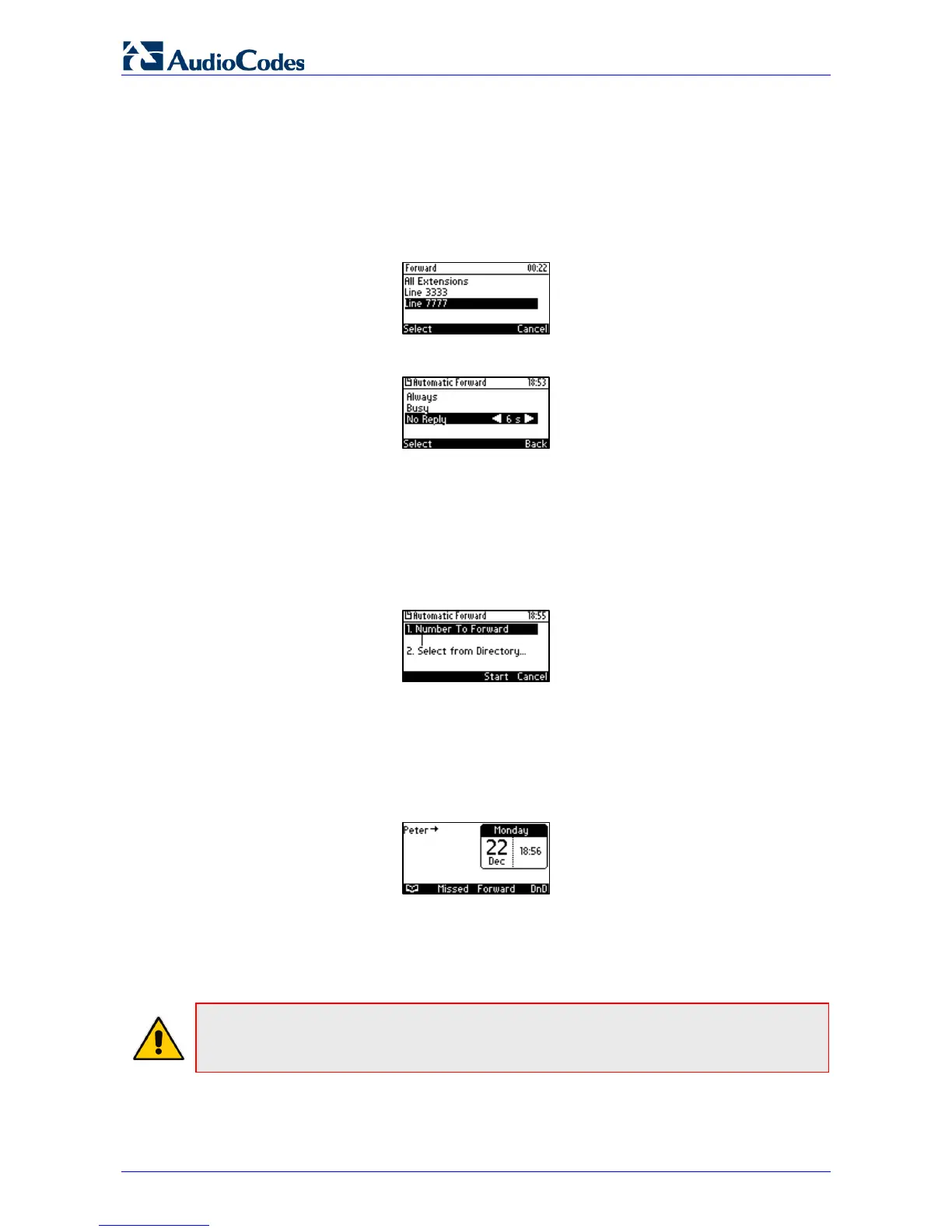405 and 405HD IP Phone
User's Manual 32 Document #: LTRT-12045
4.10 Defining Call Forwarding
This feature allows an incoming call to be automatically redirected to another phone number if a
user-defined condition is met, e.g., if the line is busy. You can also define call forwarding per
extension or for all extensions - if you've defined extensions.
To define call forwarding:
1. Press the Forward softkey when the LCD is in idle state:
2. In the Forward screen, navigate to a line or to All Extensions and press the Select softkey:
3. In the Automatic Forward screen, navigate to a forwarding condition:
• Always: The call is always forwarded.
• Busy: The call is forwarded when the line is busy.
• No Reply: The call is forwarded if the incoming call is not answered after a user-defined
time in seconds. To select the time (1-99 seconds), press the navigation control's left or
right rim.
4. Press the Select softkey and define the destination to where you want the call forwarded:
• Number To Forward: enter the number to which to forward the call.
• Select from Directory: navigate to this option and then select an existing contact to
whom to forward the call.
• Scroll down to select a destination from the history of numbers previously forwarded to.
5. Press the Start softkey to activate call forwarding; an → icon appears adjacent to the
extension/s in the idle screen, indicating that call forwarding is active:
To deactivate call forwarding:
When the phone is on-hook, press the Forward softkey; the → icon disappears from the
extension/s on the screen.
Note: If your enterprise deployed BroadSoft's BroadWorks server, your network administrator
can control the Call Forwarding feature on the phone from the server. For more information,
see the Administrator's Manual.