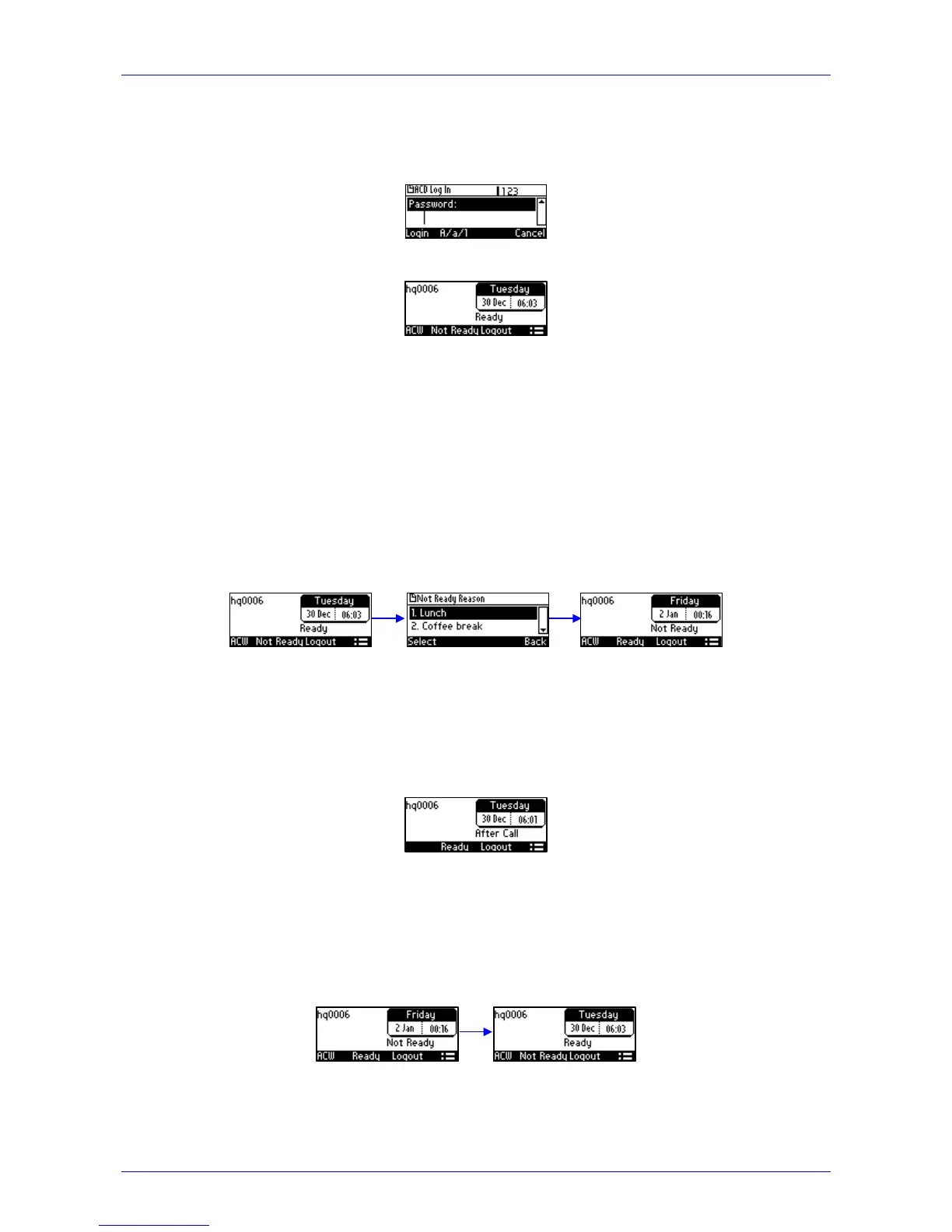User's Manual A. Specific Third-Party Features
Version 2.2.12 63 405 and 405HD IP Phone
2. Enter your Username. Obtain it from your system administrator. Press the A/a/1 softkey
successively to navigate to and select the alphanumerical mode you require (abc, ABC, or
Abc).
3. Scroll down and enter your Password.
4. Press the Login softkey; the Ready idle screen is displayed.
You're now available to take incoming calls. Incoming calls from now on will be directed to your
phone.
A.1.3.2 Setting Unavailability Status
In the course of a shift, you may need to leave your desk for a break or to attend to other issues.
Before leaving your desk, change your status to 'Not Ready' (unavailable) so that incoming calls
to the Contact Center will not be sent to you.
To change your status to 'Not Ready':
1. In the idle screen, press the Not Ready softkey and select the reason for not being ready to
take a call. For example, you'll be at lunch or on a coffee break; the 'Ready' indication
changes to 'Not Ready':
2. Set the reason for your not being ready to take a call. For example, you are at lunch or on a
coffee break. Press the Not Ready softkey to set this reason:
3. If you have just finished a session with a customer and wish to carry out administrative tasks
related to the call, then press the ACW (After Call Work). The 'After Call' status is displayed
on the phone's LCD.
A.1.3.3 Setting Availability Status
When you return to your desk after taking a break or after attending to an external issue, it's
important to restore your status to 'Ready' and resume work.
To restore your status to 'Ready':