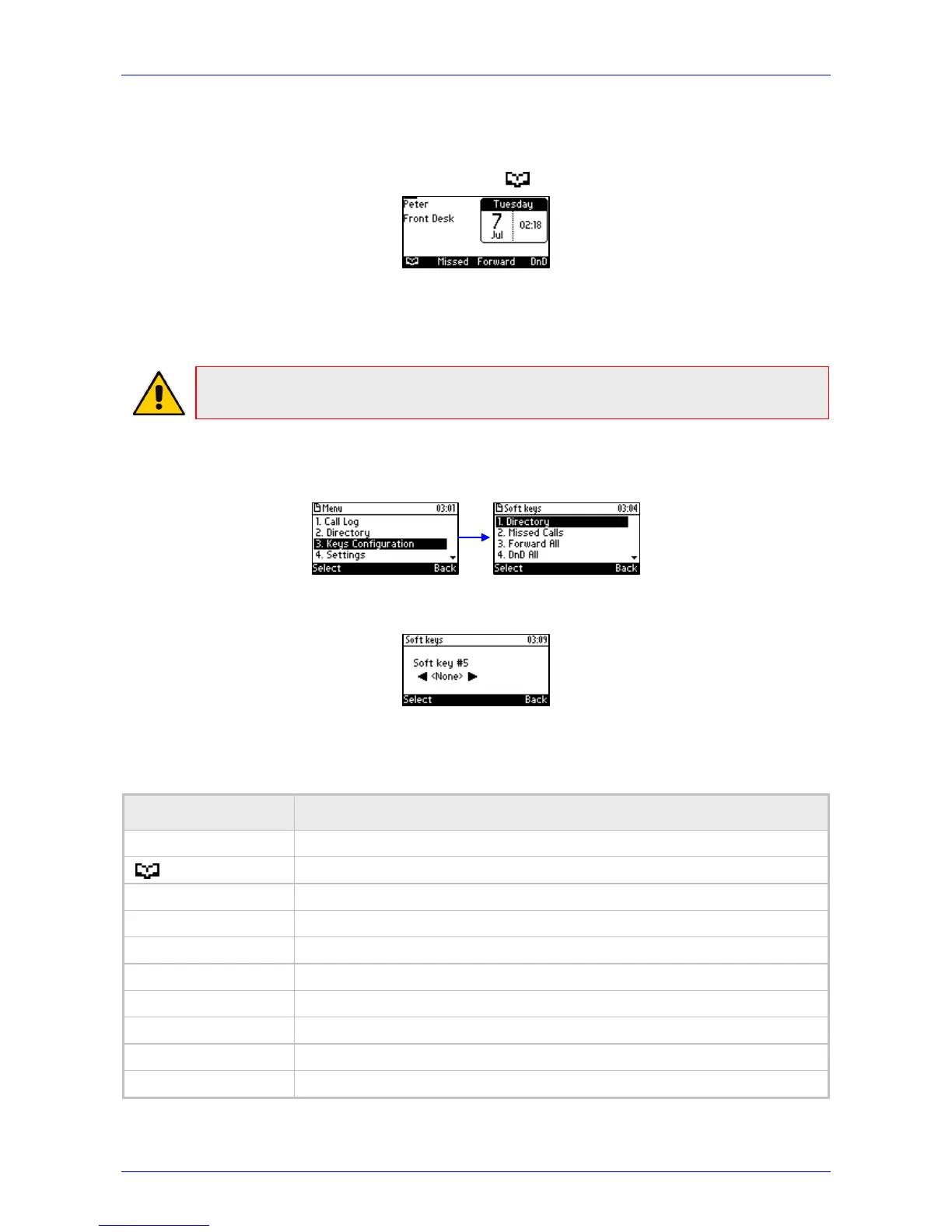User's Manual 4. Customizing Your Phone
Version 2.2.12 39 405 and 405HD IP Phone
4.13.2 Configuring Softkeys
Located under your phone's LCD are four configurable softkey buttons. The idle screen by default
displays the following softkeys from left to right: (Directory), Missed, Forward, and DnD.
These softkeys may be reconfigured with different functionalities.
More softkeys can be added; when more are added, the rightmost softkey is More. When
you press this softkey, you are scrolled to the next page of configured softkeys.
Note: When the Automatic Call Distribution (ACD) feature is enabled, you cannot configure
softkeys (see the Administrator's Manual).
To configure a softkey:
1. Open the Softkeys menu (MENU key > Keys Configuration > Soft keys).
2. Navigate to an existing softkey functionality (to reconfigure it), or navigate to 5. <None> to
configure a new softkey functionality.
3. On the phone, press the navigation control's right rim ► to navigate to and select a softkey
functionality.
Table 4-1: Softkey Functionalities
Softkey Functionality Description
<None>
No functionality is assigned to the softkey.
Press the softkey to display the Corporate and Personal Directories.
Missed Calls
Press the softkey to display missed calls.
Forward
Press the softkey to forward all calls to all extensions.
DnD
Press the softkey to activate Do Not Disturb on all extensions.
Received Calls
Press the softkey to display all received calls.
Dialed Calls
Press the softkey to display all dialed calls.
All Calls
Press the softkey to display all dialed and received calls.
Speed Dial
Press the key on the phone, configured as a speed dial, to call the required party.
Speed Dial + BLF
Press the softkey, configured as a speed dial, to call the required party.