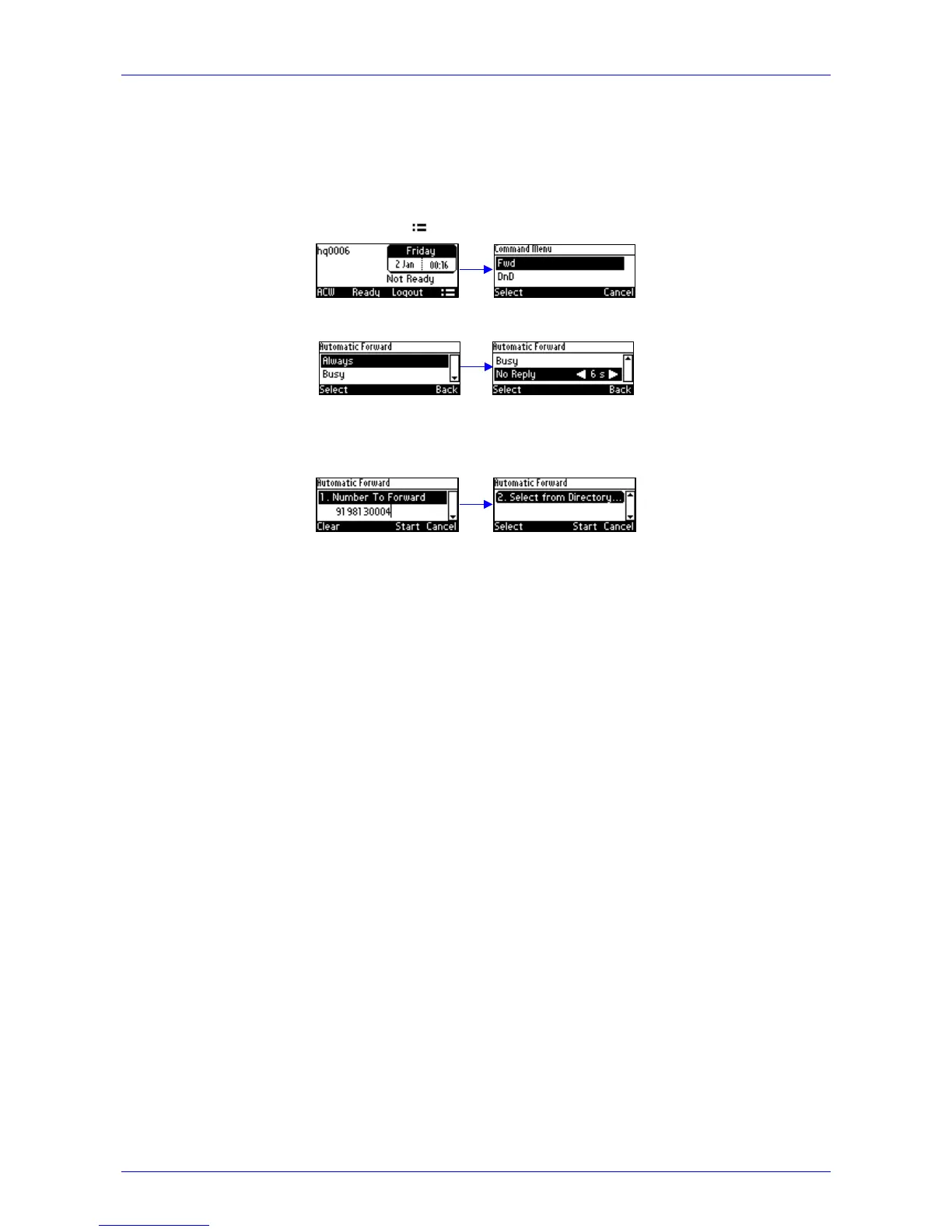User's Manual A. Specific Third-Party Features
Version 2.2.12 65 405 and 405HD IP Phone
A.1.6 Configuring Automatic Forwarding
When you leave your workstation you can configure the phone so that any incoming calls will be
forwarded.
To configure automatic forwarding:
1. In the idle screen, press the softkey; the Command Menu opens.
2. Select the Fwd option; the Automatic Forward screen opens.
3. Select the Always option or scroll down and select the Busy or No Reply option.
4. Enter the Number to Forward to, or scroll down and select Select from Directory in which
you can choose a contact number to which to forward calls.
5. In the idle screen to which you're returned, view the 'Forward' indication.
A.1.7 Configuring the 'Forward No Reply' Timeout as Number of Rings
The 'Forward No Reply' timeout can be configured as 'number of rings' rather than as 'seconds'.
Consult with your network administrator to enable this feature (see the Administrator's Manual for
details). For example, the phone can be configured to ring 2r (2 rings), or 4r (4 rings), for
example, before calls are forwarded. The setting can be changed according to user preference.
A.1.8 Automatically Receiving an External Line
The phone by default features automatic switching. Users do not need to press the 9 key, for
example, in order to receive an external line; they can directly dial the number of the party they
want. To configure manual switching, consult the network administrator (see the Administrator's
Manual). When configured, users must press the 9 key, for example, to get a line to outside the
enterprise; after pressing the key, they hear a secondary tone. They only then can dial the
number of the party they need.
