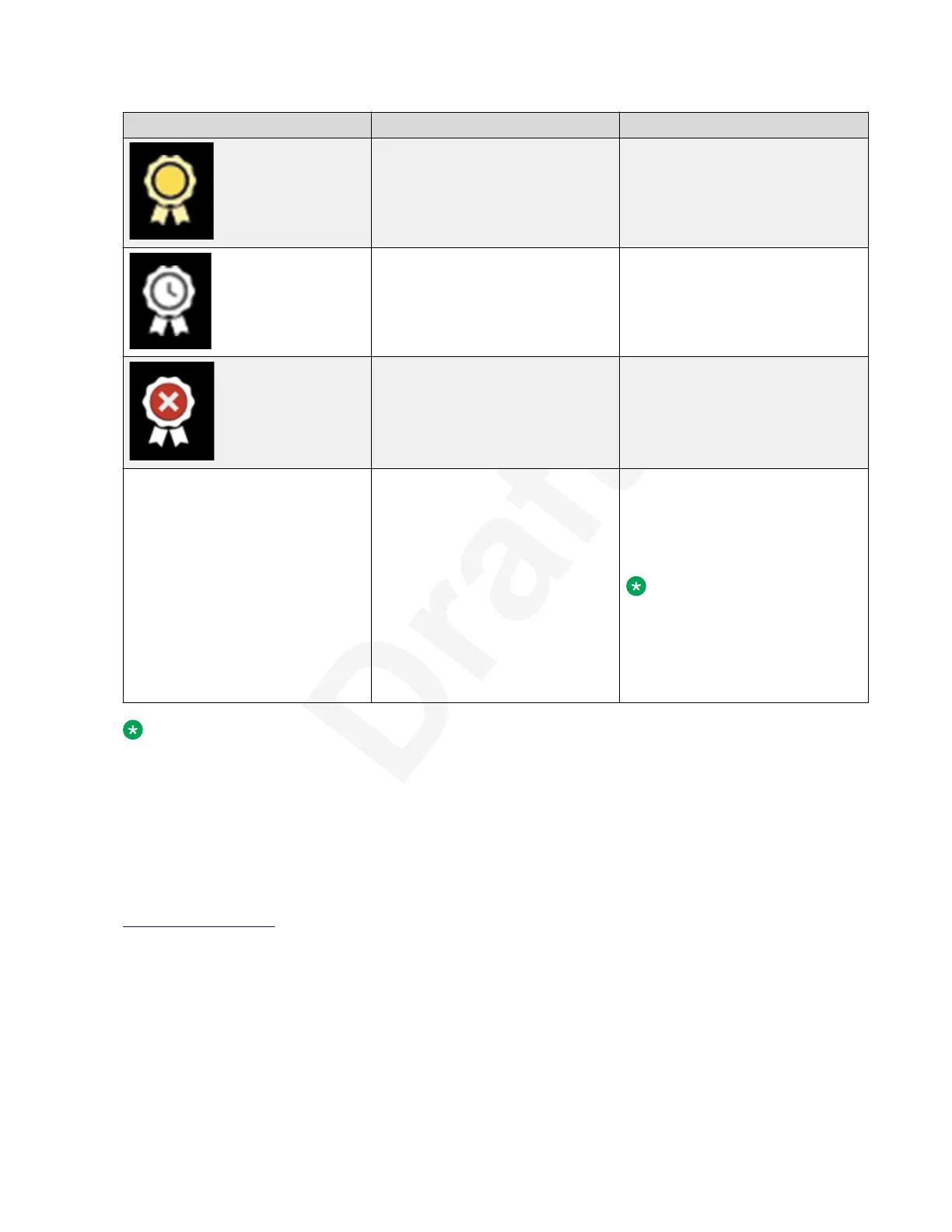Icon Validation Status Note
Validation performed, signature
not verified
The XT Series has validated the
video but it produced the digital
signature using a self-signing
certificate.
Validation in process It can take the XT Series a long
time to validate the video if the
video spans several hours.
Please wait for a few seconds.
Validation failed The video or the signature file has
been altered. The integrity of the
video is not guaranteed.
No icon Validation not yet performed Press Verify Signature. If this
button is not present, it means
that the recorded file cannot be
validated (signature file not
present in the USB storage).
Note:
For security reasons, the
signature validation must be
repeated if the XT Series
restarts or the USB storage
is in plugged again.
Note:
XT Series validates the recording using the current recording signature. If the video was1
recorded using a different signature, you must import that digital signature. As an alternative,2
you can validate recordings using a third party tool. The SHA256 of the .mp4 file is contained3
as text in the .p7m file. You can validate the .p7m content using the third party tool, recalculate4
the SHA256 of the .mp4, and check if this value corresponds to the content of the signed file5
(.p7m). You can click on the seal icon to download the .p7m and .mp4 files.6
Related links7
Recording Meetings on page 948
Moderating Meetings
December 2017 Avaya Scopia
®
XT Series User Guide 100
Avaya - Proprietary. Use pursuant to the terms of your signed agreement or Avaya policy.
DRAFT—December 15, 2017—1:33 PM (UTC)