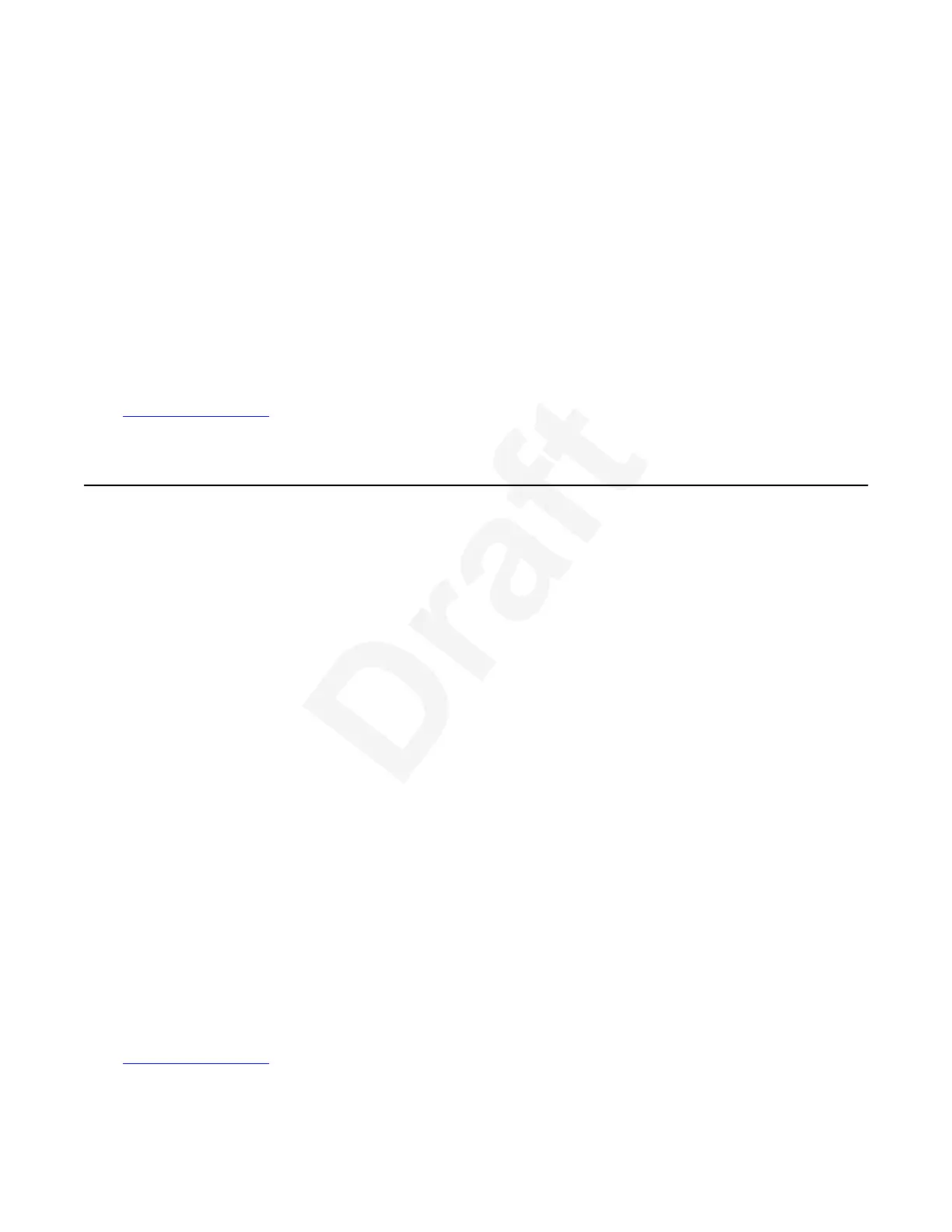5. To delete the contact, on the web interface, view the list of contacts and select Delete.1
From the endpoint interface, edit the contact and select Delete Favorite.2
6. To view the list of recently dialed endpoints, access the call list. From the XT Series web3
interface, select Make your call > Basic Options > Recent Calls. From the endpoint's4
main menu, select Call.5
7. To save a contact from the list of recently dialed entries, select the entry. From the XT6
Series web interface, select Details > Add to favorites. From the endpoint interface,7
select the entry with the right-arrow and choose Add to favorites.8
8. To save a contact from the remote directory, select the entry. From the XT Series web9
interface, select Details > Add to favorites. From the endpoint interface, select the entry10
with the right-arrow and choose Add to favorites.11
Related links12
Starting a New Call on page 4713
Finding, Adding, Changing or Deleting Groups14
About this task15
If you are using the Avaya Scopia
®
XT Series's built-in contacts list, known as favorites, you can16
add, edit, or remove contacts. Your list of favorite contacts is managed by the endpoint’s local17
LDAP server. You can specify a group for each of your favorite contacts. The group information18
associated with each contact is displayed in your contacts list. You can also search for a specific19
group.20
Procedure21
• To view group information: From the XT Series web interface, select Make your call >22
Contacts. From the endpoint's main menu, select Contacts.23
• To search for a group, enter the group name in the Search by Group field above the24
contacts list. This search is not case-sensitive.25
• To add a group, create a new contact and enter the group name in the Group field.26
• To edit a group name, click Edit next to the contact name in the contact list and enter the new27
group name in the Group field.28
• To delete a group:29
- Click Delete next to the contact name in the contact list to delete the contact and all30
associated information.31
- Click Edit next to the contact name in the contact list to delete the group name from the32
contact details.33
Related links34
Starting a New Call on page 4735
Finding, Adding, Changing or Deleting Groups
December 2017 Avaya Scopia
®
XT Series User Guide 55
Avaya - Proprietary. Use pursuant to the terms of your signed agreement or Avaya policy.
DRAFT—December 15, 2017—1:33 PM (UTC)