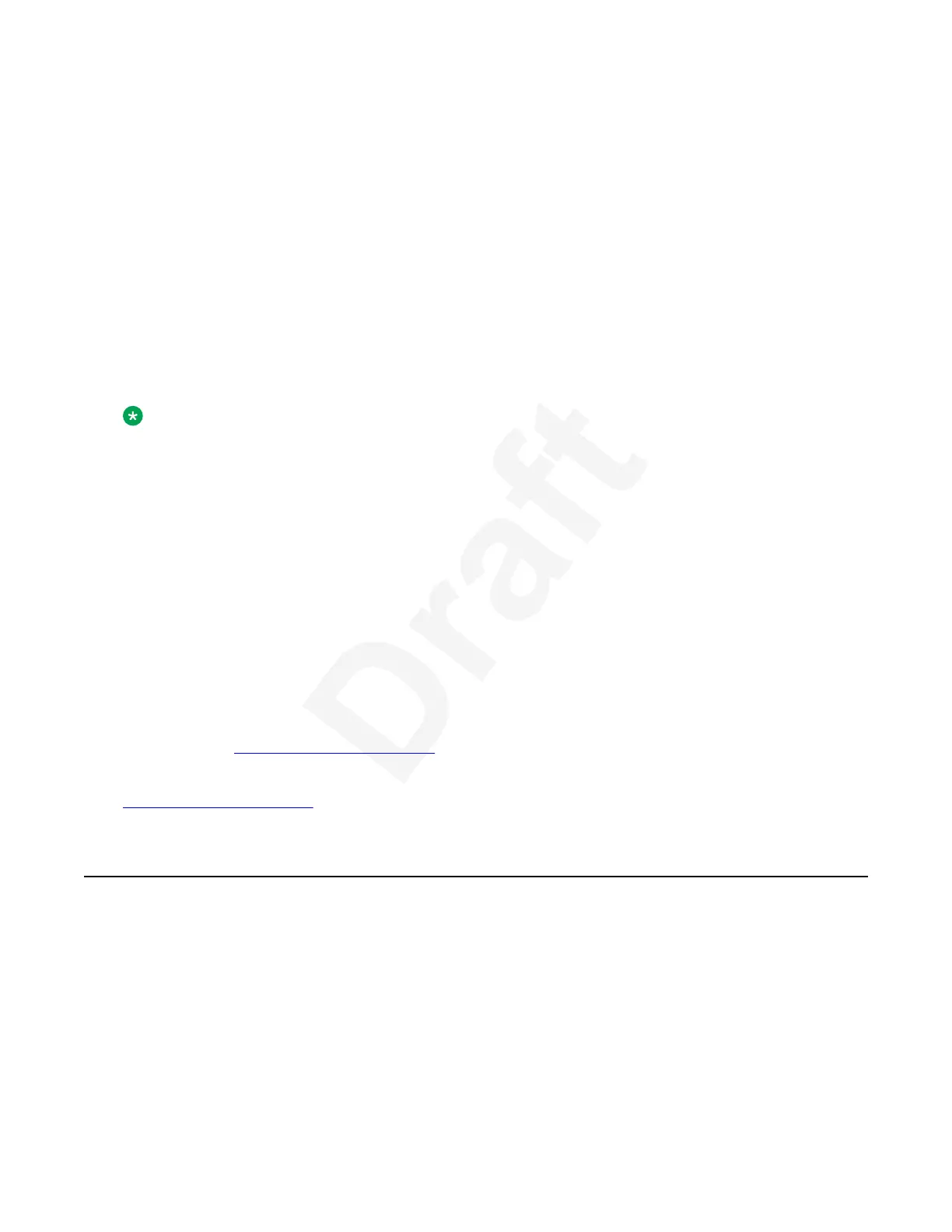Scopia
®
Control supports:1
• Automatic detection of nearby XT Series endpoint using Sonic Proximity2
• Recording page3
• Calendar from XT Series endpoints4
• Contacts from XT Series endpoints. It also supports groups from XT Series endpoints.5
• Presentation view and zoom6
• Remote control emulation and touchpad7
• Email invite to Equinox Solution meeting. This requires Scopia Desktop Services.8
The Scopia
®
Control app is available for download free from the App Store, and will connect to9
any XT Series endpoint with the appropriate license installed.10
Note:
Scopia Desktop Services are supported up to Scopia Solution 8.3.x and Equinox Solution11
9.0.2. You can use Scopia
®
Control 9.1 with previous versions of the solution and configure12
the Scopia Desktop Server in the Settings section of the application for that purpose.13
You can use Scopia
®
Control to send and receive chat messages on behalf of the XT Series when14
the XT Series is connected to an Avaya Equinox or Scopia meeting where meeting roster is15
available. Private messages are received by all the Scopia
®
Control users controlling to the same16
XT Series. Meeting roster and associated features, like chat, are available only if the XT Series is17
connected to a 9.0.x Avaya Equinox or Scopia meeting as a SIP endpoint or the XT Series is18
managed by the Equinox Management hosting the meeting.19
You can use Scopia
®
Control to show/hide and move a pointer tool over an XT Series20
presentation. The pointer tool is shown locally and also sent to remote parties as part of the21
presentation stream. Multiple Scopia
®
Control users can control the pointer tool simultaneously.22
For a full description of Scopia
®
Control features, see the User Guide for Scopia
®
Control,23
available from
https://support.avaya.com/.24
Related links25
Controlling the XT Series on page 2026
Applying basic settings27
When applying the basic settings to your XT Series, there are two possible scenarios:28
• You can configure all of the basic settings locally, on an individual XT Series. There is a quick29
setup wizard which guides you through the configuration sequence.30
• You can enter a service code and the XT Series is then automatically configured. This is31
called auto-provisioning. If your endpoint has been pre-provisioned by your administrator, you32
will receive a service code. The first time you turn on the system, you will be prompted to33
Applying basic settings
December 2017 Avaya Scopia
®
XT Series User Guide 33
Avaya - Proprietary. Use pursuant to the terms of your signed agreement or Avaya policy.
DRAFT—December 15, 2017—1:33 PM (UTC)