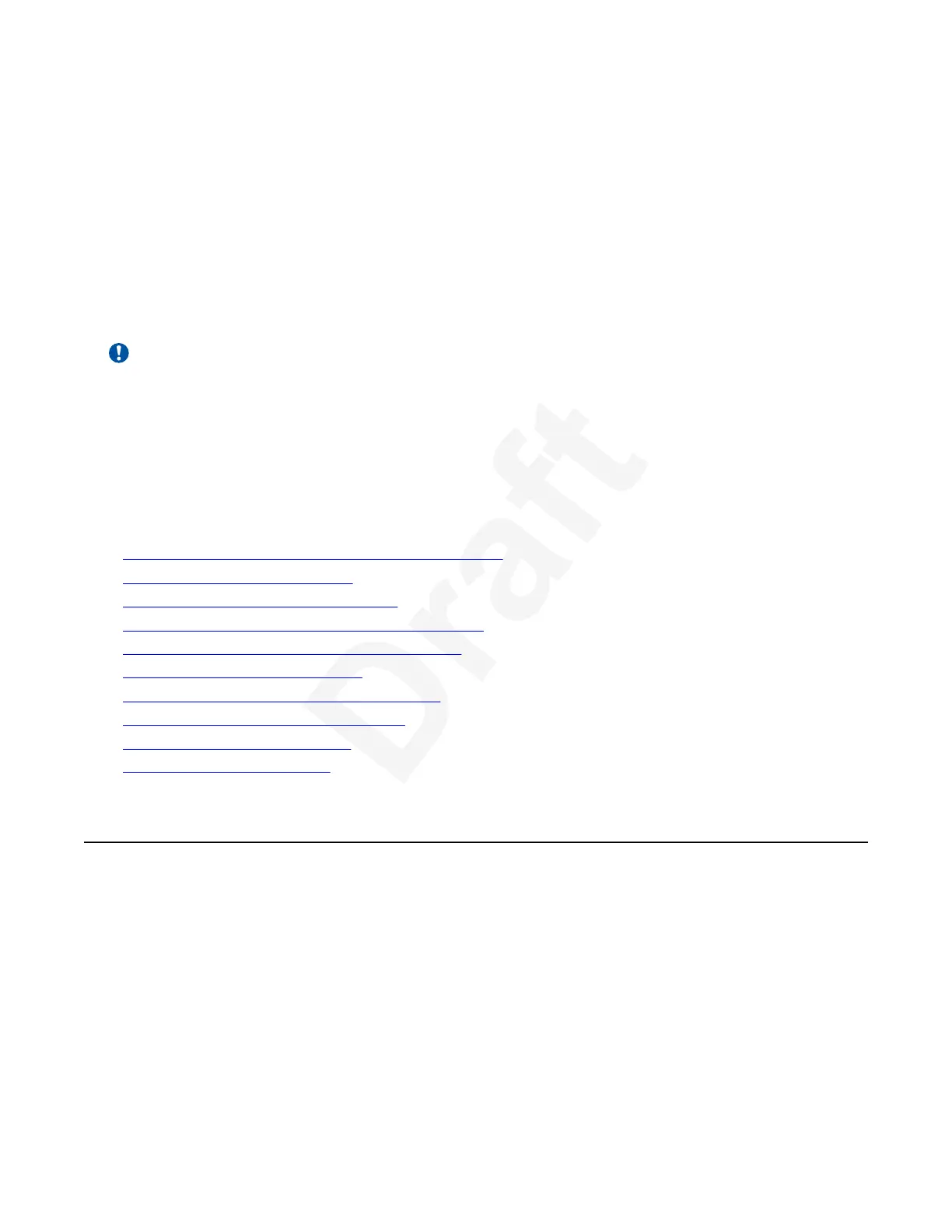Chapter 7: Troubleshooting the Avaya1
Scopia
®
XT Series2
Important:
You can access the XT Series using a browser (Web UI) or the end point main menu (Graphical3
User Interface, GUI). Not all figures in this manual show both interfaces. Some figures show4
either the web UI or the end point main menu. The field and menu names on both interfaces are5
almost identical.6
This section covers troubleshooting problems that may occur when setting up and using the Avaya
7
Scopia
®
XT Series.8
Related links9
Viewing System Information for Customer Support on page 11310
Viewing the quality of your call on page 11611
Resolving Monitor Display Problems on page 11712
Resolving Problems Viewing Computer Content on page 12113
Resolving XT Remote Control Unit Problems on page 12114
Restoring Default User Settings on page 12215
Cannot Control with Keyboard and Mouse on page 12216
Resolving Video or Audio Disruptions on page 12417
Resolving download problems on page 12418
Downgrading to version 8.x on page 12519
Viewing System Information for Customer Support20
About this task21
When contacting customer support or your system administrator, you may need to provide22
information about the system. This procedure describes how to view the following system23
information:24
• Software version25
• Host ID (MAC address)26
• IP addresses27
December 2017 Avaya Scopia
®
XT Series User Guide 113
Avaya - Proprietary. Use pursuant to the terms of your signed agreement or Avaya policy.
DRAFT—December 15, 2017—1:33 PM (UTC)
