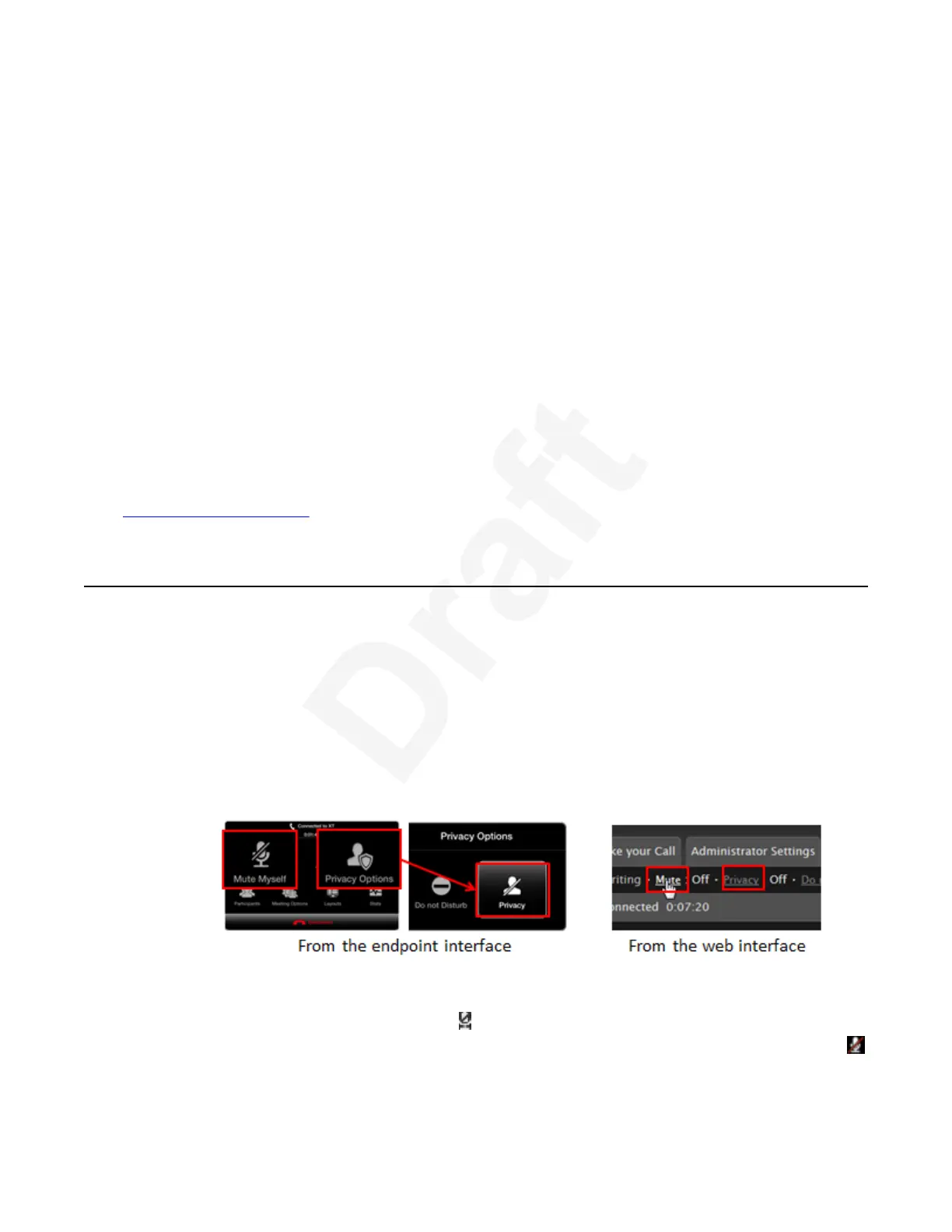3. (XT Executive only) If you are using Avaya Scopia
®
XT Control, you can drag and drop the1
images to change the arrangement of the layout, or you can right-click an empty area of2
the video layout and choose a different layout from the context menu.3
To switch between your own content versus the remote shared content during a call, you4
can use the same context menu or press near/far on the XT Remote Control Unit.5
4. (Meetings hosted by a Scopia Elite MCU or the Equinox Conferencing Media Server only)6
To view additional layouts available on the MCU:7
a. Press 0 on the XT Remote Control Unit.8
b. Continue to press 0 to rotate through the available layouts.9
c. (Optional) Press # to automatically adjust the size of the video display to better fit your10
endpoint screen.11
d. By default, your own image is not in the video layout. Press 1 to add your image, and12
press 1 to remove it.13
For more information about MCU layouts, see User Guide for Scopia Elite MCU.14
Related links15
Participating in Meetings on page 6316
Blocking your own Audio and Video17
About this task18
During a call, you can block and unblock your own audio and video and either replace the video19
with a placeholder static slide, or you can hide your participation altogether if your XT Series is20
hosting the meeting.21
Procedure22
1. To mute your own audio, access the call menu. From the XT Series web interface, select23
Mute from the top bar under the tabs. From the endpoint, select ok/menu > Mute Myself.24
25
Figure 69: Blocking your own audio and video26
Alternatively you can press the mute
key on the XT Remote Control Unit, or if you use27
the Microphone Pod, you can press its own mute button. When your audio is muted, the 28
icon disappears on the display.29
Blocking your own Audio and Video
December 2017 Avaya Scopia
®
XT Series User Guide 81
Avaya - Proprietary. Use pursuant to the terms of your signed agreement or Avaya policy.
DRAFT—December 15, 2017—1:33 PM (UTC)