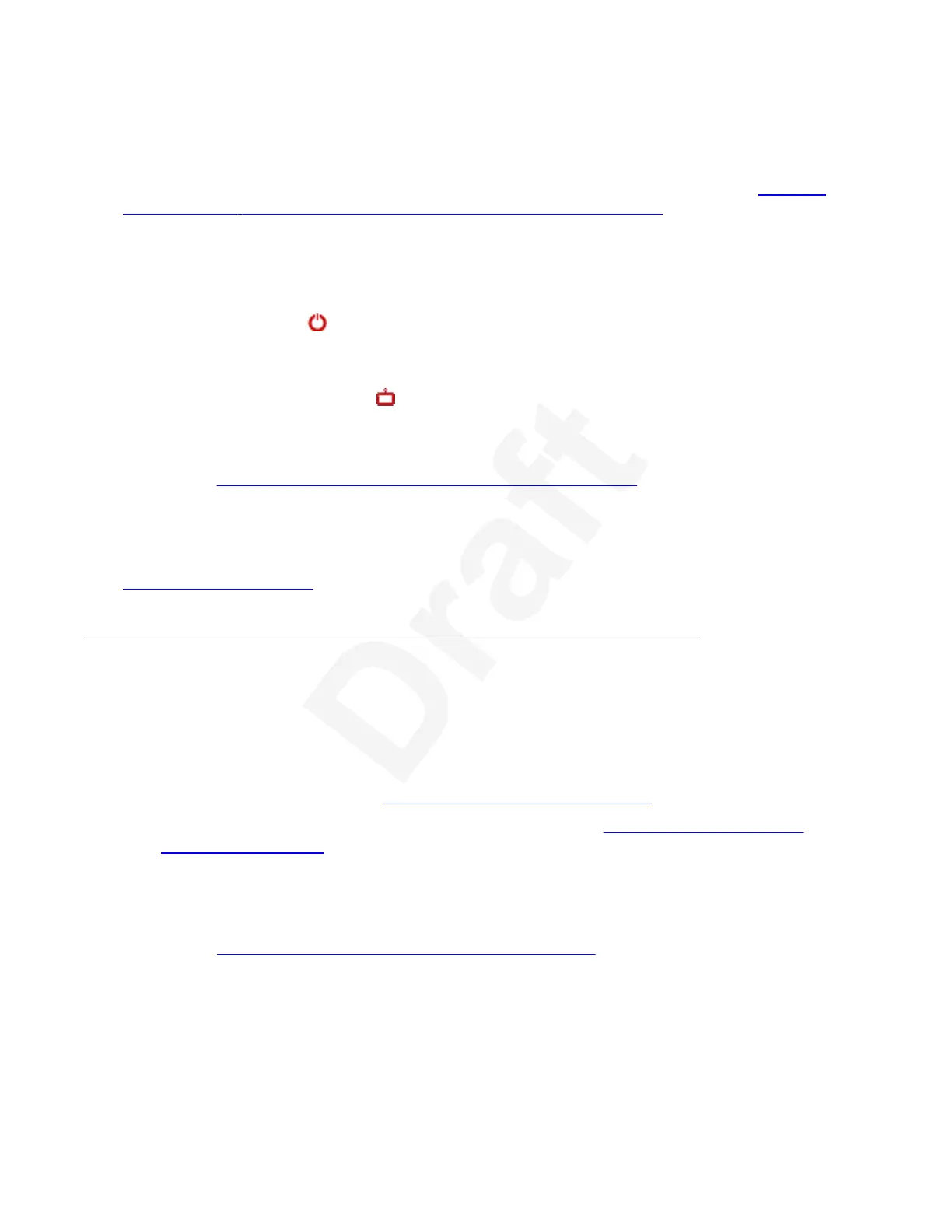Before you begin1
(XT Executive only) To navigate menus with a keyboard and mouse, you must first connect your2
computer and then complete the Quick Setup Wizard which ends with installing the Avaya3
Scopia
®
XT Control utility to use the keyboard and mouse for menu navigation (see Installing4
Avaya Scopia
®
XT Control to Use Keyboard and Mouse (XT Executive) on page 43).5
Procedure6
1. Check the light on the front of the XT Codec Unit. When it is connected to power but7
switched off, the LED blinks.8
2.
Press the power
key on the XT Remote Control Unit to turn on the XT Codec Unit.9
When switched on, the LED remains on (no blinking).10
3. (XT Executive only),Access the main menu by pressing ok/menu on the XT Remote11
Control Unit, or select the Avaya Scopia
®
XT Control icon on your taskbar.12
4. The system home page appears on the monitors.13
When you access the system for the first time only, the Quick Setup wizard is displayed14
(see Configuring Basic Settings with the Quick Setup Wizard on page 35).15
5. Navigate using the XT Remote Control Unit or on the XT Executive only, you can also use16
the keyboard and mouse.17
Related links18
Controlling the XT Series on page 2019
20
About the XT Remote Control Unit21
There are several ways to control the Avaya Scopia
®
XT Series. This section explains how to use22
the XT Remote Control Unit to navigate the endpoint's menus which are displayed on the23
endpoint's monitor. Without a monitor, you cannot interact using the XT Remote Control Unit.24
Other ways to control and interact with the XT Series include:25
• Using the web interface (see Accessing XT Series Web Interface on page 28).26
• (XT Executive only) Using your keyboard and mouse (see Navigating Menus with the27
Keyboard and Mouse on page 29).28
• Using Scopia
®
Control on an iOS device to control user functionality (see User Guide for29
Scopia
®
Control).30
The XT Remote Control Unit has an improved design for a more efficient videoconferencing31
experience (Figure 9: The XT Remote Control Unit (Simplified) on page 23).32
Getting Started
December 2017 Avaya Scopia
®
XT Series User Guide 22
Avaya - Proprietary. Use pursuant to the terms of your signed agreement or Avaya policy.
DRAFT—December 15, 2017—1:33 PM (UTC)