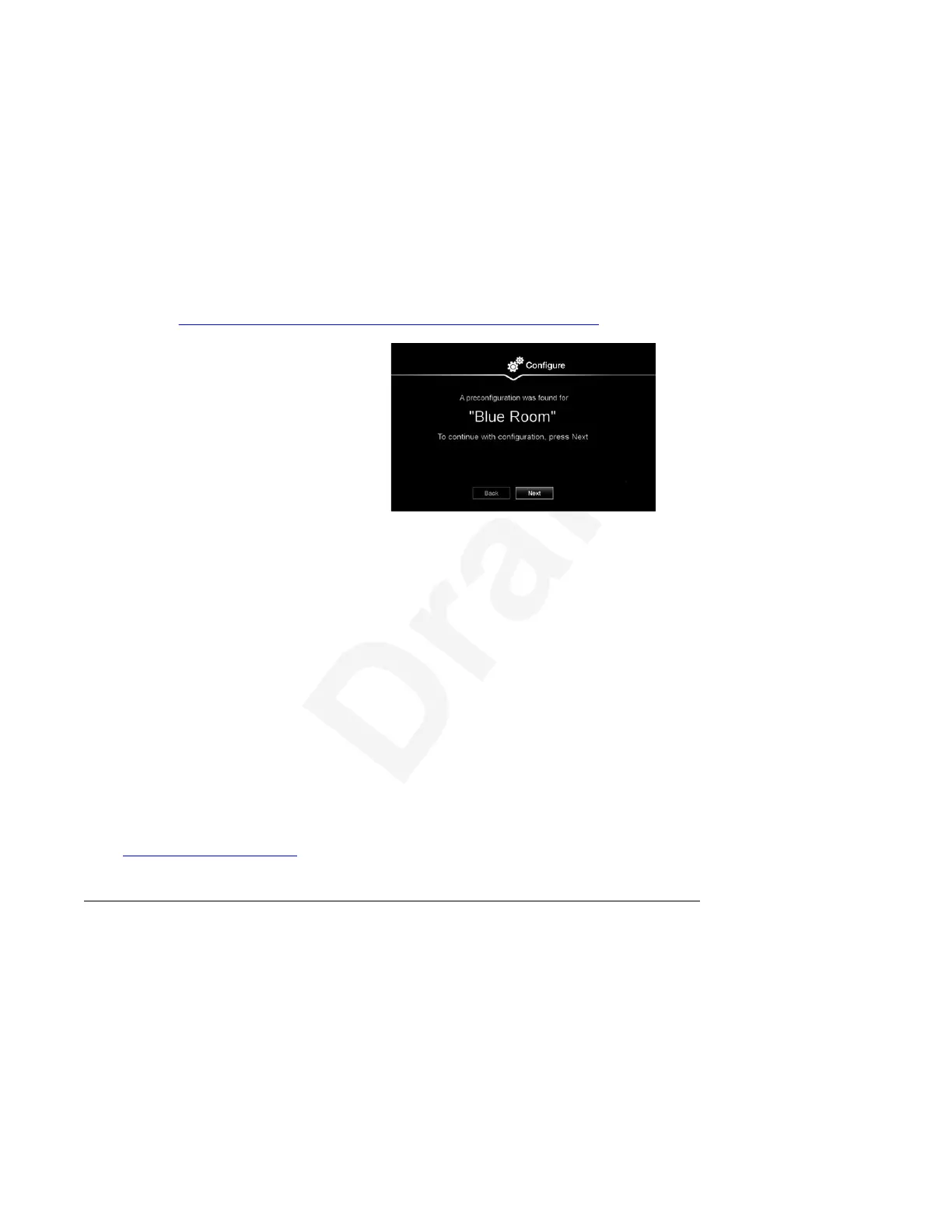You can enter a full service code, consisting of a 5-digit Server Service Code identifying1
the Equinox Management server, and a 7-digit Endpoint Service Code identifying the2
provisioned endpoint. Alternatively, you can enter a partial service code, consisting only of3
the 5-digit Server Service Code identifying the Equinox Management server, while the 7-4
digit Endpoint Service Code is either empty or consists only of zeros.5
If the service code is correct and matches the value from Equinox Management, the Quick6
Setup Wizard displays the name of the matching XT Series configuration. If the service7
code is not correct or you do not accept the pre-configuration, you can return to the8
previous step and proceed with a manual configuration. For more information, see 9
Configuring Basic Settings with the Quick Setup Wizard on page 35.10
11
Figure 19: Match Found12
4. Click Next.13
The XT Series endpoint is configured and the Avaya Equinox Management Mode is set14
to Cloud.15
Result16
If you pre-provision the endpoint and enter a full service code, a blue clock is displayed in the17
Equinox Management list, indicating that the XT Series is ready to be provisioned but the code18
has not been inserted yet. Once the provisioning is completed, the icon is replaced by the19
standard icon.20
If you post-provision the endpoint and enter a partial service code, a red clock is displayed in the21
Equinox Management list. This is an alert for the Equinox Management administrator to indicate22
that the XT Series is ready to be configured.23
Related links24
Applying basic settings on page 3325
26
Configuring Basic Settings with the Quick Setup Wizard27
About this task28
To start using your Avaya Scopia
®
XT Series, first define basic settings with the quick setup29
wizard, such as the system's name, language, and network settings. This is relevant for both new30
installations, or after restoring default settings. You can only calibrate the image on the endpoint31
itself using its monitor, not from the web interface.32
Applying basic settings
December 2017 Avaya Scopia
®
XT Series User Guide 35
Avaya - Proprietary. Use pursuant to the terms of your signed agreement or Avaya policy.
DRAFT—December 15, 2017—1:33 PM (UTC)
