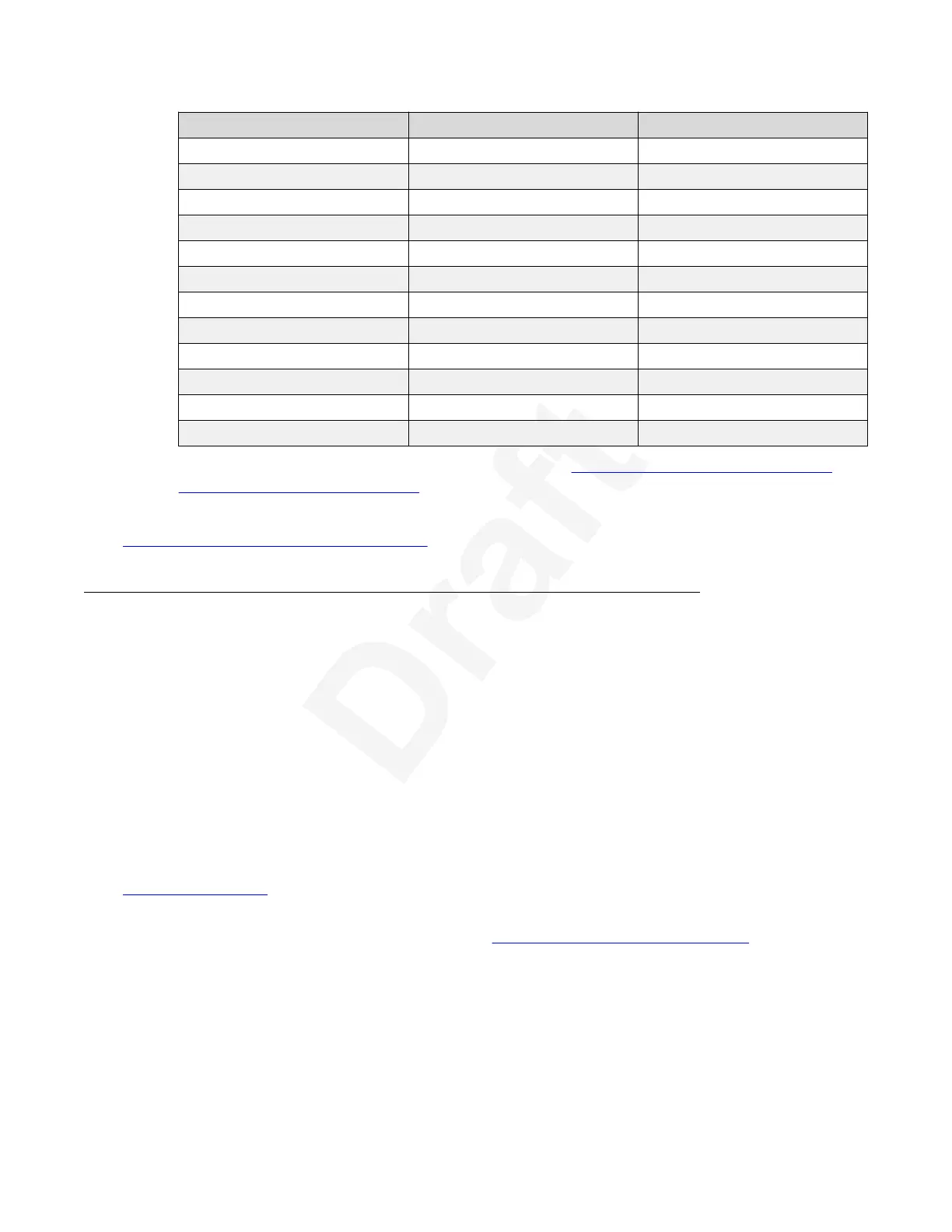Name Resolution Digitial Refresh Rate (Hz)
(digital only) 1600 x 900 60
WSXGA 1440 x 900 60
1400 x 1050 60
SXGA 1280 x 1024 60
1280 x 1024 60
SXGA 1280 x 960 60
WXGA 1280 x 768 60
WXGA 1280 x 800 60
1280 x 720 60
XGA 1024 x 768 60
SVGA 800 x 600 60
VGA 640 x 480 60
5. To share content from your computer, continue with Presenting Content by Connecting1
your Computer to the XT Series on page 76.2
Related links3
Presenting Content from Your Computer on page 684
5
Presenting Content by Connecting your Computer to the XT6
Series7
About this task8
You can share the content of your computer screen and its audio either with other participants in a9
call or when you are not in a call, you can share it with those in the local conference room. This10
procedure describes how to present content on your computer once your computer is connected11
to the DVI or HD1 port on the XT Codec Unit.12
Alternatively, you can quickly share content without connecting your computer using the Avaya13
Screen Link feature. You can do so only if your computer has Avaya Scopia
®
XT Desktop or14
Avaya Equinox client and is on the same network as the XT Series. If they are in different15
networks, verify there is no NAT or firewall between them. For more information about using the16
Avaya Screen Link feature, see the Avaya Scopia
®
XT Series User Guide, which is available from 17
support.avaya.com.18
During a videoconference, you can choose your video layout to arrange the display of the19
presentation, remote video, and local video (see Changing Your Own Video Layout on page 78).20
The XT Series sends both live video and shared content simultaneously on separate channels,21
known as dual video. This happens as long as the remote endpoint can receive dual video. If not,22
it will switch to sending presentation only until you revert back to live video. The available23
bandwidth is shared evenly the two streams by default, but an administrator can customize this in24
the XT Series if required. When using Web collaboration in a meeting, XT Series uses a secure25
web socket connection to the Scopia Elite MCU or the Equinox Conferencing Media Server to26
Participating in Meetings
December 2017 Avaya Scopia
®
XT Series User Guide 76
Avaya - Proprietary. Use pursuant to the terms of your signed agreement or Avaya policy.
DRAFT—December 15, 2017—1:33 PM (UTC)
