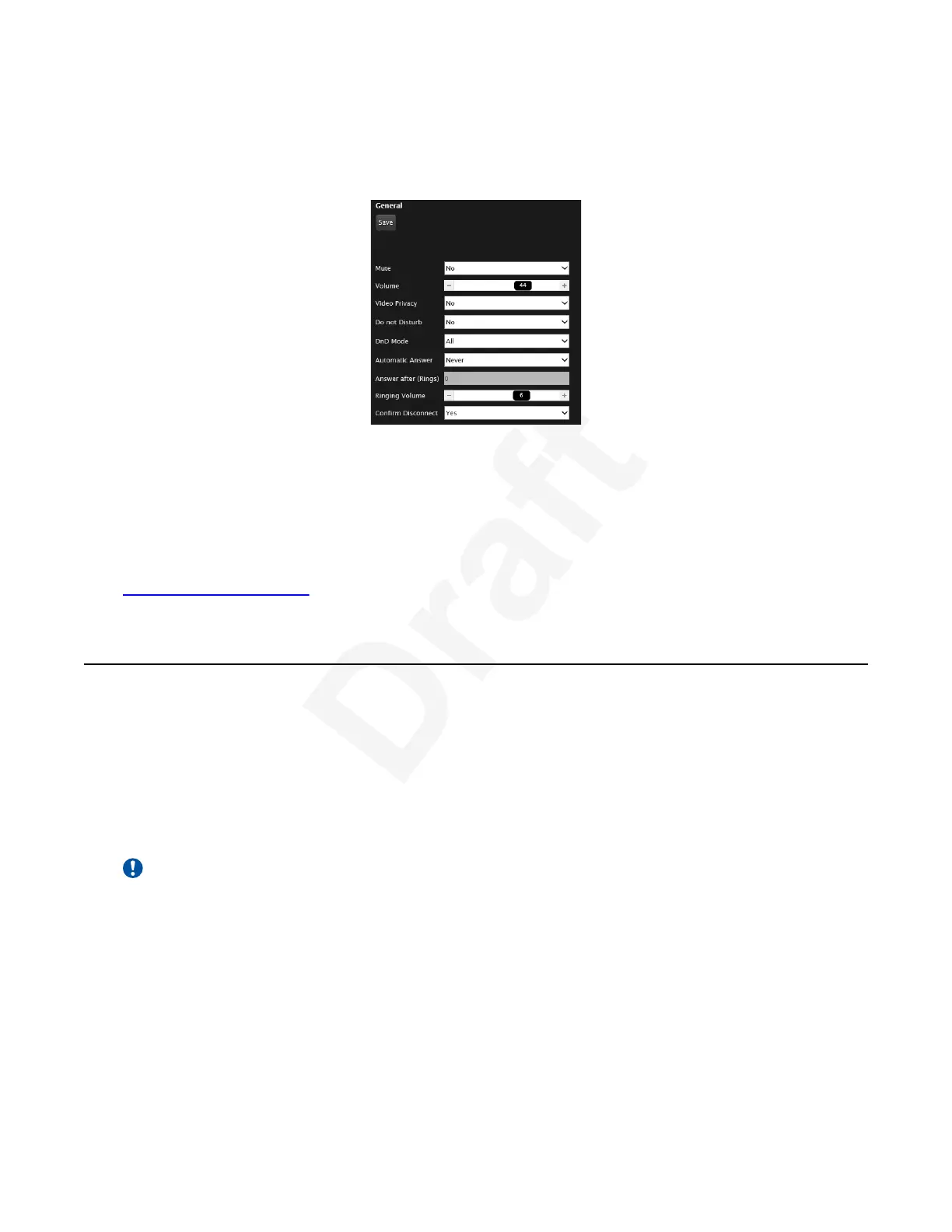Procedure1
1. Access the call settings. From the XT Series web interface, select Basic Settings > Call-2
Answer Mode > General. From the endpoint's main menu, select Configure > Calling.3
4
Figure 73: Calling preferences5
2. Set Do Not Disturb to Yes.6
3. Set DnD Mode to All Except Trusted.7
4. From the web interface only, select Save.8
Related links9
Participating in Meetings on page 6310
Using chat11
About this task12
(Requires chat support) When you are in an Avaya meeting, you can send and receive public (or13
private) chat messages to other participants. If multiple users are controlling the same XT Series,14
they can use the chat together, but all their messages are sent on behalf of the XT whose name is15
shown as associated to their messages.16
Chat is also available in the XT web interface.17
Important:
If you use Scopia
®
Control to send a private message to someone, you are acting on behalf of18
the XT. All the users controlling the same XT as you, via Scopia
®
Control, can see the XT’s19
private messages.20
Before you begin21
Verify the XT Series supports chat.22
Using chat
December 2017 Avaya Scopia
®
XT Series User Guide 85
Avaya - Proprietary. Use pursuant to the terms of your signed agreement or Avaya policy.
DRAFT—December 15, 2017—1:33 PM (UTC)