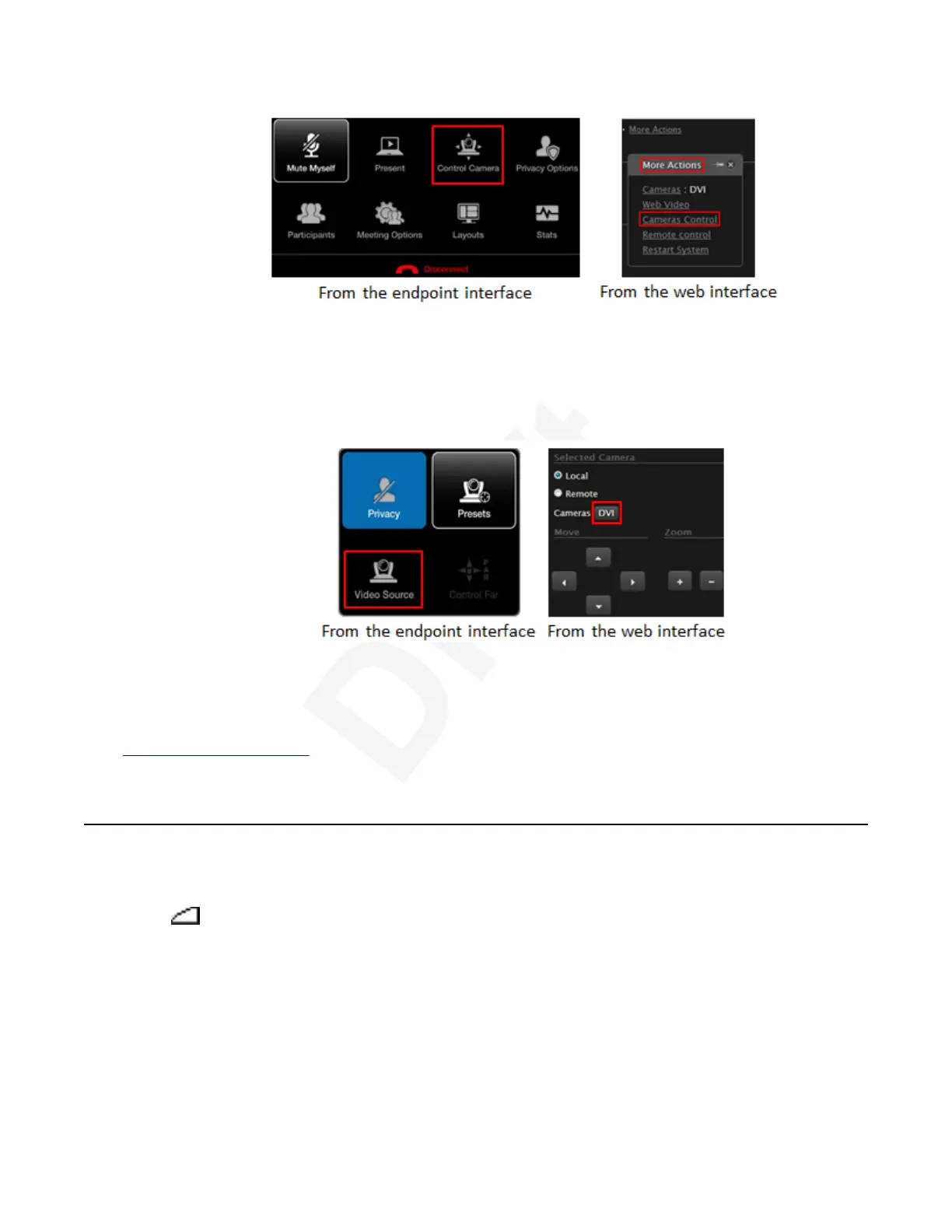1
Figure 53: Controlling your camera2
2. If you have more than one camera, first select the one you want to move. From the XT3
Series web interface, select the Cameras field. From the endpoint's main menu, select4
Control Camera > ok/menu > Video Source. Press ok/menu repeatedly to switch5
between cameras.6
7
Figure 54: Switching between cameras8
3. Move the camera position using the arrows and zoom keys to position your camera.9
Related links10
Participating in Meetings on page 6311
Adjusting the Default Volume Settings12
About this task13
Press + or - on the XT Remote Control Unit to adjust the sound you hear when receiving a call14
and during a videoconference. If you are using Avaya Scopia
®
XT Control on a XT Executive, you15
can also right-click an empty area of the main menu or call page and adjust the volume slider.16
Participating in Meetings
December 2017 Avaya Scopia
®
XT Series User Guide 66
Avaya - Proprietary. Use pursuant to the terms of your signed agreement or Avaya policy.
DRAFT—December 15, 2017—1:33 PM (UTC)