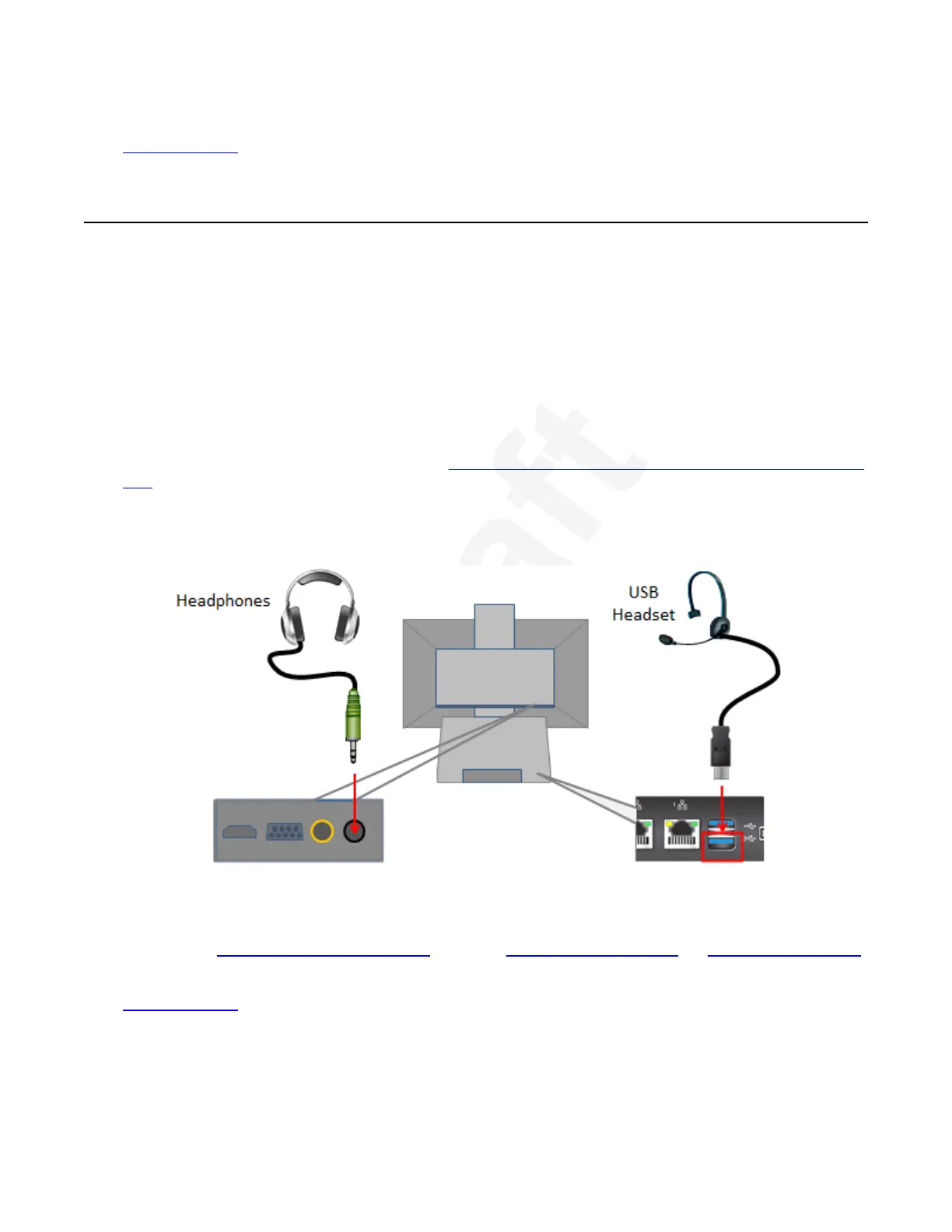Related links1
Getting Started on page 192
Connecting Headphones to the XT Executive3
About this task4
By default, you hear the sound from your computer and the XT Executive on the monitor's5
speakers. For privacy, you can connect headphones.6
During a call, you hear the audio output on your headphones and remote participants hear the7
audio input from either the XT Executive's built-in microphone or the Microphone Pod, depending8
on the microphone you are using (see Deployment Guide for Avaya Scopia
®
XT Series for more9
information).10
When you share content from your computer, remote participants also hear the PC audio if the11
computer's audio output is connected (see
Connecting a Computer to the XT Series using the DVI12
port on page 72).13
Procedure14
Connect your headphones to the headphone port on the back of the XT Executive monitor:15
16
Figure 28: Connecting Headphones to the XT Executive17
Alternatively, attach a USB headset with microphone to the lower USB port on the XT Codec Unit,18
for example Plantronics Voyager Pro UC, wireless Plantronics Savi W440, or Jabra Pro 9450 Duo.19
Related links20
Getting Started on page 1921
Getting Started
December 2017 Avaya Scopia
®
XT Series User Guide 46
Avaya - Proprietary. Use pursuant to the terms of your signed agreement or Avaya policy.
DRAFT—December 15, 2017—1:33 PM (UTC)