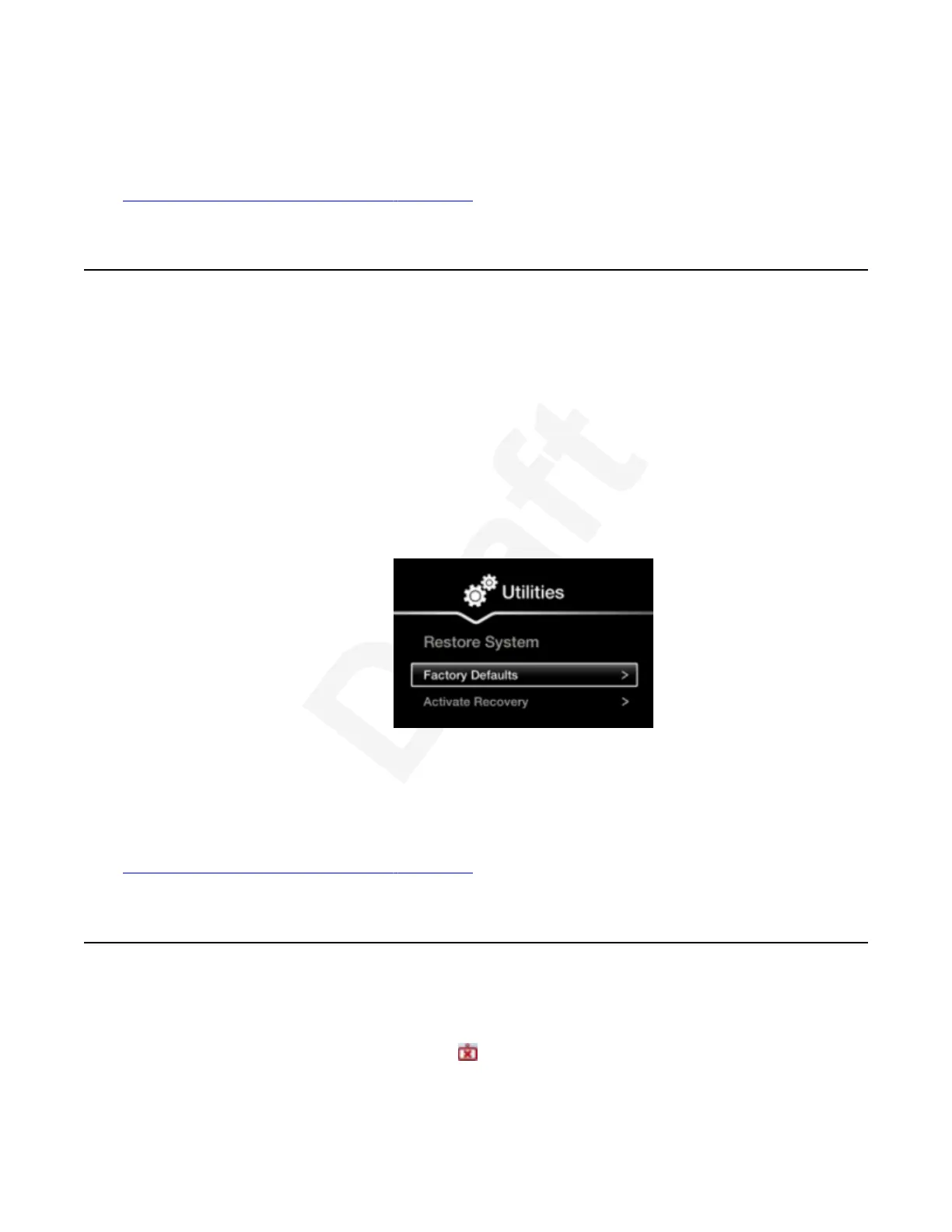If you still experience problems, reconfigure the XT Remote Control Unit code to be a number1
between 01-04, inclusive.2
Related links3
Troubleshooting the Avaya Scopia
®
XT Series on page 1134
Restoring Default User Settings5
About this task6
This procedure explains how to restore the default settings if necessary. You can do this from the7
endpoint itself only.8
Before you begin9
If configuring from the endpoint, you must first enable advanced configuration, as described in 10
Deployment Guide for Avaya Scopia
®
XT Series.11
Procedure12
1. From the endpoint's main menu, select Configure > Advanced > Utilities > Restore13
System > Factory Defaults.14
15
Figure 103: Restoring factory default settings16
2. Confirm you want to remove all configurations.17
The default settings are restored.18
Related links19
Troubleshooting the Avaya Scopia
®
XT Series on page 11320
Cannot Control with Keyboard and Mouse21
Problem22
You cannot control the endpoint with your keyboard and mouse due to a failure to connect to23
Avaya Scopia
®
XT Control, indicated by the icon. This issue applies to the XT Executive 24024
only, configured as personal or shared executive endpoint.25
Troubleshooting the Avaya Scopia
®
XT Series
December 2017 Avaya Scopia
®
XT Series User Guide 122
Avaya - Proprietary. Use pursuant to the terms of your signed agreement or Avaya policy.
DRAFT—December 15, 2017—1:33 PM (UTC)
