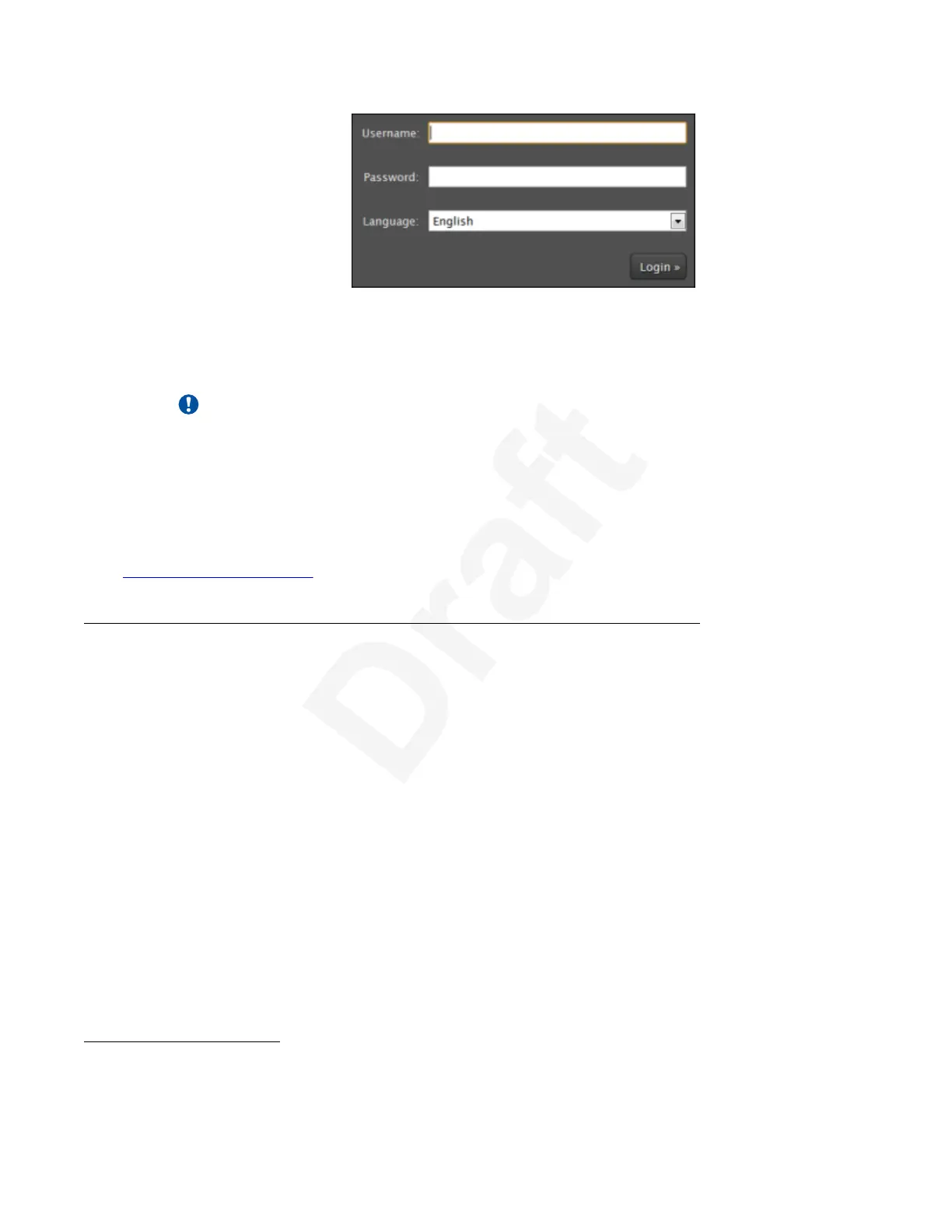1
Figure 14: Logging into the XT Series web interface2
2. Enter the username and password.3
The default username for the web interface is Admin with the password 1234.4
Important:
We recommend changing the default credentials after logging in for the first time, as5
described in the Deployment Guide for Avaya Scopia
®
XT Series.6
3. (Optional) Select the web interface language from the
Language list.7
4. Select Login.8
Related links9
Controlling the XT Series on page 2010
11
Navigating Menus with the Keyboard and Mouse12
About this task13
On the XT Executive only, you can navigate through endpoint menus using your computer's14
keyboard and mouse instead of the remote control, by running a PC or Mac program called Avaya15
Scopia
®
XT Control. It also allows you to seamlessly switch between your computer screen and16
the system menus. If you are using Avaya Scopia
®
XT Control
1
to control more than one XT17
Executive device, it displays the list of controlled devices. You can see the connection status of18
each device and you can delete devices that you no longer require. By default, your computer19
screen is always displayed when you are not in a call.20
1
Avaya Scopia
®
XT Control is not available if your XT Executive has been configured to operate as a ‘standard room
endpoint’ only.
Controlling the XT Series
December 2017 Avaya Scopia
®
XT Series User Guide 29
Avaya - Proprietary. Use pursuant to the terms of your signed agreement or Avaya policy.
DRAFT—December 15, 2017—1:33 PM (UTC)