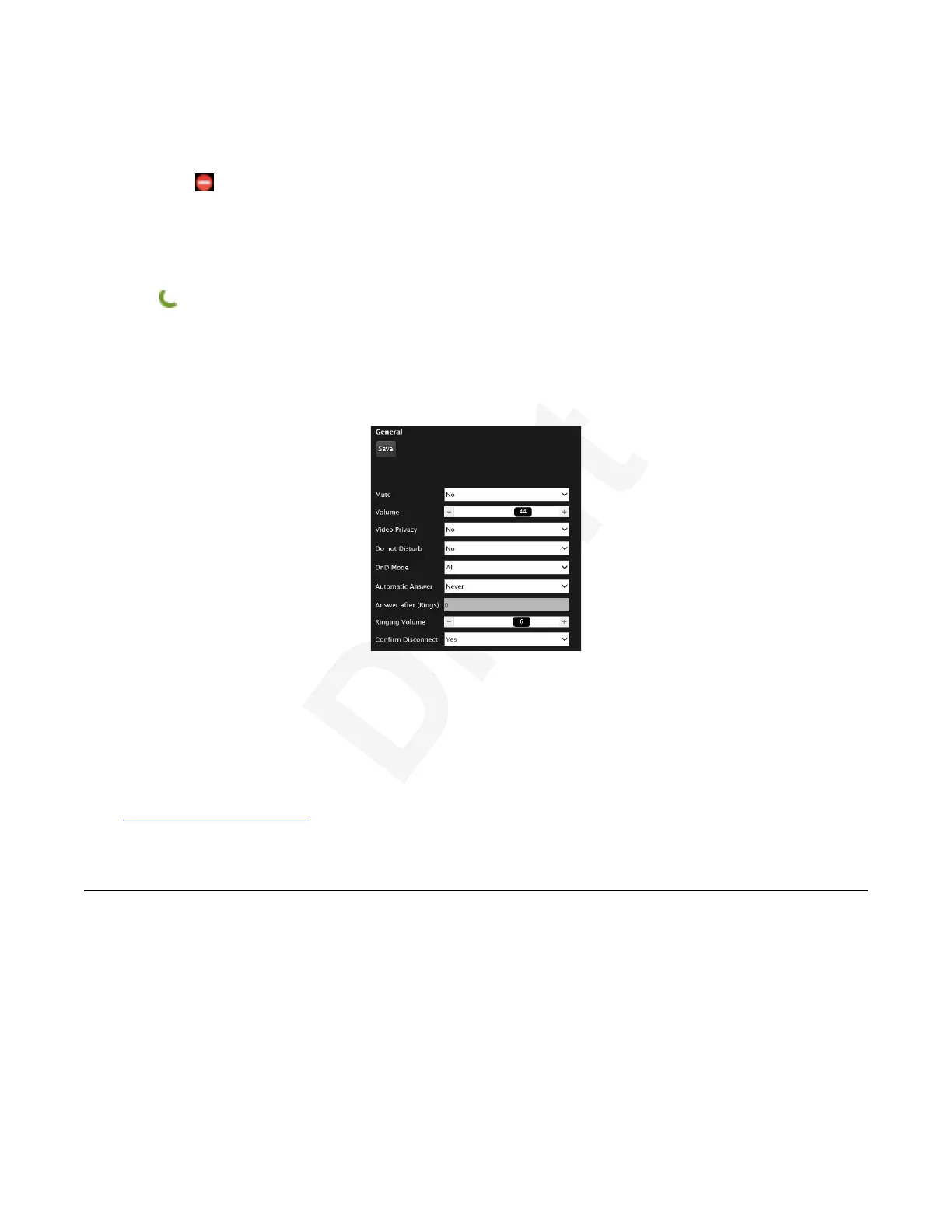When the Do Not Disturb feature is enabled:1
• The system blocks notifications of incoming calls.2
•
The icon appears in the system information area of the monitor display.3
• When a remote endpoint calls, the system informs it that you are unavailable and4
automatically disconnects the calling endpoint.5
You can also temporarily enable Do Not Disturb when receiving an incoming call. To enable, select6
Do not disturb on the window which appears when your endpoint rings. To disable, press and7
hold
Call on the XT Remote Control Unit or from the endpoint's main menu select Turn off Do8
not disturb.9
Procedure10
1. Access the call settings. From the XT Series web interface, select Basic Settings > Call-11
Answer Mode > General. From the endpoint's main menu, select Configure > Calling.12
13
Figure 72: Calling preferences14
2. Set Do Not Disturb to Yes.15
3. Set DnD Mode to Everyone.16
4. From the web interface only, select Save.17
Related links18
Participating in Meetings on page 6319
Blocking All Calls Except from Trusted Contacts20
About this task21
You can configure your XT Series to automatically reject all incoming calls except the ones coming22
from your trusted favorite contacts (or numbers). In this way you can block unwanted calls that23
may interrupt your work, remaining available for you trusted favorites.24
Participating in Meetings
December 2017 Avaya Scopia
®
XT Series User Guide 84
Avaya - Proprietary. Use pursuant to the terms of your signed agreement or Avaya policy.
DRAFT—December 15, 2017—1:33 PM (UTC)