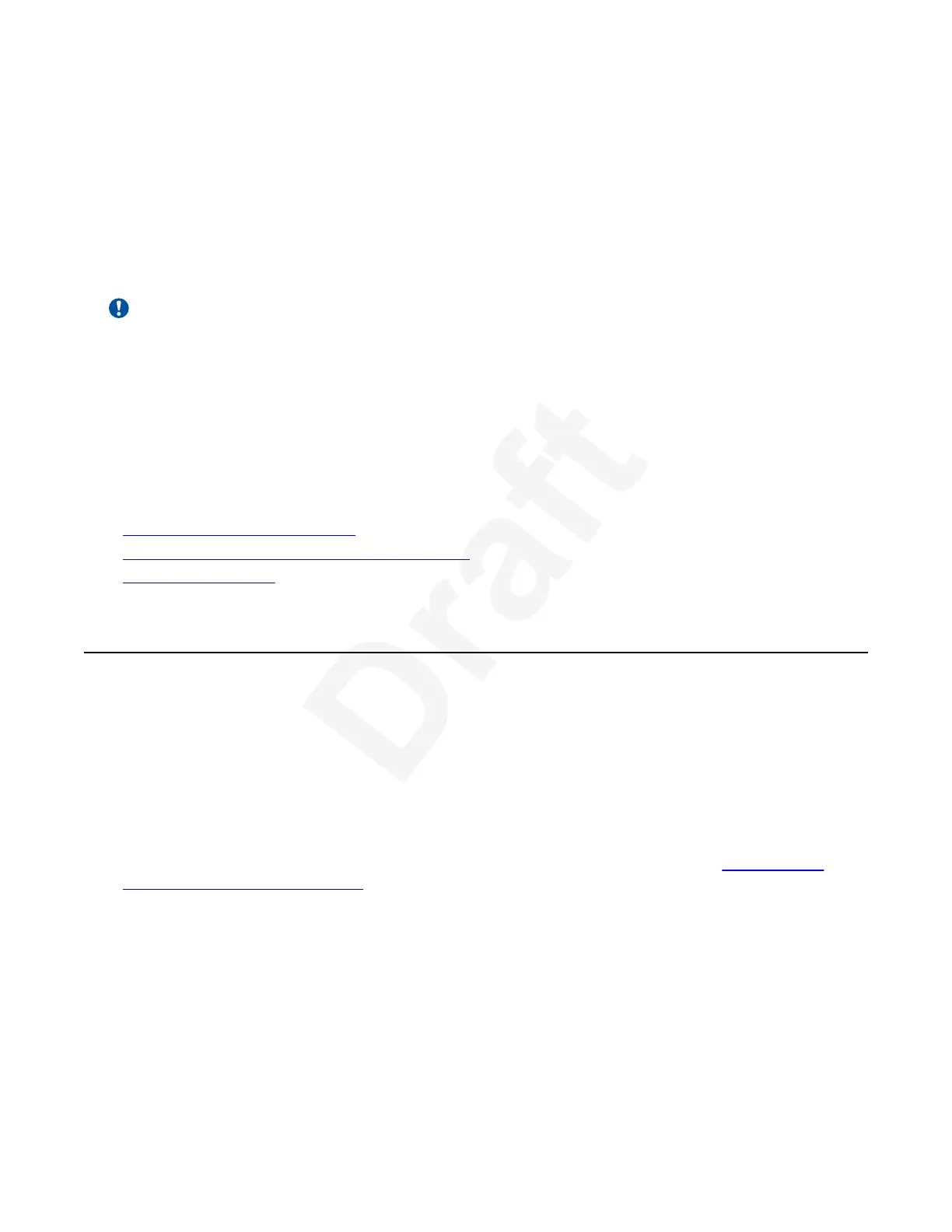Chapter 5: Moderating Meetings1
Important:
You can access the XT Series using a browser (Web UI) or the end point main menu (Graphical2
User Interface, GUI). Not all figures in this manual show both interfaces. Some figures show3
either the web UI or the end point main menu. The field and menu names on both interfaces are4
almost identical.5
A moderator has special rights in a videoconference, including blocking the sound and video of
6
other participants, inviting new participants, disconnecting others, determining video layouts, and7
closing meetings.8
Related links9
Moderating a Videoconference on page 8810
Changing the Video Layout for all Participants on page 9211
Recording Meetings on page 9412
Moderating a Videoconference13
About this task14
You can moderate a videoconference hosted on an external MCU or hosted on your own XT15
Series built-in MCU. A moderator has special rights in a videoconference, including blocking the16
sound and video of other participants, inviting new participants, disconnecting others, determining17
video layouts, and closing meetings.18
This section describes different actions you can take as the moderator of a videoconference19
hosted by your XT Series built-in MCU, for example inviting participants and assigning a20
participant to be the lecturer. To change the video layout of all participants, see
Changing the21
Video Layout for all Participants on page 92.22
You can moderate a videoconference hosted by another MCU (such as another XT Series MCU or23
the Scopia Elite MCU or the Equinox Conferencing Media Server) if your XT Series is managed by24
Equinox Management, or if the other MCU supports H.243 and you are connected to the meeting25
via H.323. Both the XT Series built-in MCU and many third-party MCUs support the H.24326
standard, which enables remote videoconference management.27
December 2017 Avaya Scopia
®
XT Series User Guide 88
Avaya - Proprietary. Use pursuant to the terms of your signed agreement or Avaya policy.
DRAFT—December 15, 2017—1:33 PM (UTC)