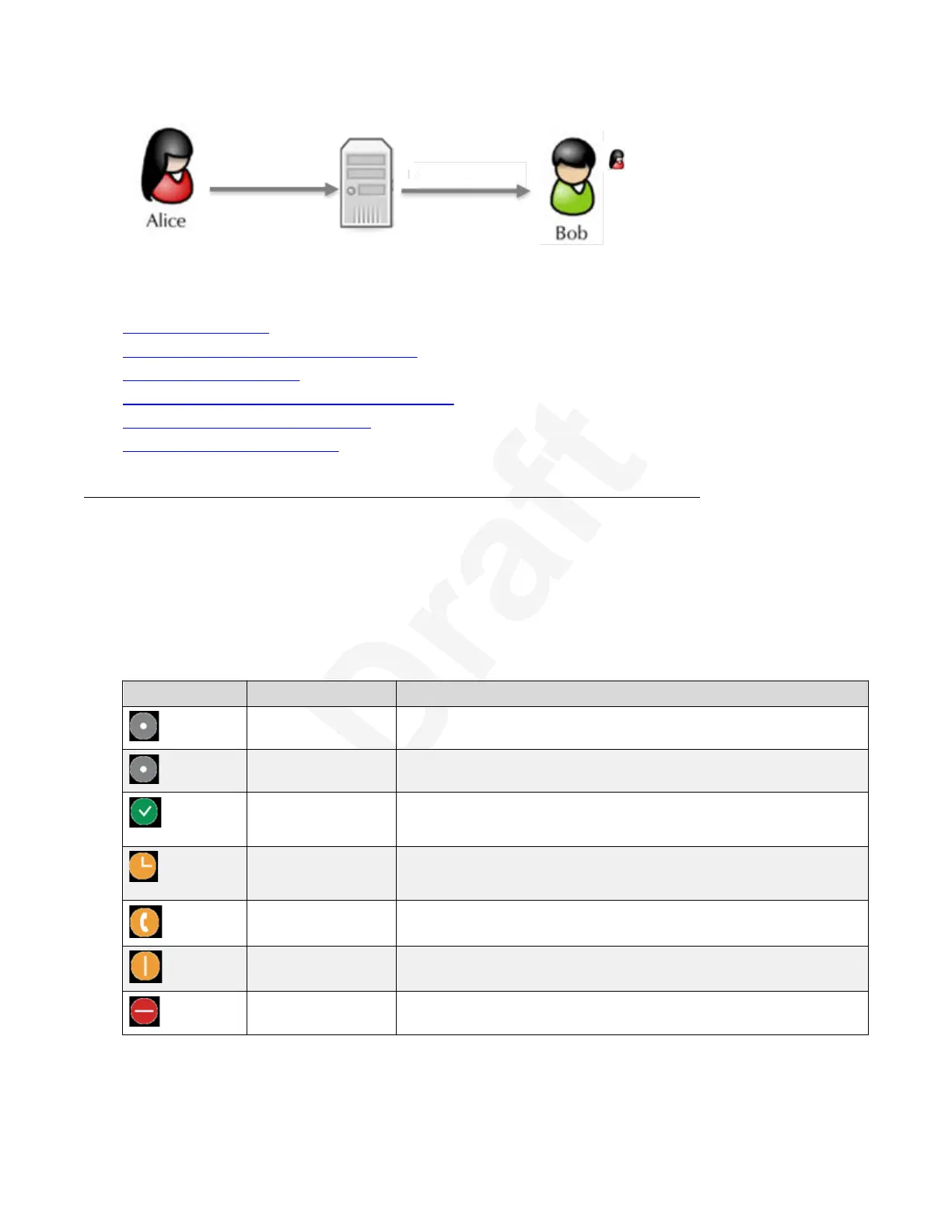Grants view to Bob
Alice's presence changed
1
Figure 41: Alice grants access to Bob2
Related links3
Starting a New Call on page 474
Viewing and changing Presence status on page 575
Subscribing to contacts on page 586
Accepting or rejecting subscription requests on page 597
Viewing the status of other users on page 608
Unsubscribing from contacts on page 619
10
Viewing and changing Presence status11
About this task12
Once the Presence server is configured, you can check your own current status and the status of13
other users. In the Avaya Scopia
®
XT Series, the Presence status is represented using the icons14
in the table below. Presence icons can vary in other applications.15
Table 9: Presence Icons
Icon
Presence Status Description
Offline A user/XT is offline.
Out of office A user/XT is manually set as out of office.
Available A user/XT is available.
XT is online and not in screensaver.
Away A user is away.
XT is online and in screensaver.
On a call A user/XT is in a call.
Busy A user/XT is manually set to busy.
Do no Disturb A user/XT is in Do Not Disturb mode.
Understanding Presence
December 2017 Avaya Scopia
®
XT Series User Guide 57
Avaya - Proprietary. Use pursuant to the terms of your signed agreement or Avaya policy.
DRAFT—December 15, 2017—1:33 PM (UTC)