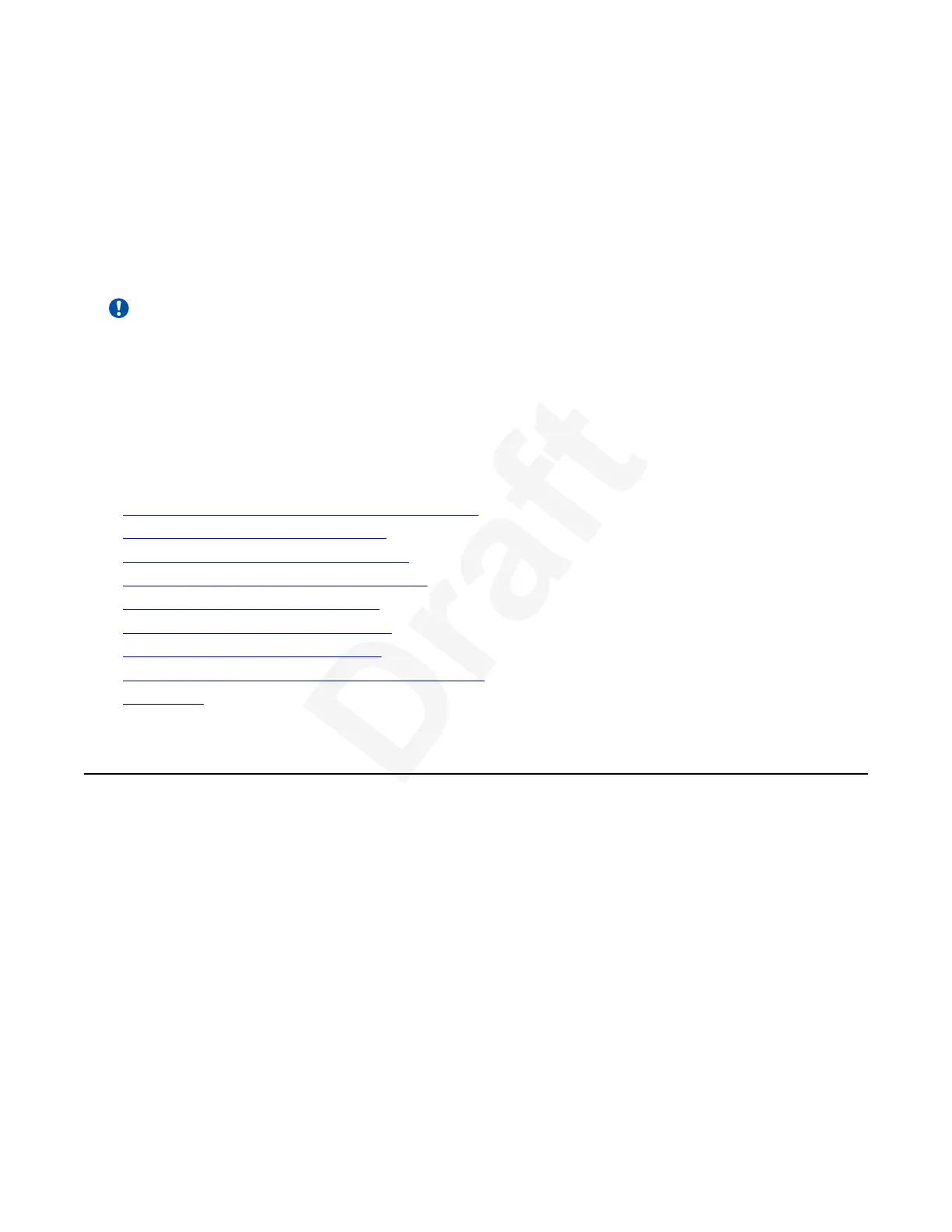Chapter 4: Participating in Meetings1
Important:
You can access the XT Series using a browser (Web UI) or the end point main menu (Graphical2
User Interface, GUI). Not all figures in this manual show both interfaces. Some figures show3
either the web UI or the end point main menu. The field and menu names on both interfaces are4
almost identical.5
This chapter describes the different actions available during your videoconference, such as
6
recording the videoconference or sharing content with other participants:7
Related links8
Joining a Meeting from the XT Series Calendar on page 639
Moving the PTZ Camera's Position on page 6510
Adjusting the Default Volume Settings on page 6611
Presenting Content from Your Computer on page 6812
Changing Your Own Video Layout on page 7813
Blocking your own Audio and Video on page 8114
Blocking All Incoming Calls (DND) on page 8315
Blocking All Calls Except from Trusted Contacts on page 8416
Using chat on page 8517
Joining a Meeting from the XT Series Calendar18
About this task19
You can use the calendar of your Avaya Scopia
®
XT Series endpoint to join a scheduled20
videoconference. The calendar for this endpoint is stored in Equinox Management, hence this21
functionality is only available when the XT Series is added as a managed endpoint to Equinox22
Management.23
The calendar displays all Equinox Management meetings which have invited this XT Series24
endpoint. For example, you can invite a user's XT Executive, or you can book a physical25
conference room which houses an XT Series room system.26
In the XT Series you can only view calendar entries to join meetings. To create or edit a Equinox27
Management meeting, you must access the Equinox Management user portal, or use the 64-bit28
Avaya Equinox Add-in for Microsoft Outlook.29
December 2017 Avaya Scopia
®
XT Series User Guide 63
Avaya - Proprietary. Use pursuant to the terms of your signed agreement or Avaya policy.
DRAFT—December 15, 2017—1:33 PM (UTC)
