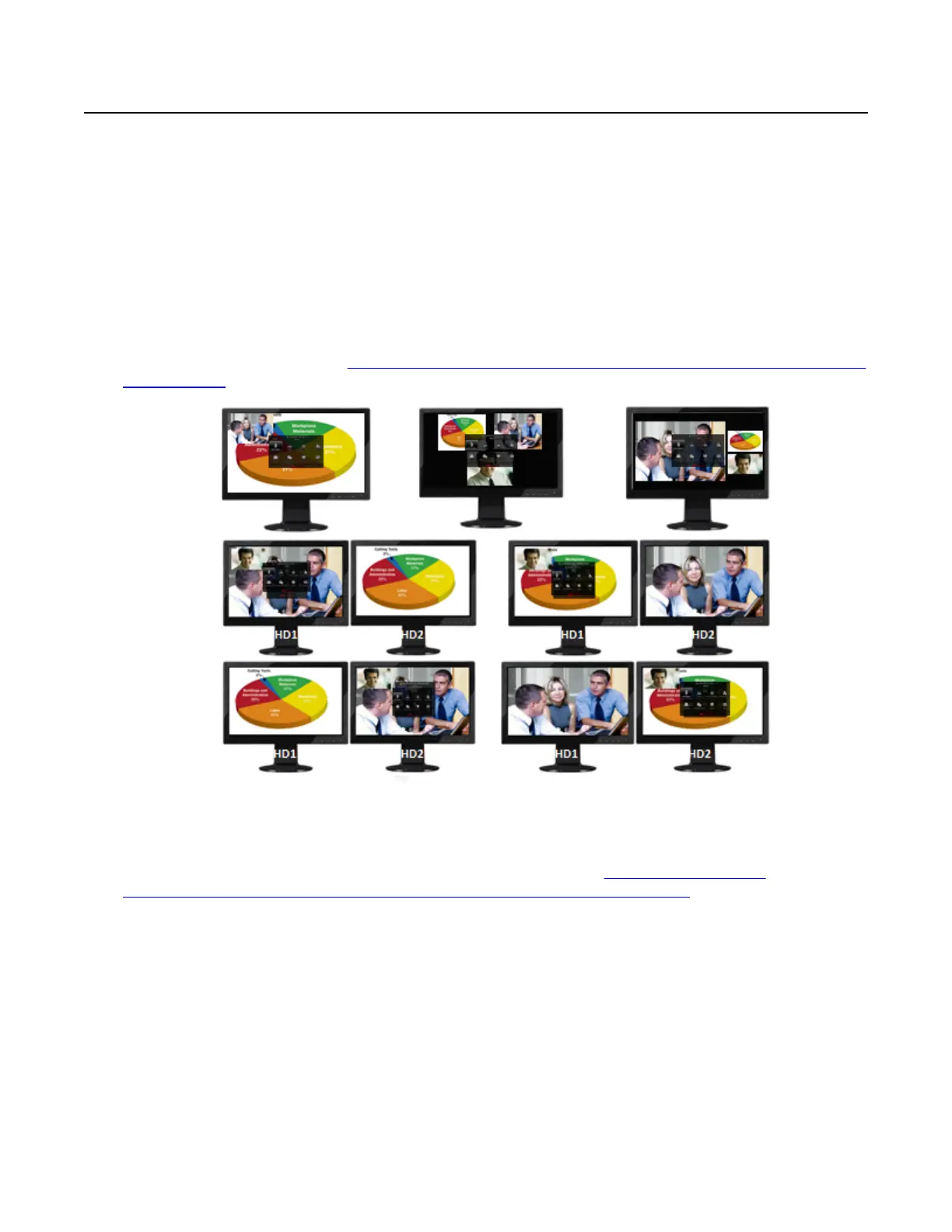Changing Your Own Video Layout1
About this task2
This section details how to change your own video layout during a call or meeting. A video layout3
is the arrangement of participant images as they appear on the monitor in a videoconference. If4
the meeting includes a presentation, a layout can also refer to the arrangement of the presentation5
image together with the meeting participants.6
The available layouts depend on the number of streams in your meeting and how many monitors7
you have. There are three streams: your own video, the remote video, and a shared presentation.8
With one screen, you fill it with the remote video and overlap a small window of your own video.9
With a shared presentation, you can choose a video layout. With two monitors, you have more10
choices of video layouts (see
Figure 65: Examples of video layouts with three streams on single or11
dual monitors on page 78).12
13
Figure 65: Examples of video layouts with three streams on single or dual monitors14
As you add more participants to the meeting, each participant adds their own video stream, which15
requires an MCU to arrange them into a conference layout. The conference layout is then16
integrated into your XT Series as the remote video stream (see
Figure 66: Multi-party17
videoconference places conference layout as the remote stream (example) on page 79).18
Participating in Meetings
December 2017 Avaya Scopia
®
XT Series User Guide 78
Avaya - Proprietary. Use pursuant to the terms of your signed agreement or Avaya policy.
DRAFT—December 15, 2017—1:33 PM (UTC)