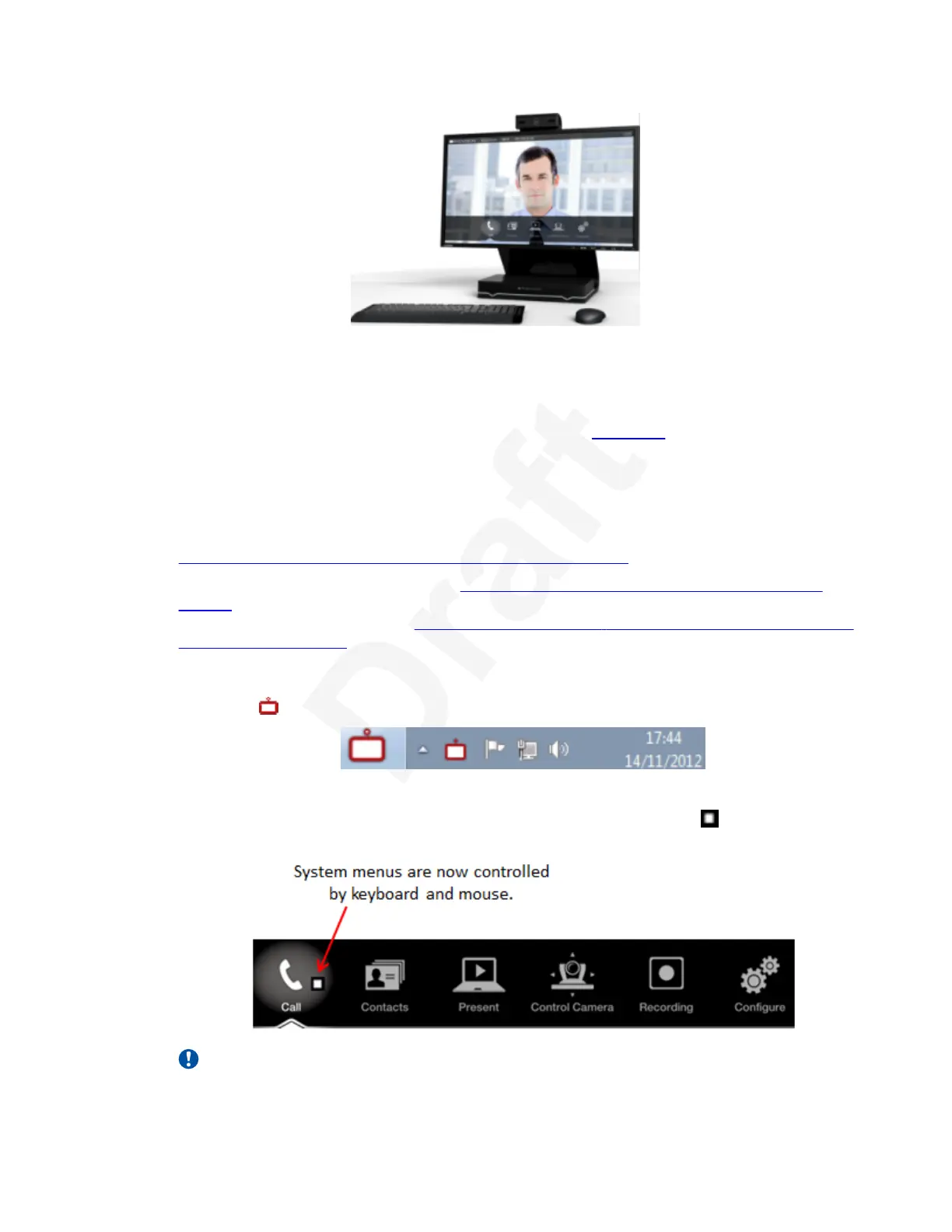1
Figure 15: Controlling your XT Executive with your computer2
Avaya Scopia
®
XT Control also offers shortcuts for some commonly used tasks, such as sharing3
content during a call.4
You can still use the XT Remote Control Unit at any time (see About the on page 22 for details).5
Before you begin6
To access the endpoint's main menu using your keyboard and mouse, you must first perform the7
following procedures:8
1. Connect your computer to the XT Executive to use it as your computer's monitor (see 9
Connecting a Computer to the XT Series using the DVI port on page 72).10
2. Perform the initial setup described in Configuring Basic Settings with the Quick Setup11
Wizard on page 35. The last step of the quick setup wizard is installing the Avaya12
Scopia
®
XT Control utility (see Installing Avaya Scopia
®
XT Control to Use Keyboard and13
Mouse (XT Executive) on page 43).14
Procedure15
1.
Select the Avaya Scopia
®
XT Control icon in your taskbar:16
17
The icon turns gray indicating the keyboard and mouse control the endpoint navigation, the18
menus appear on the screen, and the mouse cursor is now a square . Move the mouse19
all the way to the edge of the screen to ensure the square icon follows its movements.20
21
Important:
Getting Started
December 2017 Avaya Scopia
®
XT Series User Guide 30
Avaya - Proprietary. Use pursuant to the terms of your signed agreement or Avaya policy.
DRAFT—December 15, 2017—1:33 PM (UTC)