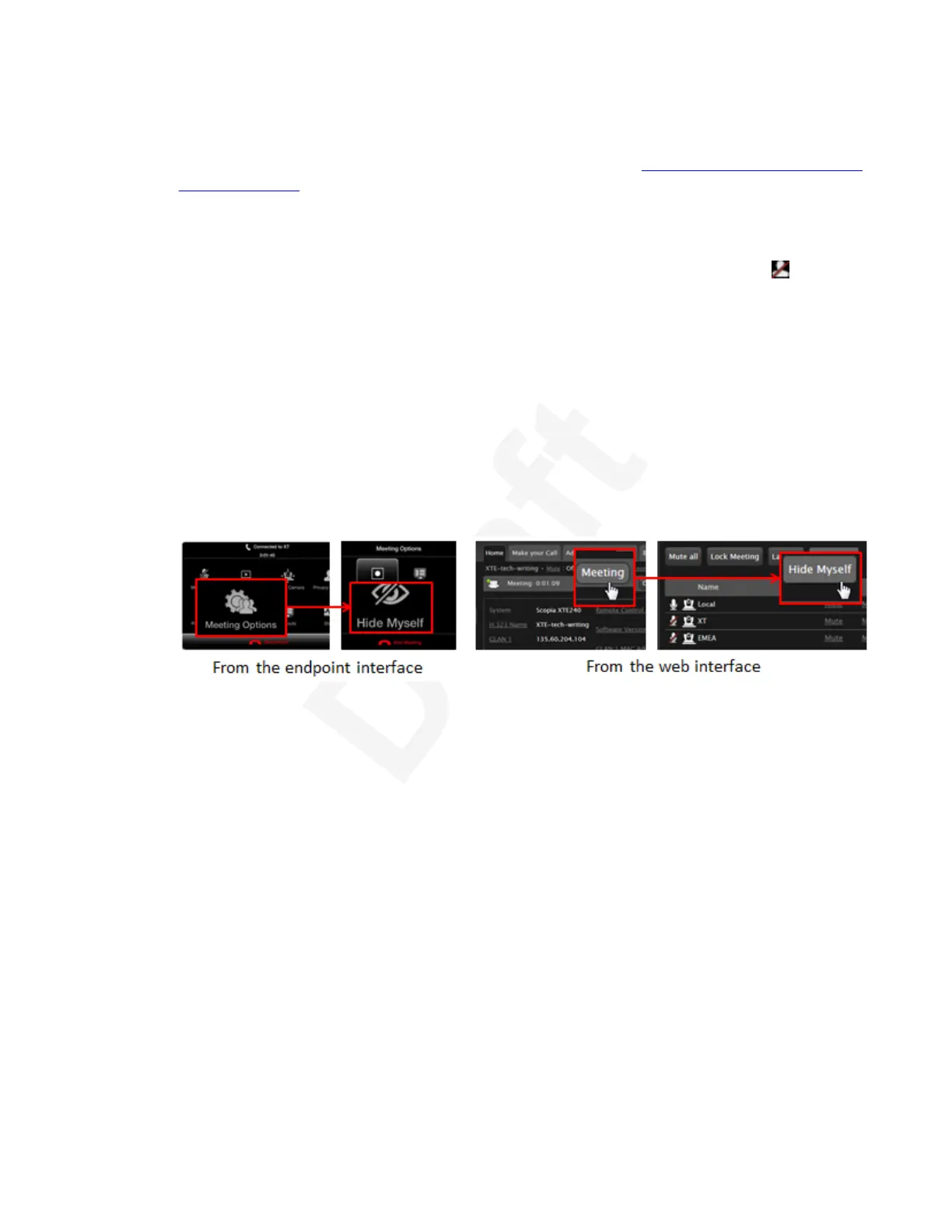2. To block your own video and replace it with a static slide, access the call menu. From the1
XT Series web interface, select Privacy from the top bar under the tabs. From the2
endpoint, select ok/menu > Privacy Options > Privacy(see Figure 69: Blocking your own3
audio and video on page 81). Alternatively, you can remove it from the video layout.4
The camera moves to its sleep position when it is disabled, or on the XT Executive the5
embedded camera's LED turns off.6
The system sends a placeholder slide to remote participants, and displays the
icon on7
your display.8
Alternatively, you can hide your video. You can choose this preference: From the XT Series9
web interface, select Administrator Settings > System > Customization >10
General.From the endpoint's in-call menu, select Configure > Advanced > System >11
Customization. At the Privacy Options menu, select Hide Video.12
3. To block your audio and video and hide your participation in the meeting by removing your13
space in participants' video layout, access the in-meeting settings. From the XT Series web14
interface, select Meeting > Hide Myself. From the endpoint's in-call menu, select Meeting15
Options > Hide Myself.16
This feature is only available when your endpoint hosts the meeting on its built-in MCU.17
18
Figure 70: Hiding your presence in a meeting19
4. To block your video by default, access the call settings. From the XT Series web interface,20
select Basic Settings > Call-Answer Mode > General. From the endpoint's main menu,21
select Configure > Calling.22
Participating in Meetings
December 2017 Avaya Scopia
®
XT Series User Guide 82
Avaya - Proprietary. Use pursuant to the terms of your signed agreement or Avaya policy.
DRAFT—December 15, 2017—1:33 PM (UTC)