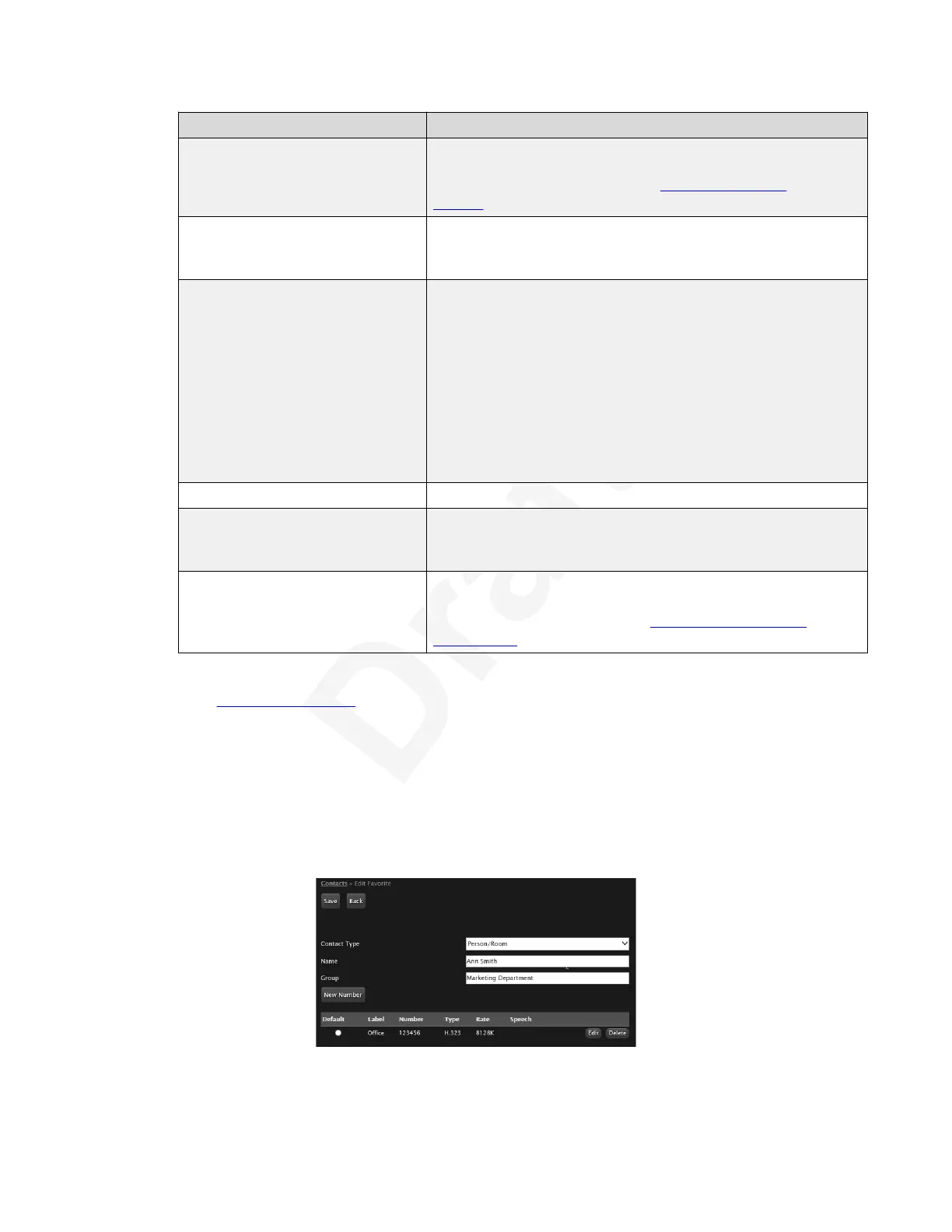Field Name Description
After saving the contact, you can edit the contact’s information
to add several numbers for the same contact, for example:
home, office or virtual room (see Editing an existing
contact on page 54).
Group Enter a group name if you wish to associate the contact with a
group. For example, Finance Department, Marketing Office,
London Area, and so on.
Type If necessary, select the protocol to use when calling another
personal endpoint or meeting room:
• Select H.323 for H.323 endpoints, such as other XT Series
endpoints, or when joining a meeting hosted by the Scopia
Elite MCU or the Equinox Conferencing Media Server.
• Select SIP for SIP endpoints.
• Select ISDN to call ISDN endpoints. This requires an ISDN
gateway such as Avaya Equinox Gatewayfor ISDN (see
Deployment Guide for Avaya Scopia
®
XT Series).
Call Type Select whether the call is Audio-Video or Audio-Only.
Rate Select the default bandwidth or call bitrate to be used when
calling this contact. Otherwise, the system uses the maximum
available bandwidth.
Trusted To indicate that this contact is trusted, select Yes. You can
then customize your XT Series to automatically answer calls
from trusted contacts only (see Setting Call Answering
Preferences on page 101).
You can also manually define the Type, Call Type, and Rate each time you place a call1
(see Starting a Meeting on page 47.2
4. To edit an existing contact, select the contact. From the XT Series web interface, select3
Edit for that contact's entry. From the endpoint, press the right-arrow for that contact's4
entry.5
You can add several dial strings to the same contact. From the XT Series web interface,6
select Insert Number. From the endpoint, select New Number.7
When you are done, select Save (web interface only).8
9
Figure 37: Editing an existing contact10
Starting a New Call
December 2017 Avaya Scopia
®
XT Series User Guide 54
Avaya - Proprietary. Use pursuant to the terms of your signed agreement or Avaya policy.
DRAFT—December 15, 2017—1:33 PM (UTC)