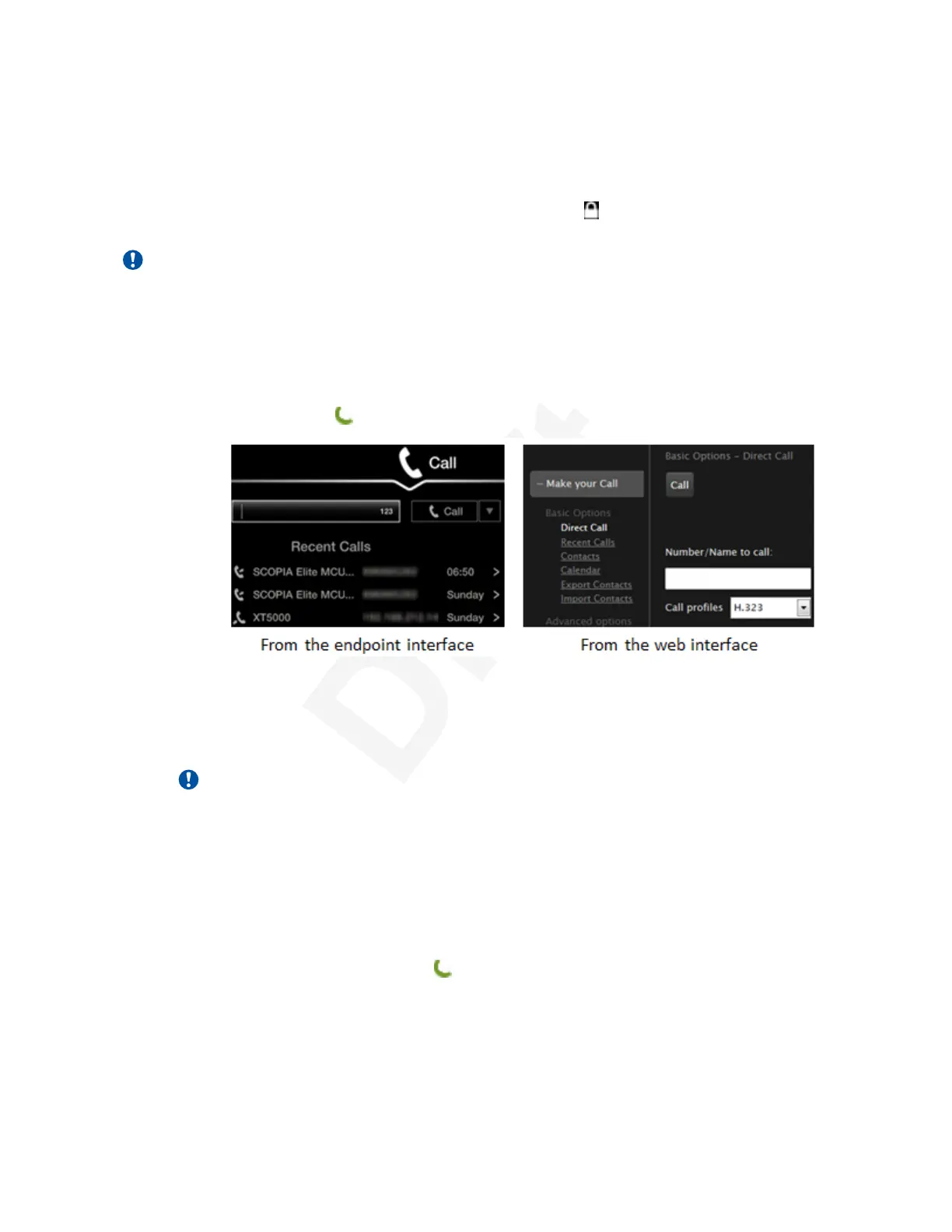in to your endpoint. The endpoint address you give out can be an IP (like 1.2.3.4), or an H.3231
alias (like john_smith) or a URI address (like john@company.com). If you invite endpoints outside2
your network, verify with your system administrator that your endpoint's address is valid for3
external endpoints.4
Your call is securely encrypted when it shows a padlock icon
on the monitor. Ask your system5
administrator to configure encryption (see Deployment Guide for Avaya Scopia
®
XT Series).6
Important:
Using encryption is subject to local regulation. In some countries it is restricted or limited for7
usage. For more information, consult your local reseller.8
Procedure9
1. To call a new endpoint, access the direct call screen. From the XT Series web interface,10
select Make your Call > Basic Options > Direct Call. From the endpoint's main menu,11
select Call, or press on the XT Remote Control Unit.12
13
Figure 29: Enter a new dial string to contact an endpoint14
Enter the dial string and select Call, or press ok/menu on the XT Remote Control Unit.15
The dial string can be the endpoint's number, or an H.323 alias like john_smith, or a URI16
address like john@company.com.17
Important:
Your organization may also have implemented a dial plan, which defines various dial18
prefixes to determine the characteristics of a call. For example, you may be able to dial19
8 before the videoconference number for a lower bandwidth call, or 6 for an audio-only20
call. For more information on the dial plan in your organization, contact your system21
administrator.22
2. To dial a recently contacted endpoint, access the recent calls list. From the XT Series web23
interface, select Make your call > Basic Options > Recent Calls. From the endpoint's24
main menu, select Call , or press on the XT Remote Control Unit.25
Select the entry to dial, and then select Call or press ok/menu on the XT Remote Control26
Unit.27
3. To dial a saved contact, access the list of contacts. From the XT Series web interface,28
select Make your call > Contacts. From the endpoint's main menu, select Contacts.29
Starting a New Call
December 2017 Avaya Scopia
®
XT Series User Guide 48
Avaya - Proprietary. Use pursuant to the terms of your signed agreement or Avaya policy.
DRAFT—December 15, 2017—1:33 PM (UTC)