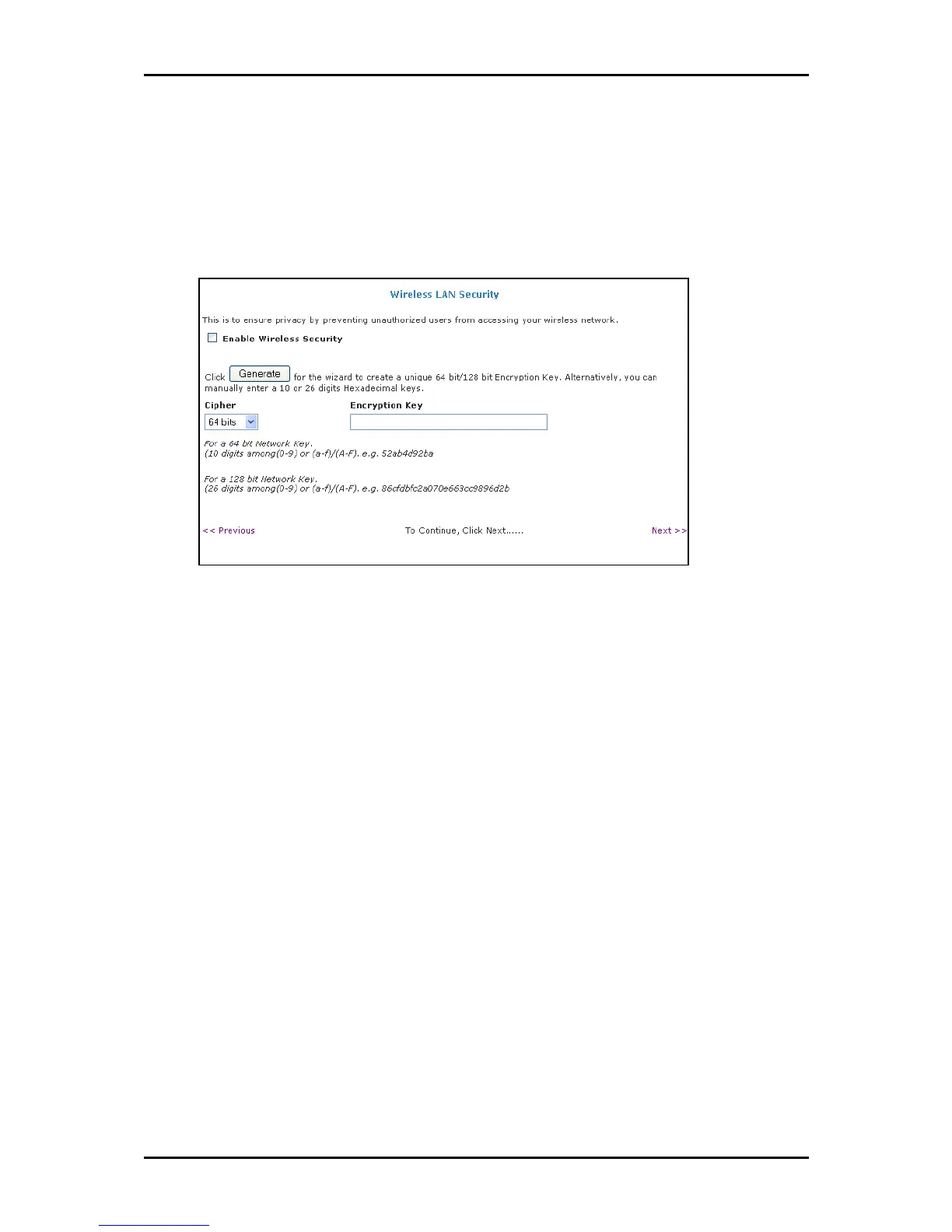User Manual
Page 20
of 129
6. Enter an SSID, Country Standard,
SSID, Country Standard, SSID, Country Standard,
SSID, Country Standard, and Wireless Channel
Wireless ChannelWireless Channel
Wireless Channel.
7. Select Yes
Yes Yes
Yes or No
No No
No to specify if you want to hide your wireless network name or not.
8. Click Next
NextNext
Next. This opens the Wireless LAN Security
Wireless LAN Security Wireless LAN Security
Wireless LAN Security page.
Wireless LAN Security
Wireless LAN SecurityWireless LAN Security
Wireless LAN Security
9. Select Enable Wireless Security
Enable Wireless SecurityEnable Wireless Security
Enable Wireless Security.
10. Enter an Encryption Key
Encryption Key Encryption Key
Encryption Key or click Generate
Generate Generate
Generate to allow the router to create an
alphanumeric encryption key for you. The Encryption key will be used to establish
the wireless network connection of wireless devices.
