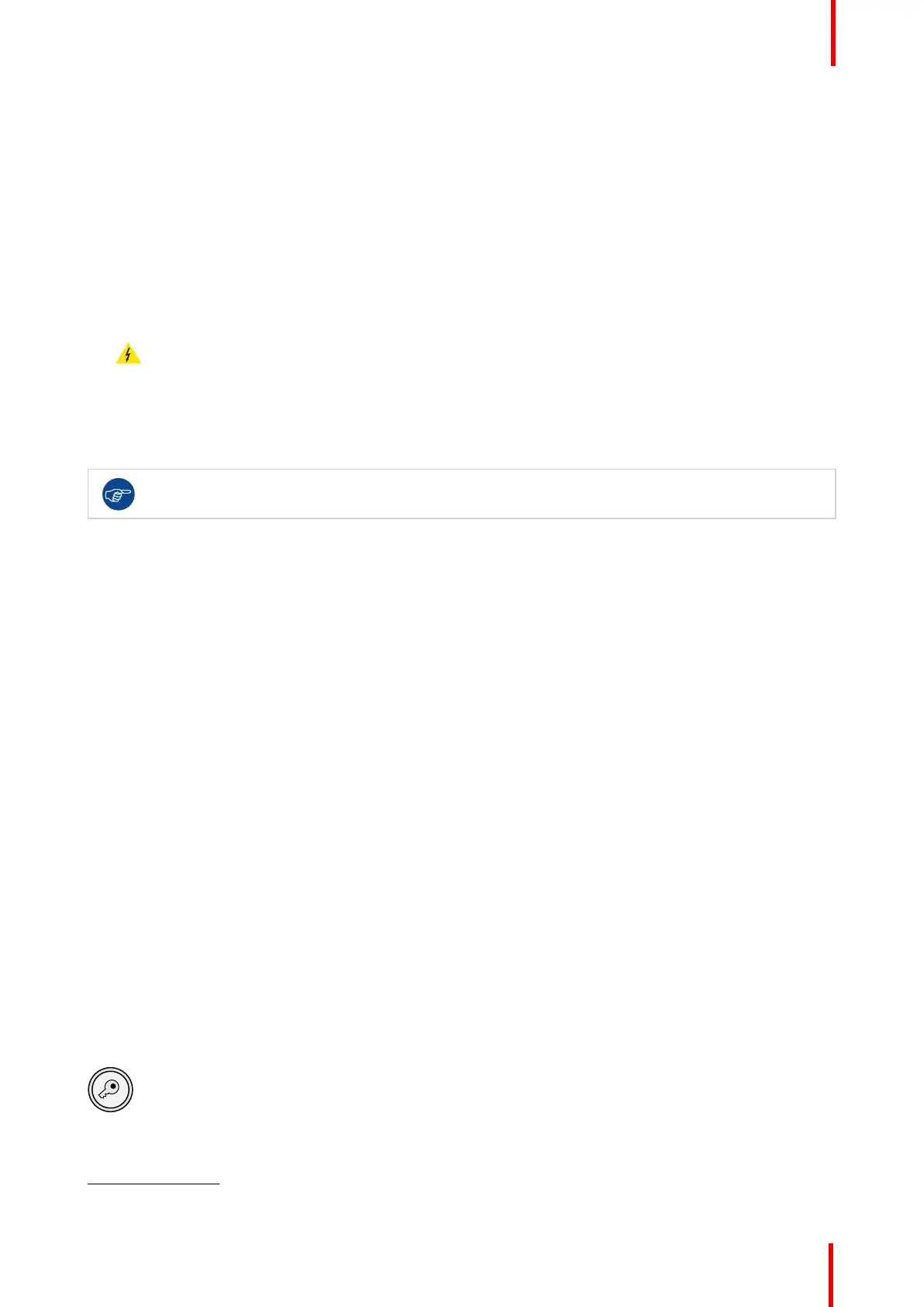R5906790 /04 Athena 135
Required tools
• Compressed air
• Clean micro fiber lens cleaning cloth (e.g. Toraysee® cloth(s))
• Clean cotton cloth
• Lens cleaner (e.g. ZEISS lens cleaner, Purosol™ or other water based lens cleaner products)
How to clean the lens?
1. Blow off dust with clean compressed air (or pressurized air cans
6
) .
2. Clean with lens cleaner together with a clean lens cleaning cloth to remove the dust and contamination. Use
big wipes in one single direction.
Warning: Do not wipe back and forwards across the lens surface as this tends to grind dirt into the
coating.
3. Use a dry lens cleaning cloth to remove left liquid or stripes. Polish with small circles.
4. If there are still fingerprints on the surface, wipe them off with lens cleaner together with a clean lens cleaning
cloth. Polish again with a dry one.
If smears occur when cleaning lenses, replace the cloth. Smears are the first indication of a dirty
cloth.
15.5 Cleaning the exterior of the projector
How to clean the exterior of the projector ?
1. Switch off the projector and unplug the projector from the mains power net.
2. Clean the housing of the projector with a damp cloth. Stubborn stains may be removed with a cloth lightly
dampened with a mild detergent solution.
15.6 Authorization to clear security warning on the
projector
When is an authorization required to clear the security warning?
If a module has been removed or if the sealed compartment has been opened, an authorization will be
required to clear the security warning.
Required tools
Authorization pin code.
Authorization procedure to clear security warning
1. Ensure that all modules are properly installed.
2. Start up the projector (Standby mode).
3. Initiate authorization by pushing the Key button on the Local Keypad:
The color of the backlight of the Numeric keys 1 to 6 of the Local Keypad changes from white to yellow.
Maintenance procedures
6: Pressurized air cans are not efficient if there is too much dust on the surface, the pressure is too low
