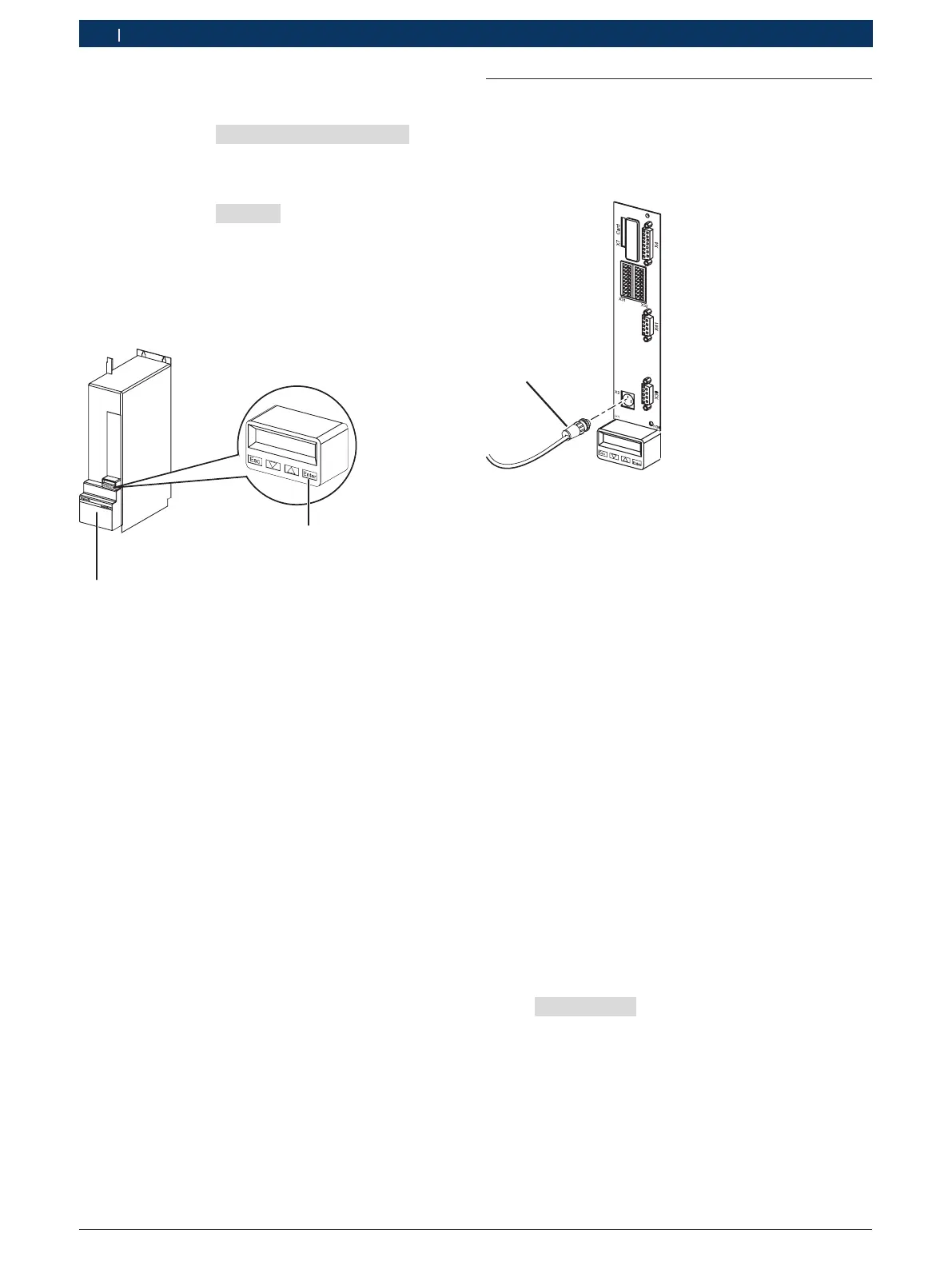1 689 975 233 2018-05-08| Robert Bosch GmbH
78 | EPS 708 | Updating the parameters of the frequency converteren
5. Confirm with <Enter> (Fig. 147, item2).
The new parameter set is loaded. After approx.
30 seconds, "Load Par from the MMC" is dis-
played on the frequency converter.
6. Confirm by pressing <Enter> (Fig. 147, item2).
The safety parameters are loaded. After approx.
30 seconds, "1 SS1ES" is displayed on the fre-
quency converter. The parameters were updated.
7. Switch off the EPS 708.
8. Remove the Bosch Memory Card (Fig. 146, item2)
from the memory card slot.
458863-36_Ri
2
Fig. 147: <Enter> button on frequency converter
9. Print the safety log (see Section 7.2).
7.2 Printing the safety log
1. Connect the printer to the notebook.
2. Connect the notebook to the frequency converter
using the connecting cable R911296708
(Fig. 148, item1) with portX2.
1
Fig. 148: Serial connecting cable on frequency converter
3. Switch on the EPS 708.
i IndraWorks is contained on the EDIS-DVD (as of
2011/2) under "EDIS\SOFTWARE\KDSOFT\EPS708\
INDRAWORKS\SETUP.EXE". Start the file "Setup.
exe" and install the "IndraWorks" software on your
notebook.
4. Start the IndraWorks software.
5. Select "serial connection" in IndraWorks.
6. Select the appropriate COM port.
i When using the USB serial adapter 1684465514,
you will find the COM port used by the notebook in
the device manager under "ports (COM & LPT)".
7. Select <Advanced ...>.
8. Set baud rate to 9600.
9. Select parity "none".
10. Apply settings with <OK>.
11. Continue connection with <OK>.
IndraWorks establishes connection with the fre-
quency converter.
12. Check axis designation. The axis designation must
be "EPS708_M1.2" or higher.