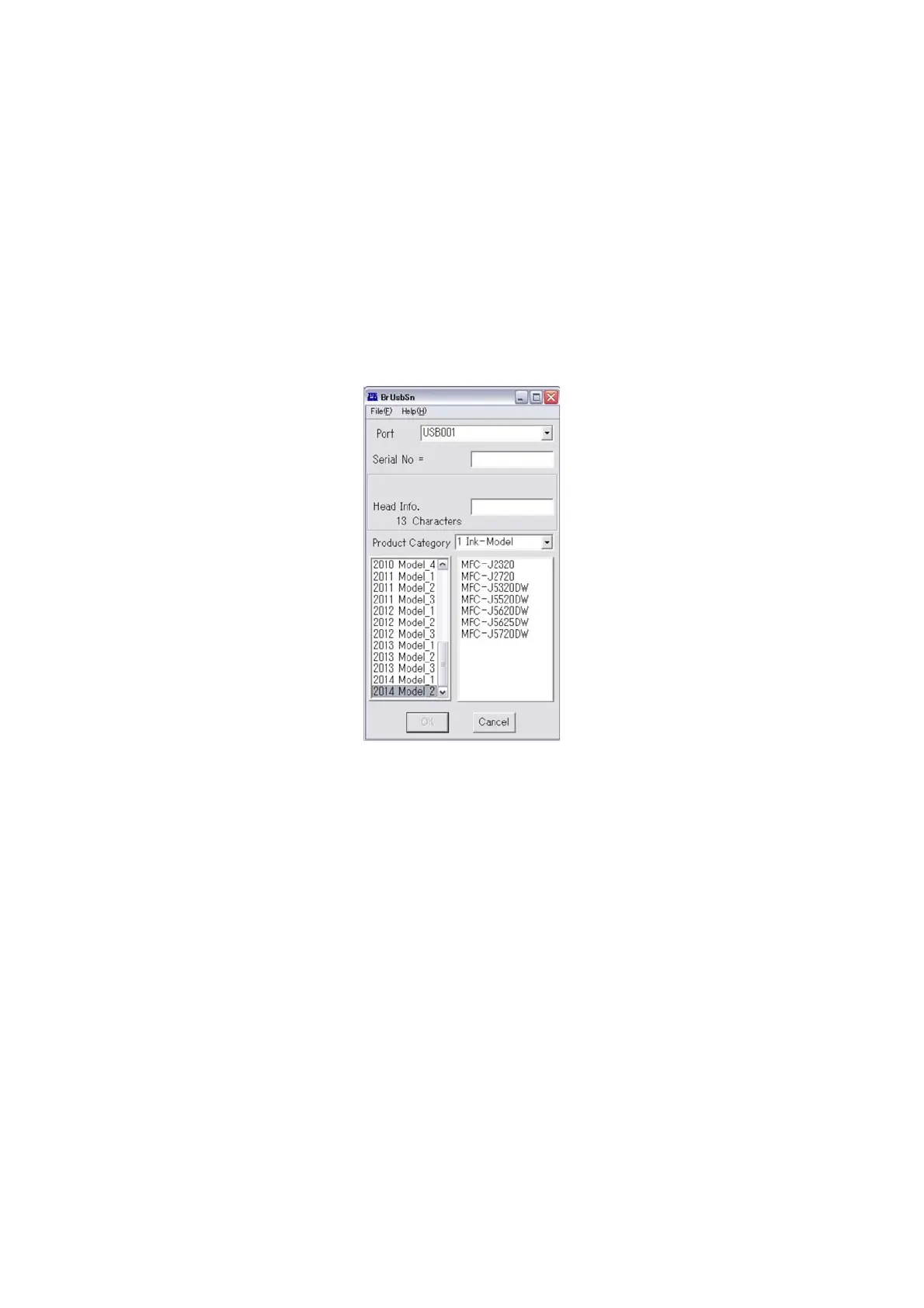4-10
Confidential
2.1 Update the head property data (Maintenance mode 68)
Update the head property data, referring to Chapter 5, Section 1.3.25.
The head property data can also be updated with the service setting tool
(BrUsbSn.exe).
The head property data updating procedure is given below.
(1) Turn the machine on and switch it to the maintenance mode.
(2) Connect the machine to your PC using a USB cable.
(3) On the PC, run the service setting tool (BrUsbSn.exe) to display the following
window.
(4) In Product Category, select 1. Ink-Model.
(5) Select 2014 Model_2.
(6) In Port on the BrUsbSn screen, select the port number assigned to the Brother
Maintenance USB Printer.
If the port number is unknown, follow steps 1) through 4) below.
1) Click Start | Devices and Printers.
2) Right-click the Brother Maintenance USB Printer driver icon.
3) Click Properties.
4) Click the Ports tab.
(7) In the Head Info. box, type the 13-digit head property code. The head property info
is printed on the bar code label attached to the head/carriage unit.
(8) Click the OK key.
