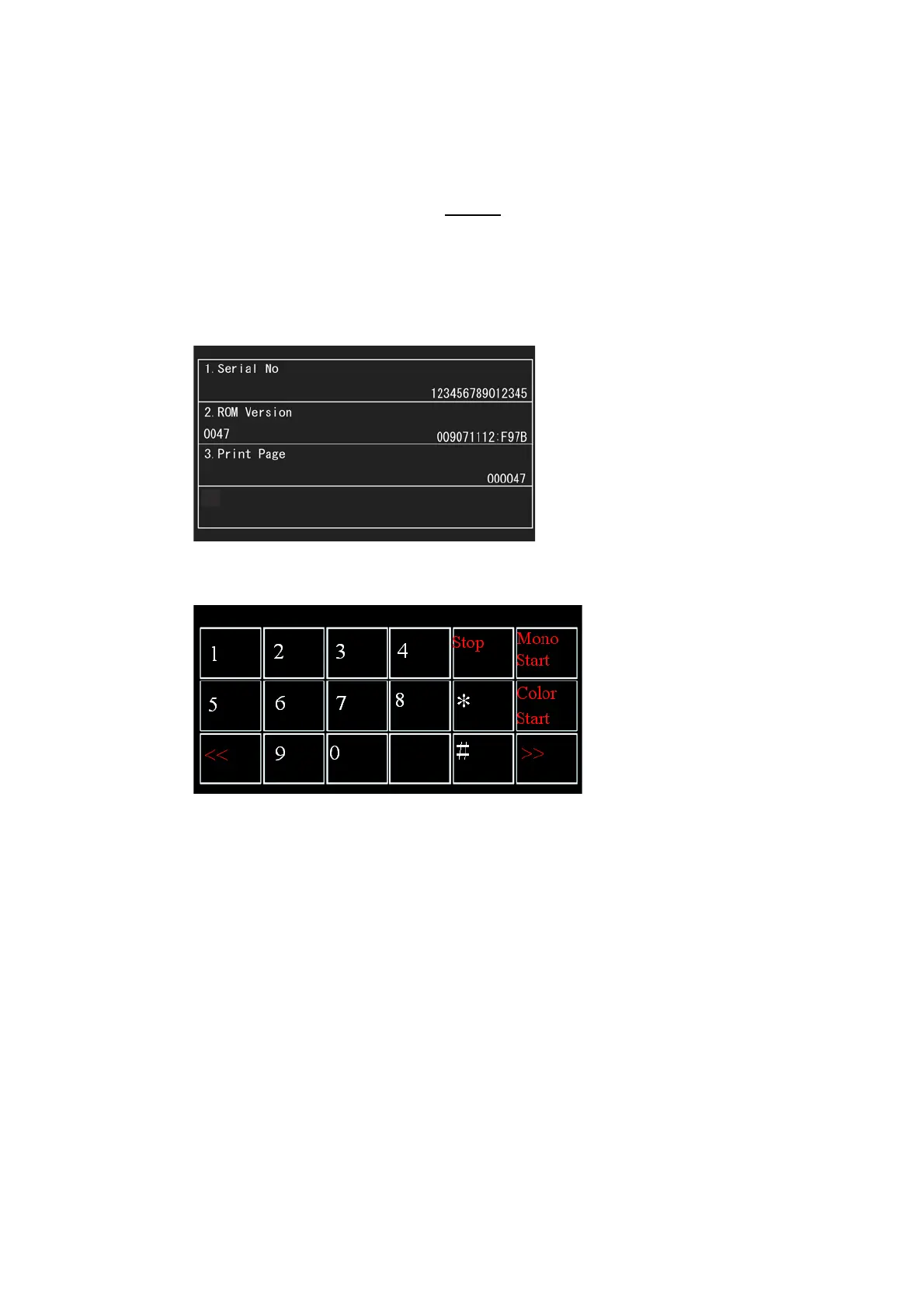5-3
Confidential
1.1.2 How to Enter the End User-accessible Maintenance Mode
Basically, the maintenance-mode functions should be accessed by service personnel
only. However, you can allow end users to access some of these under the guidance of
service personnel (e.g., by telephone).
The user-accessible functions are shaded
in the table given on the next page.
(Maintenance mode 10, 11, 12, 17, 28, 37, 46, 52, 53, 54, 58, 65, 66, 75, 76,
77, 78, 80, 82, 87, 88, 91)
< Operating Procedure >
(1) When the machine is on standby, hold down the Home key for approx. 5 seconds
to display the following screen on the LCD.
(2) Hold down the blank area at the bottom of the LCD for approx. 2 seconds to
display the following screen.
(3) Press the *, 0 and # keys on the LCD in this order. The machine becomes ready to
accept entry from the keys. Enter the desired maintenance code.
(4) When each of the maintenance mode functions is completed, the machine
automatically returns to standby.
Note: To stop the above procedure in midway and switch to standby, press the X key.
