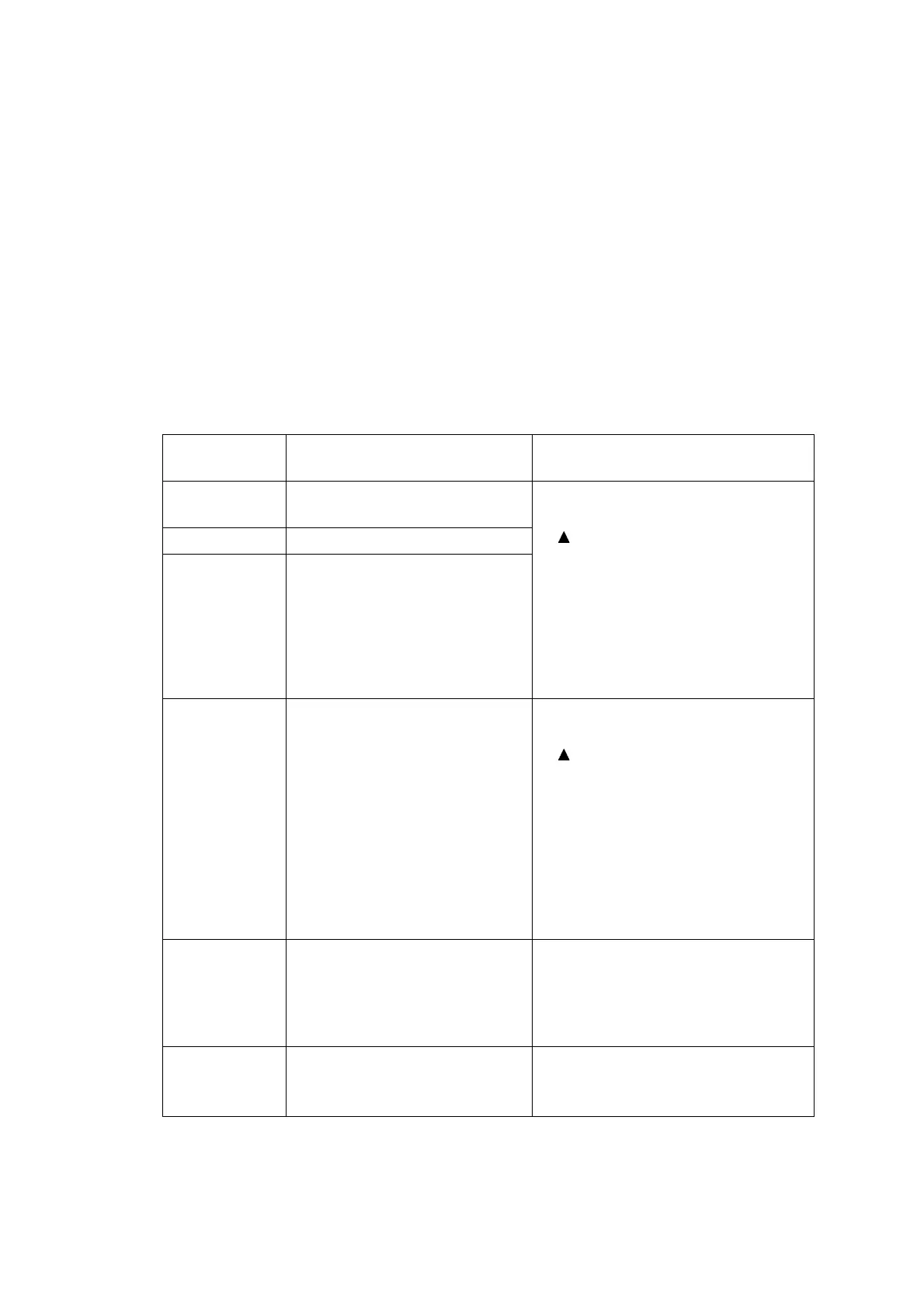5-7
Confidential
(8) Press the Mono Start key.
The machine displays the "Scanning" on the LCD and starts scanning the "Print
pattern for creating head calibration data" placed on the scanner glass.
(9) Upon completion of scanning, the machine displays the "Write Head Calib" on the
LCD, creates the head calibration data, and writes it into the flash ROM on the
main PCB.
Upon completion of writing, the "Complete" appears. Press the Stop key to return
to the initial stage of the maintenance mode.
Note: If an error occurs, the machine beeps and displays "Error No **" on the LCD.
Press the Stop key to return to the initial stage of the maintenance mode and then
recover the machine from the error state, following the table given below. Then go
back to step (4).
Error code The following error has
occurred.
Do the following:
01 Failed to detect the external
frame.
• Clean the document cover glass.
• Reset the print pattern so that the
mark is aligned with the left
rear of the document cover
without tilt.
• Check that there is no block
missing
• Go back to step (2) and print out
"Print pattern for creating head
calibration data" again.
02 Internal image inclined.
03 Failed to detect position.
04 Failed to write head calibration
data.
• Clean the document cover glass.
• Reset the print pattern so that the
mark is aligned with the left
rear of the document cover
without tilt.
• Check that there is no block
missing.
• Restart the machine and perform
the procedure from the beginning
again.
• Replace the main PCB.
05 The uneven printing correction
function for upper and lower
ends of the nozzle is disabled
with Maintenance 88.
• Set selector 1 on AMS05 to "0"
(ON) in Section 1.3.35
"Assurance Mode Switch Setting
(Maintenance mode 88)" in this
chapter.
06 Cannot get data due to
memory full.
• Delete fax data and other data
stored in the memory.
• Replace the main PCB ASSY.
