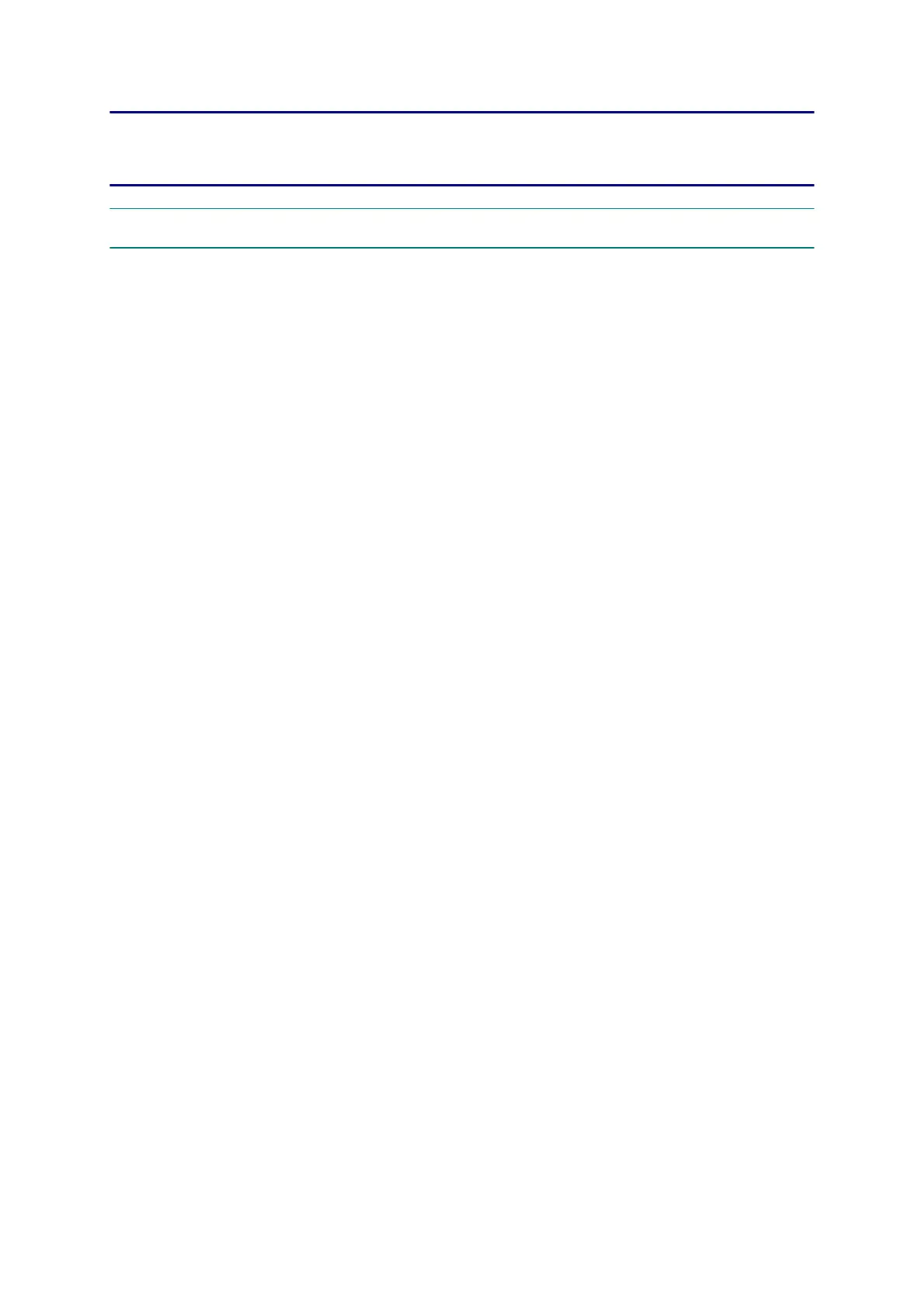4-1
Confidential
CHAPTER 4 ADJUSTMENTS AND UPDATING OF SETTINGS,
REQUIRED AFTER PARTS REPLACEMENT
1 IF YOU REPLACE THE MAIN PCB
If the machine information has not been backed up in a USB flash memory before the
start of repair, it is necessary to replace the ink absorber box and flushing box and then
reset their counts.
<Operations>
1.1 Customize destinations (Maintenance mode 74)
1.2 < Except for Printer model > Set the CIS type (Maintenance mode 59)
1.3 Install the firmware (Maintenance mode 28)
1.4 Initialize the EEPROM parameters (Maintenance mode 01)
1.5 Restore the head calibration data (Maintenance mode 68)
1.6 Set the serial number (Maintenance mode 80)
1.7 Updating of head property information (Maintenance mode 68)
1.8 Restore machine information (Maintenance mode 46)
1.9 Adjust the touch panel (Maintenance mode 78)
1.10 < Except for Printer model > Acquire white/black level data (Maintenance mode
55)
1.11 Adjustment of software correction for inclination/corrugation/ruled lines
(Maintenance mode 65 / User menu)
1.12 Updating of paper feeding correction values (Maintenance mode 58 / User menu)
1.13 Adjustment of margins in borderless printing (Maintenance mode 66)
1.14 Reset purge and flushing counts
1.15 < Paper remaining sensor model only > Disable inter-machine variation
calibration for paper remaining sensor (Maintenance mode 88)
1.16 Write head calibration data (Maintenance mode 02)
1.17 Check scanning and printing
