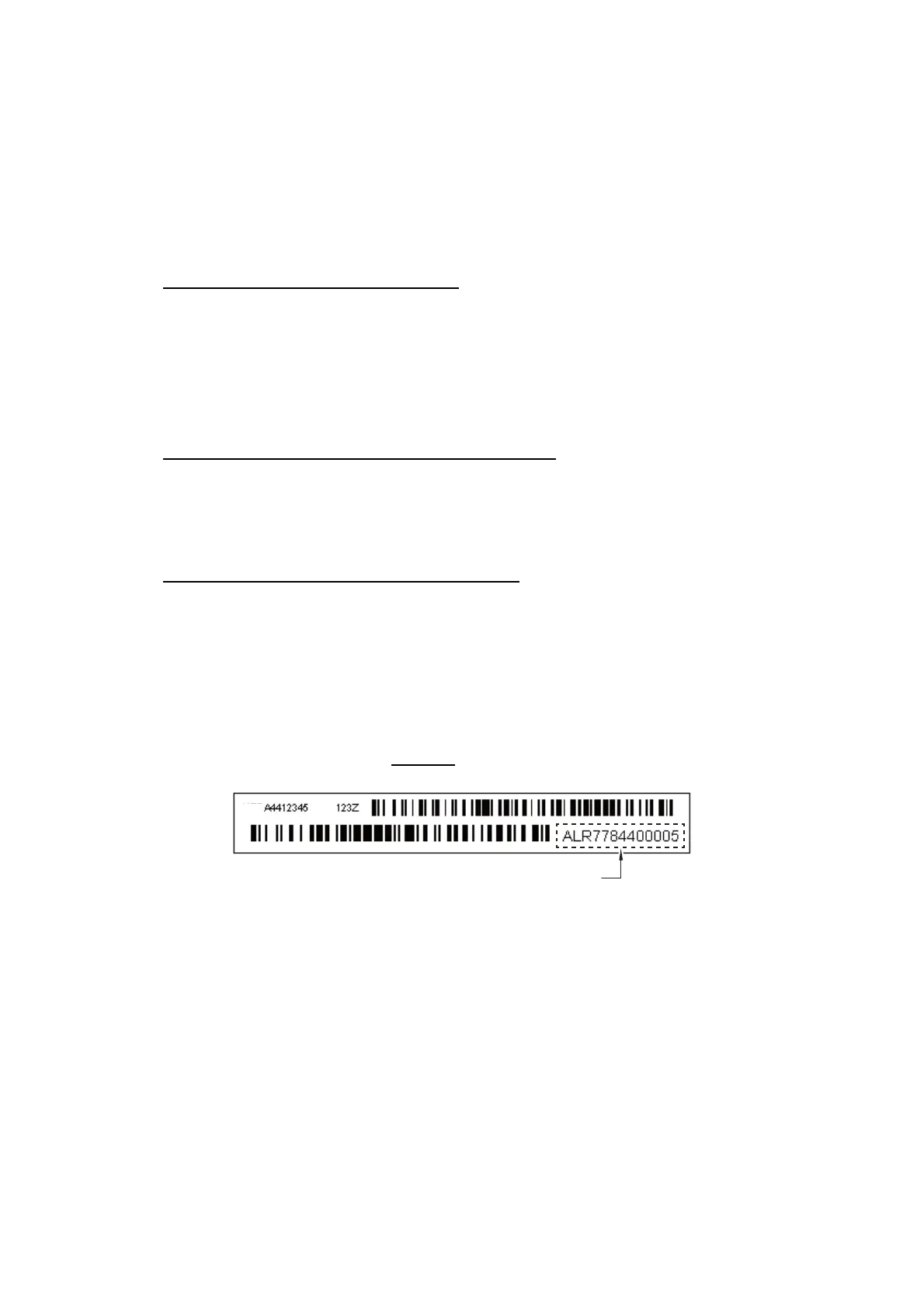5-41
Confidential
1.3.24 Updating of Head Property Information and Backup/Restoration of Head
Calibration Data (Maintenance mode 68)
< Function >
Maintenance mode 68 provides two types of procedures--one for updating the head
property information and the other for backing up the head calibration data and
restoring it.
Updating the head property information
To keep the print quality, the machine optimizes the drive conditions of individual head/
carriage units according to the head property information.
The property data is stored in the EEPROM on the main PCB and its property
information is printed on the property labels attached to the head/carriage unit.
If you replace the head/carriage unit, you need to enter its property information printed
on the head property label (pasted on the new spare part).
Backing up the head calibration data and restoring it
This procedure backs up the head calibration data into a USB flash memory and
restores it to the machine.
< Operating Procedure >
Head Property Information Updating Procedure
(1) Press the 6 and 8 keys in this order in the initial stage of the maintenance mode.
(2) Press the 2, 5, 8, and 0 keys in this order.
The current property information stored in the EEPROM appears on the LCD and
the machine is ready for entry.
(3) Check the head property label pasted on a new head/carriage unit and enter the
property information.
The code to be entered is 10 digits
excluding the heading "ALR".
(4) After entry of 10-digit code, press the SET key.
The machine displays the "INPUT ACCEPTED" on the LCD, writes the entered
head property information into the EEPROM, and then returns to the initial stage of
the maintenance mode.
Note: If the entered data contains any checksum error, the machine shows the
"INPUT ERROR" and becomes ready to accept entry. Go back to step (3).
HEM
Head property information
