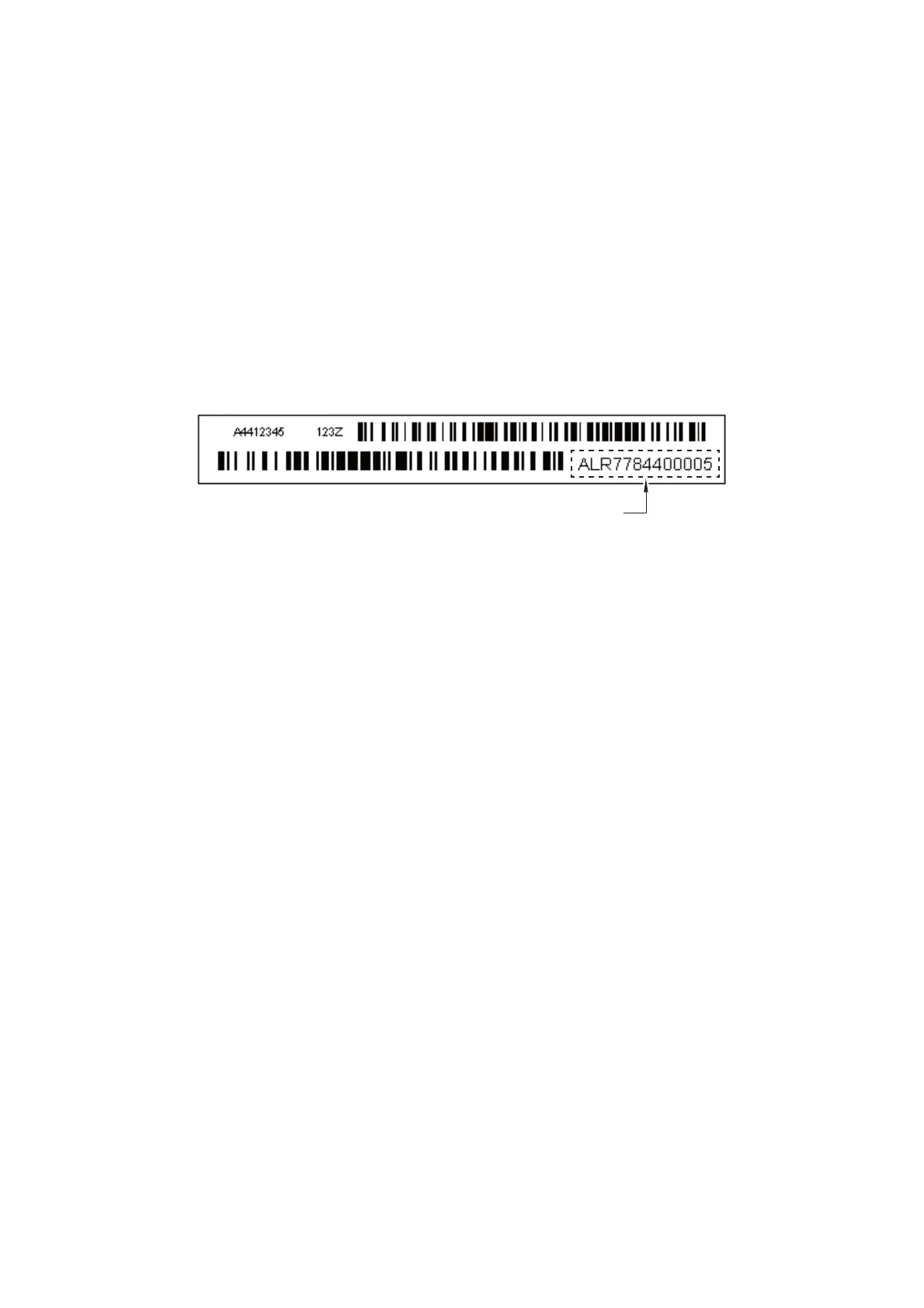4-6
Confidential
(8) In Port on the BrUsbSn screen, select the port number assigned to the Brother
Maintenance USB Printer.
If the port number is unknown, follow steps 1) through 4) below.
1) Click Start | Devices and Printers.
2) Right-click the Brother Maintenance USB Printer driver icon.
3) Click Properties.
4) Click the Ports tab.
(9) In the Serial No. box on the BrUsbSn screen, type the 15-digit serial number which
is printed on the serial number label attached to the machine.
(10)In the Head Info. box, type the 13-digit head property information. The head
property information is printed on the bar code label attached to the head/carriage
unit.
(11)Click OK.
(12)Wait for the confirmation screen of the entered serial number and head property
information to appear, then click Yes.
(13)Use Maintenance mode 80 to display the serial number and head property
information and check that the entered data is correct.
1.7 Updating of head property information (Maintenance mode 68)
Update the head property information, referring to Chapter 5, Section 1.3.24 "Updating
of Head Property Information and Backup/Restoration of Head Calibration Data
(Maintenance mode 68)."
The head property information can also be updated with the service setting tool
(BrUsbSn.exe). For details, refer to “1.6 Set the serial number (Maintenance mode
80)”.
1.8 Restore machine information (Maintenance mode 46)
Restore the machine information and user setting information that have been backed
up in a USB flash memory, referring to Chapter 5, Section 1.3.12 "Backup of Machine
Information (Maintenance mode 46)."
If the machine information is successfully restored, it is not necessary to perform
operations given in Sections 1.9 to 1.15.
If the machine has failed to restore the machine information from the USB flash
memory, replace the ink absorber box and flushing box and then reset their counts
using the procedure given in Section 1.14.
Head property information
