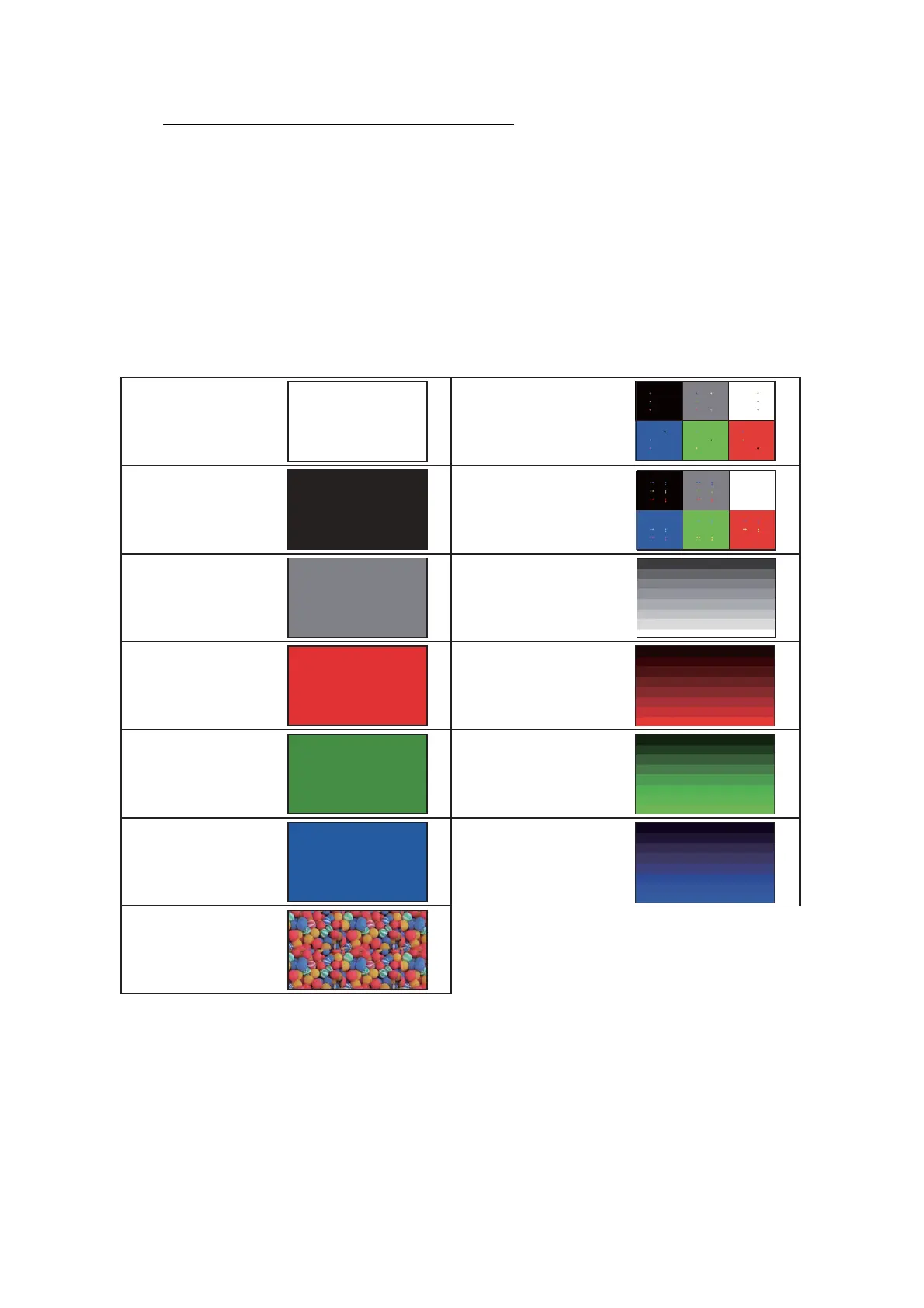5-16
Confidential
Ink tank model / Simple Ink cartridge model
(2) Press the Power key to switch between the screens shown in the "A" column and
those shown in the "B" column.
Each time you press the Home or # key, the LCD cycles through the screens in
each column.
Pressing the Home or # key while displaying Screen B-6 goes back to Screen B-1.
Pressing the Back or * key goes back to the immediately preceding screen.
Note: You cannot switch to screens in the "B" column while displaying Screen A-7,
even if you press the Power key.
(3) Press the X key while displaying Screen A-7 or Screen B-1 through B6 to return the
machine to the initial stage of the maintenance mode.
< Screen A-1 >
Completely blank
< Screen A-2 >
All black
< Screen A-3 >
All gray
< Screen A-4 >
All red
< Screen A-5 >
All green
< Screen A-6 >
All blue
< Screen A-7 >
Image data
< Screen B-1 >
Bright point/flashing
< Screen B-2 >
Bright point
< Screen B-3 >
White stepwise
< Screen B-4 >
Red stepwise
< Screen B-5 >
Green stepwise
< Screen B-6 >
Blue stepwise
