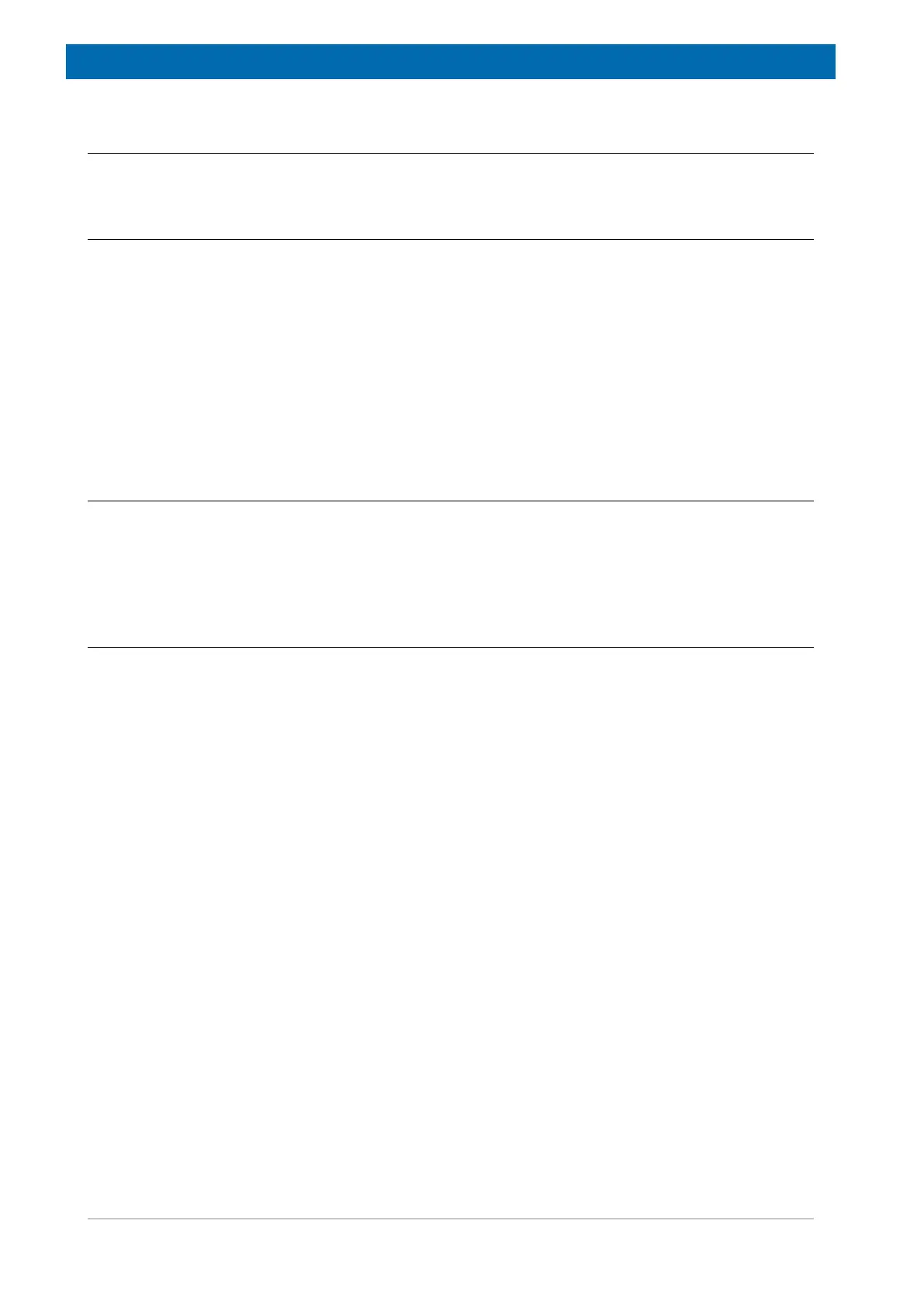Troubleshooting
76 / 92 H172204_1_001
14.3 Troubleshooting Hardware Problems
14.3.1 Service Web
Service Web pages on the EPU provide some low level access to the hardware that may help
to track down a hardware problem. Service Web provides amongst other things:
• Overview of detected AQS and HPPR devices.
• Failure report generation for customer service.
• Ability to change some HPPR settings for debug purposes.
• Low level device diagnostic.
You can connect to the Service Web page on the EPU via ha (Hardware Access) command
in TopSpin. Direct connection via a browser is also possible if the system IP is known (e.g.
http://149.236.99.9/serviceweb/).
14.3.2 Savelogs
Savelogs is a TopSpin command that simplifies the collection of all information needed by the
customer service.
Read the TopSpin User Manual chapter "Store Complete Log with => savelogs" for more
information.
14.3.3 AqRackServer Log
The AqRackServer is responsible for low level AQS and HPPR device initialization and
configuration. It also handles hardware event reporting. The log files of AqRackServer
contain useful information for AQS and HPPR troubleshooting. They are located on the EPU
and will be saved with savelogs.
AqRackServer log files on SpectrOs (EPU):
• /opt/topspin/prog/curdir/root/stdout.AqRackServer.log
• /opt/topspin/prog/curdir/root/stderr.AqRackServer.log
The verbosity of AqRackServer logs can be configured with the two parameter Log-Level and
Log-Mask.
Log-Level
The Log-Level is a number. Larger values lead to more detailed log files. A reasonable Log-
Level for hardware troubleshooting is 20. Values >99 are not recommended.
The Log-Level of a running system can be changed via ServiceWeb or by modifying the
command line parameter (-d) of AqRackServer in the startup script.
AqRackServer startup script on SpectrOs (EPU):
• /opt/topspin/prog/mod/start_aqrackserver
Changing the Log-Level via startup script may only be necessary for failures that occur during
device initialization. Remember to change the Log-Level back to its original value after
troubleshooting.
