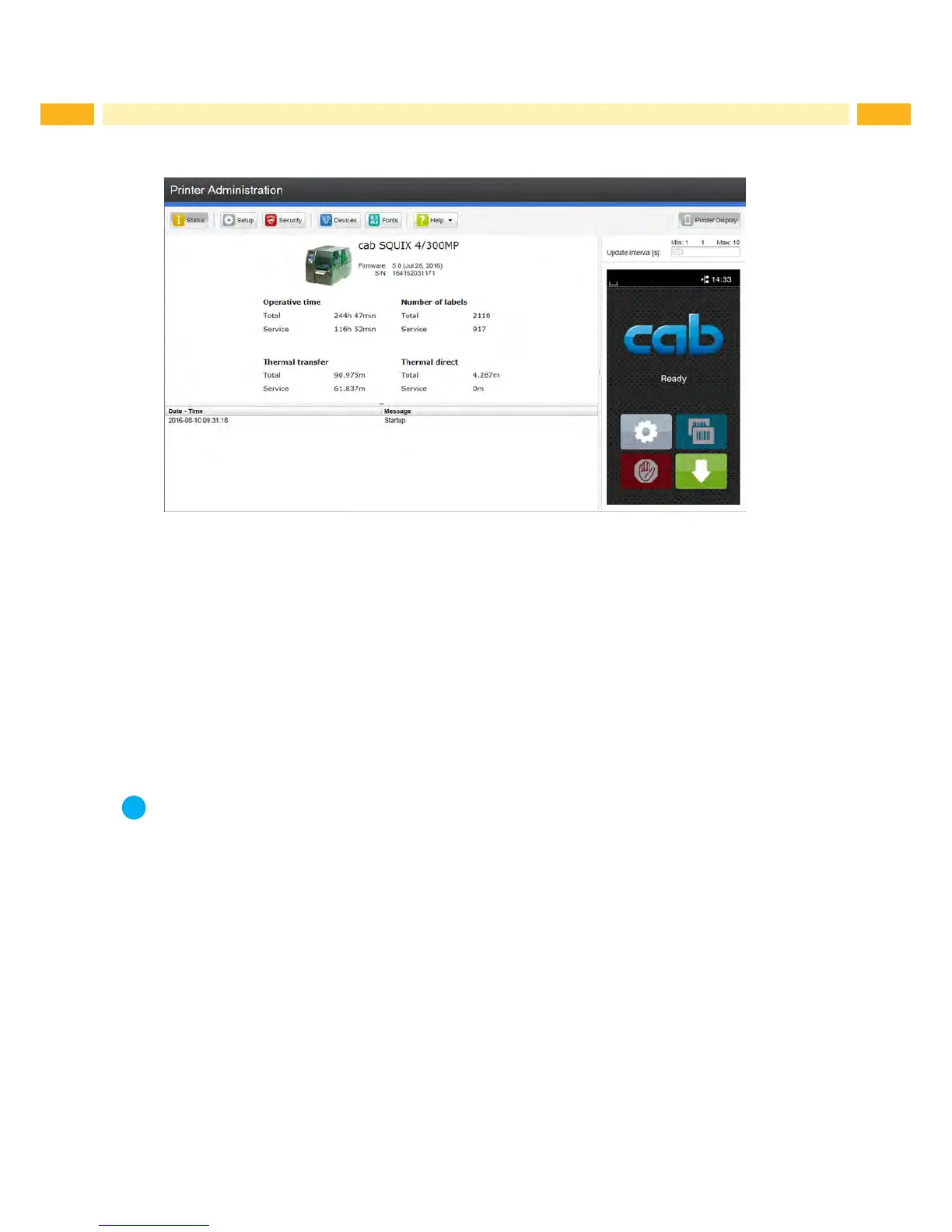24 24
6 Conguration
6.2.1 Status Tab
Figure 6 "Status" tab on the printer web interface
The following information is contained in the left top section of the "Status" tab:
• Printer type
• Firmware version
• Serial number of the PCB CPU
• Operative time of the printer
• Number of labels printed since commissioning
• Previously printed paper length with thermal transfer printing
• Previously printed paper length with thermal direct printing
A list of the events which have occurred since the printer was switched on is to be found in the left bottom section of
the tab.
The right section of the tab shows the current printer display information.
Notice!
By clicking the buttons the printer can be operated in the same manner as by using the touchscreen on the
device.
When the printer display is selected by mouse click, it is possible to use the computer keyboard in the same
manner like an External Keyboard ( "16.3" on page 62) e.g. for entering variable input data.
