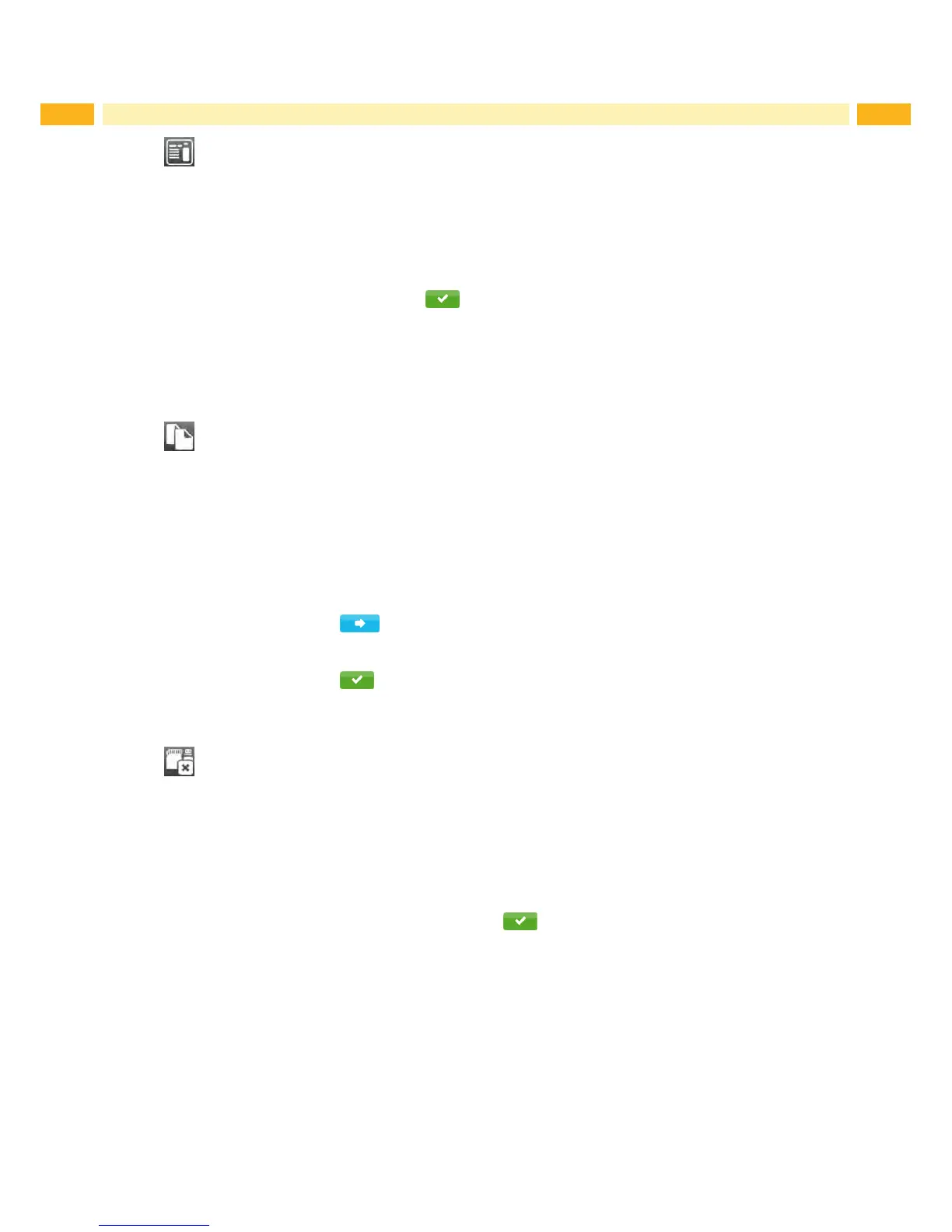58 58
14.5.2 Print File List
The Print file list
functioncreatesalistofthelesstoredonthedefaultstoragedevice.
Insert printable medium (labels, endless paper) which extends across the entire printing width.
If the printout is to occur using thermal transfer printing, insert transfer ribbon with the maximum width.
Start menu.
Select Storage > Print file list
The display shows the selection of storage devices
Selectastoragedeviceandconrmwith .
The directory of the storage device will be printed.
Contents of the printout:
• the name of the storage device
• informationonthesavedles
• the size of the available memory area
14.5.3 Copy Files
With the Copy filesfunctionlescanbecopiedfromonetoanotherstoragedevices.
Insert the storage devices.
Start menu.
Select Storage > Copy files.
Under the headline Source the selection of storage devices will be shown.
Select source device.
Select a folder.
Selectles.Onesingleleorallles(*.*)ofthefoldercanbeselected.
Conrmtheselectionwith .
Under the headline Destination the selection of storage devices will be shown again.
Select destination device and folder.
Conrmtheselectionwith .
Thelesarecopied.Thedisplayshowsthemessage"Copied ... file(s) to [Destination]"
Select Continue to return to the Storage menu.
14.5.4 Format Storage
The Format function can be used to delete all data from a storage device. This reformats the storage device. So you
can also use the Format function if the Unknown card error message appears when using the device.
Insert storage device
Start menu.
Select Storage > Format storage.
IfthefunctionisprotectedviaaPINapromptappearsinthedisplay.EnterthecodenumberandconrmwithOK.
The display shows the selection of storage devices.
Selectastoragedeviceandconrmtheselectionwith .
The display shows the message All data on the selected device will be lost.
Select Continue. The storage device will be formatted.
Do not remove the device from the printer during the deleting procedure.
The printer returns to the Storage menu.
14 Storage Devices
