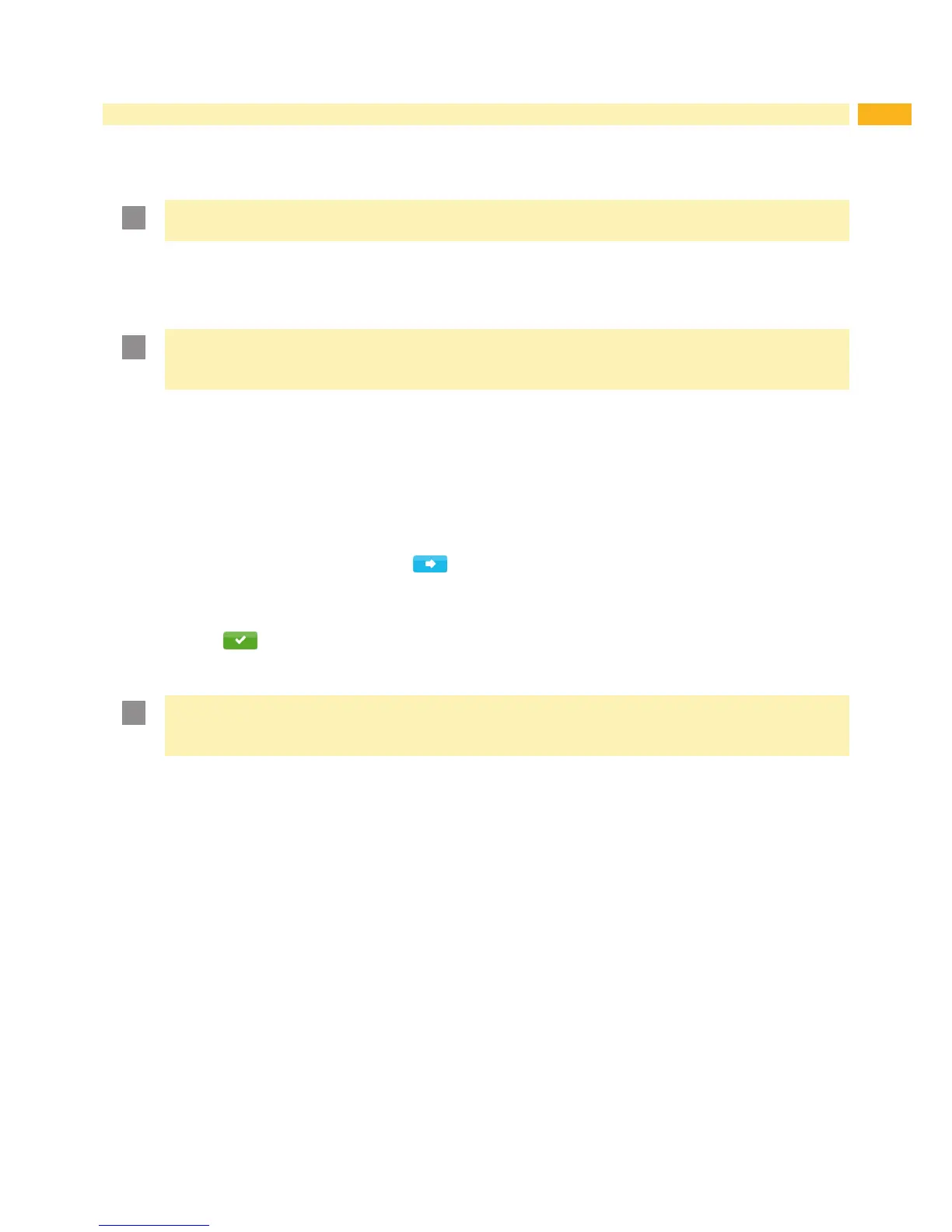7
2 Connecting Label Printer to Computer
2.3 Connecting Label Printer via Ethernet Interface
To connect the label printer to a network jack, a patch cable with an RJ45 plug for 10 Base T or 100 Base T is
required.
Attention!
Use a shielded cable to connect the printer to the network.
Connect computer and label printer with a suitable cable.
Make the settings for operation of the Ethernet interface 6.1.8 on page 18.
Set up print service if necessary 2.1 on page 6.
Adjust Windows printer setting 2.2 on page 6.
Attention!
Do not change the settings of the "IP" and "Gateway" on the printer web interface, as otherwise the
connection to the printer may be lost.
2.4 Setting Up a WLAN Connection
Start menu.
Select Setup > Interfaces > WLAN.
Activate WLAN 6.1.8 on page 18.
Select Access-Point.
The search for access-points will be started.
The display shows the available access-points including the hidden access-points.
Selectanaccesspointanconrmwith .
For hidden access-points enter the SSID.
Setup DHCP or IP and Mask and if necessary Gateway 6.1.8 on page 18.
If the network is protected a prompt to enter the passkey appears in the printer display. Enter the passkey and
select .
Set up print service if necessary 2.1 on page 6.
Adjust Windows printer setting 2.2 on page 6.
Attention!
Do not change the settings of the "IP" and "Gateway" on the printer web interface, as otherwise the
connection to the printer may be lost.
2.5 Connecting Label Printer via USB Interface
The full-speed USB interface allows the label printer to be operated via a USB interface of a computer running one of
the 32bit or 64bit operating systems:
• Windows Vista • Windows 8.1 • Windows Server 2008 • Windows Server 2012
• Windows 7 • Windows 10 • Windows Server 2008 R2 • Windows Server 2012 R2.
• Windows 8 • Windows Server 2003
A printer driver must be installed if a USB interface will be used for connection. The printer driver for your unit is found
on the "Installer DVD" which is included in the scope of delivery or on the internet.
1. Switch label printer off..
2. Connect computer and label printer with an A-B cable.
3. Switch computer on.
4. Place the "Installer DVD" in the DVD drive.
5. Exit all programs currently running.
6. Switch printer on.
The Windows Installation Wizard is started automatically.
7. Follow the on-screen instructions. After successful installation, an icon for the label printer appears in the
Windows "Printer" system folder.
8. Click icon in "Printer" system folder and make printer settings if necessary.
