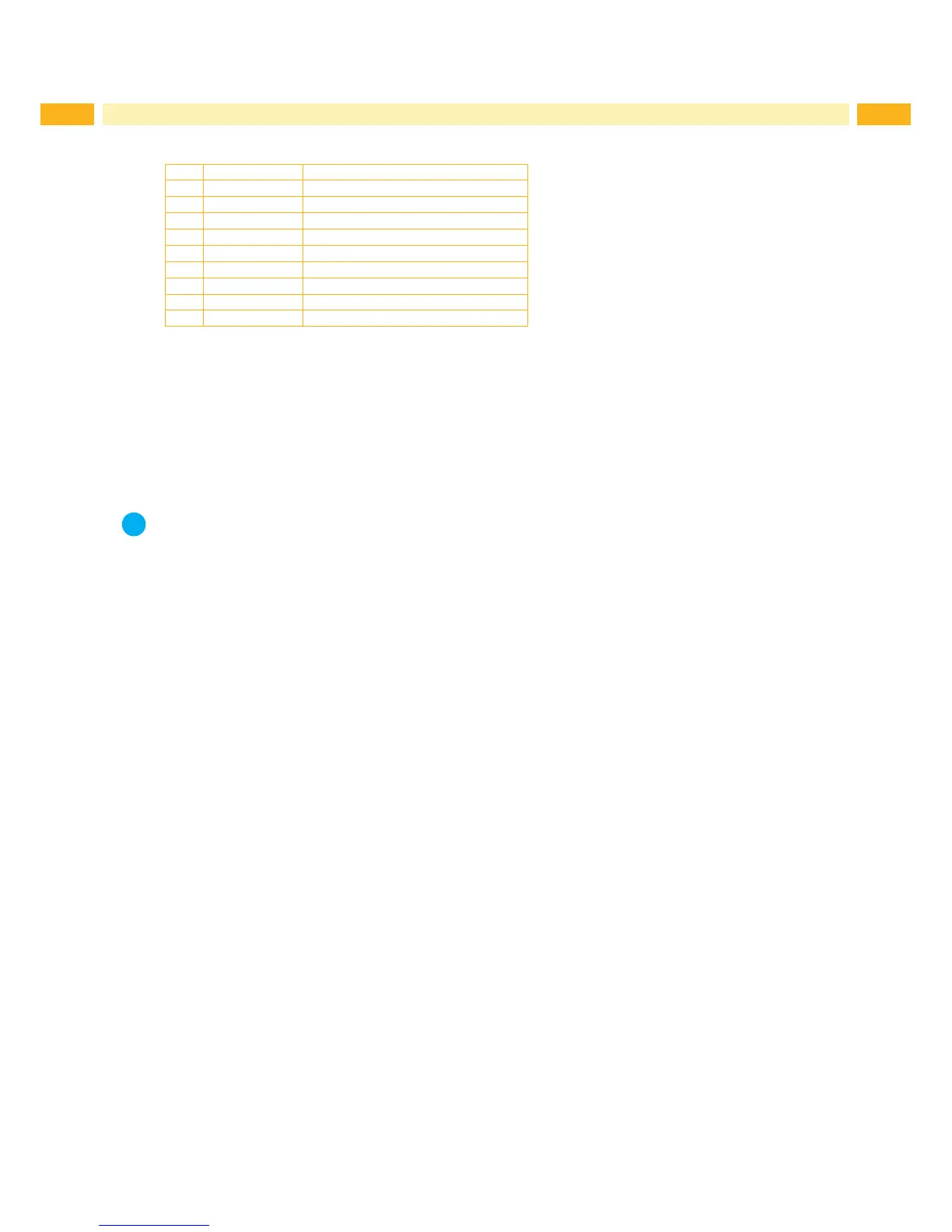8 8
2.6 Connecting Label Printer via RS-232 interface
Pin Designation Function
1 CD Carrier Detect
2 TxD Transmit Data
3 RxD Receive Data
4 DTR Data Terminal Ready (not used)
5 GND Ground
6 DSR Data Set Ready (not used)
7 RTS Request to Send
8 CTS Clear to Send
9 RI Ring Indication (not used)
Table 1 Pin assignment of the RS-232 interface
Connect the 9-pin socket to the matching port of the computer.
Install the Windows Printer Driver from the DVD included in the delivery contents of the printer.
Conguretheinterfaceparametersoftheinterfacematchingtothesettingsofthecomputer. page 19.
2.7 Setting Up a Bluetooth Connection
To set up a Bluetooth connection a Bluetooth USB Adapter (Part No. 5977732) is required.
Notice!
A Bluetooth software is delivered with the Bluetooth USB Adapter.
1. Connect the Bluetooth USB adapter an to an USB master interface.
2. Switch on the printer.
3. Install the Bluetooth software on the computer.
4. Start the Bluetooth software.
5. Start "Search devices".
The printer will be shown in a list of Bluetooth devices.
6. Optional:Foranwell-denedconnectionofthedevicesselecttheprinterandclick"ConnectDevices".
Either a passkey will be shown or a window will be opened where a passkey can be set. Set a passkey if
necessary .
The display of the printer shows a prompt to enter the passkey too. Enter the passkey.
7. Select in the software "Connecting" via "Serial Bluetooth Interface".
The new interface, e.g COM5, will be shown
8. Install the current printer with connection via the new COM interface in the label software or in Windows.
2 Connecting Label Printer to Computer
