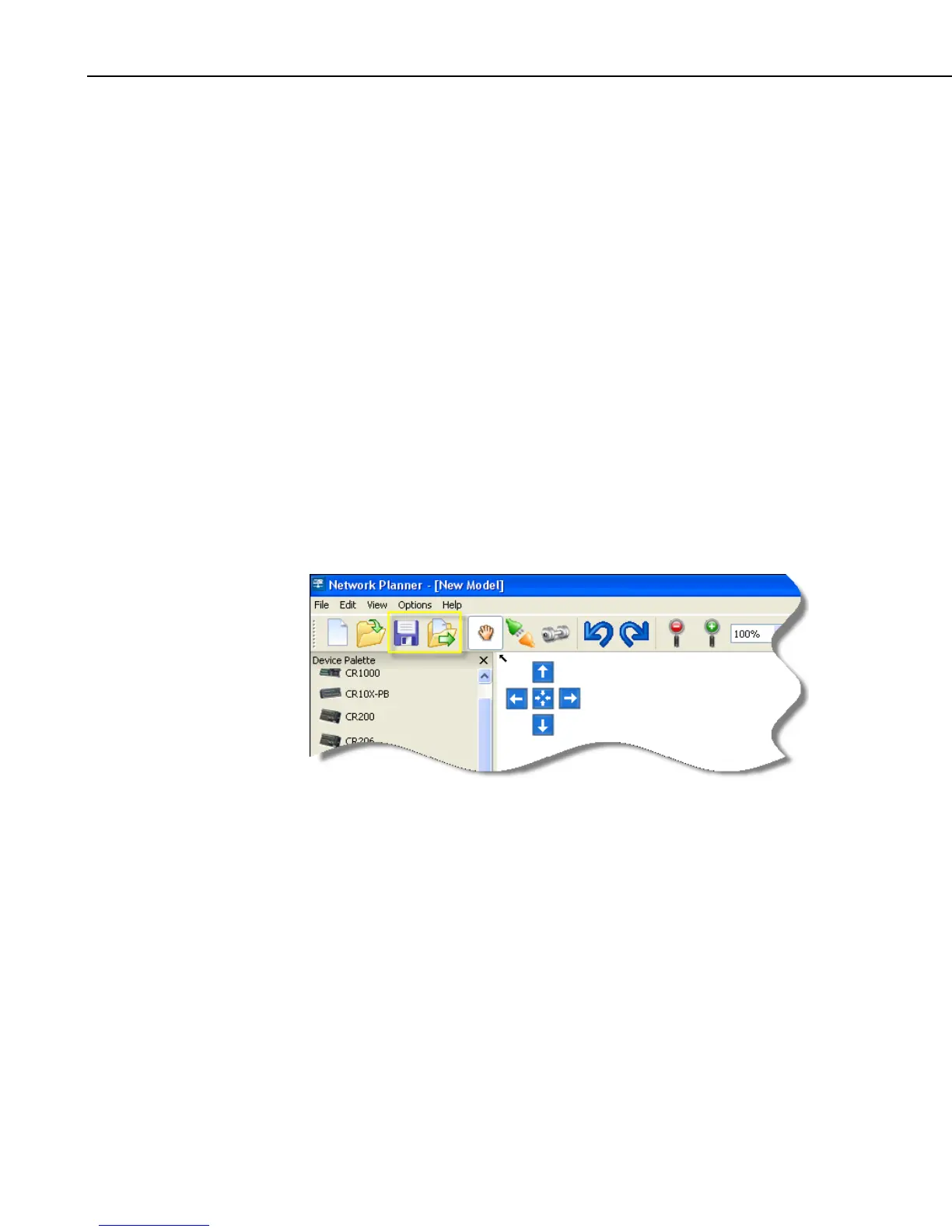Section 4. Setting up Datalogger Networks
The colors of items in this dialog indicate the impact they may have on the
operation of devices that are already in the LoggerNet network map.
These are coded as follows:
Green – The change is merely additive (adding new devices, for instance) and
is unlikely to have any noticeable impact on the workings of existing devices.
Blue – The change involves making changes to settings of existing devices.
Red – The change will alter the structure of the network map and will relocate
existing devices.
If it becomes necessary to delete an existing device in order to reconcile the
LoggerNet network map with the generated configuration, an error will be
reported. In order to avoid loss of data, the Network Planner will not delete any
existing devices from the network map.
4.3.9 Saving Your Work
The Network Planner model can be saved to a file by one of several
interactions:
• By clicking on the Save or Save As tool bar button highlighted below.
• By selecting the Save or Save As item from the File menu.
• By using the Ctrl-S or Ctrl-Shift-S keyboard shortcut.
The Network Planner will store all of the information about the model in an
NWP file. By default these files will be written to the
C:\CampbellSci\NetworkPlanner directory but you can select any other
directory. Along with model information, the model file will also store the
background image if there was any associated with the model. Screen layout
and zoom options will not be stored in the model file.
The structure of these files is such that they can be easily transferred to another
computer. If a Network Planner model is created on one computer and then
used on another computer, some machine specific properties, such as IP
addresses and serial port identifiers may have to be adjusted to account for
differences between the two computers.
4-78