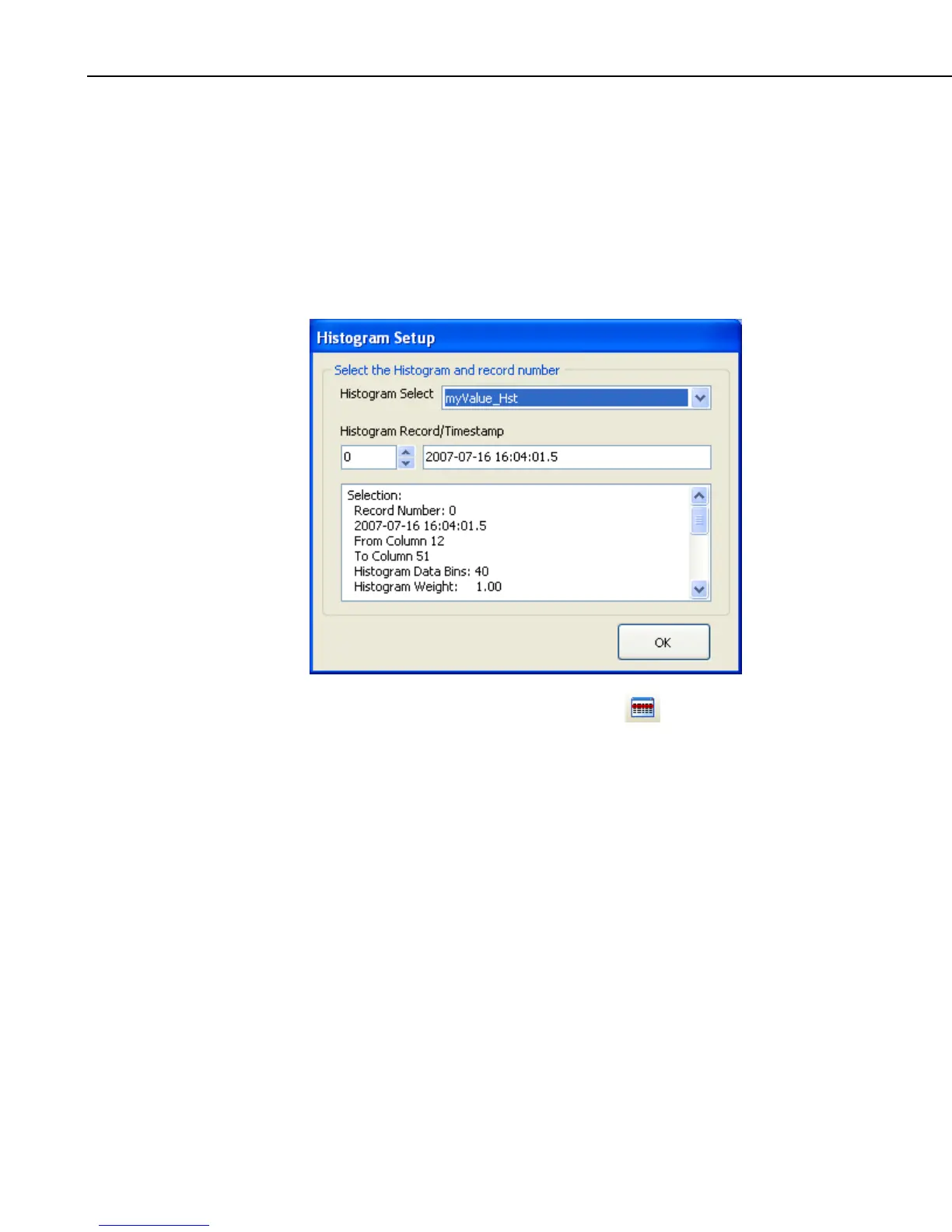Section 8. Working with Data Files on the PC
8.1.7.2.1 Selecting Data to be Viewed
From a Histogram Screen
When a Histogram screen is first opened with no histogram records selected in
the data file, the Histogram Setup dialog box will open which allows you to set
up the Histogram. The first option is a drop-down list that shows the available
histograms in the currently selected data file. Select the histogram that you
would like to view. The second option allows you to choose which record of
the histogram you would like to view initially. Type in a number directly or use
the arrow keys to the right of the box to change the value.
This dialog box can also be opened from a button,
, on the Histogram
toolbar. This allows you to change the options for the histogram record that is
selected in the list on the left side of the Histogram screen.
Additional histogram records can be added by pressing the New button. (These
additional records can be from either the same histogram or a different
histogram in your data file.) You can then choose which histogram record is
being displayed by selecting it in the list.
From the Data Grid
You can also select histogram records directly from a data file to be displayed
on a Histogram screen. Clicking on any data value in a histogram record will
select that histogram record. Histogram records can be selected before the
Histogram screen is opened with the Selected Graph set to None. When the
Histogram screen is opened, all selected histogram records will be listed on the
left side of the Histogram screen. A histogram record can then be displayed by
clicking on it in the list. Once the Histogram screen is opened, additional
histogram records can be added to the Histogram screen by selecting them in
the data file as described above.
8-20