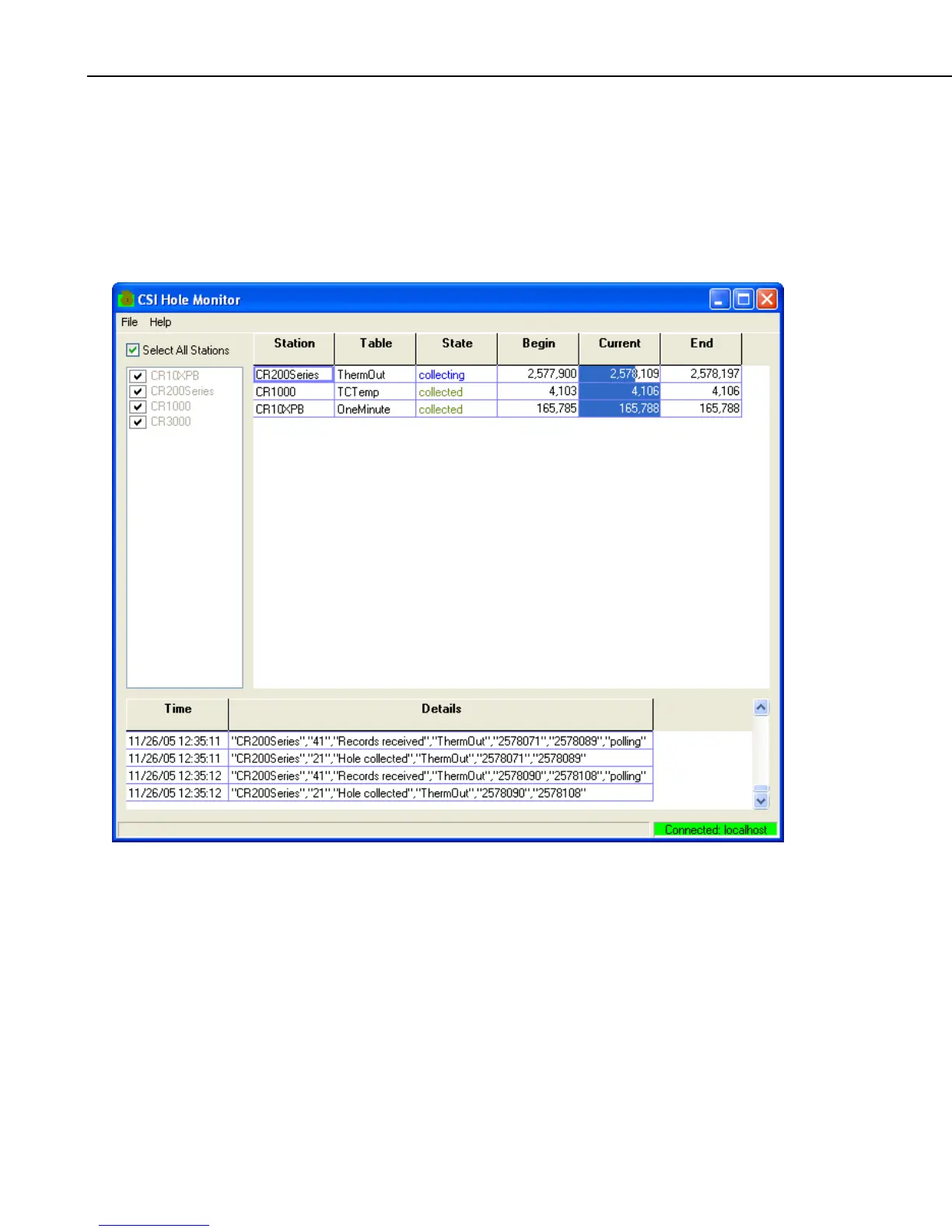Section 11. Utilities Installed with LoggerNet Admin and LoggerNet Remote
from the datalogger are out of order because of a marginal communications
link. If the data can be retrieved from the datalogger, then it is a collectable
hole. If the data has been overwritten by the datalogger, then it is an
uncollectable hole.
11.2.1 Hole Collection Activity
The main window for the Hole Monitor is shown below.
The list of stations in the LoggerNet datalogger network is displayed on the left
side of the Hole Monitor Utility’s main window. You can monitor hole
collection for all stations by enabling the Select All Stations check box above
this list, or you can monitor a subset of these stations by clearing this check
box and selecting the check box to the left of each datalogger that you want to
monitor. If a hole is detected in the data for a datalogger that is being
monitored, an informational record for the hole will be displayed on the right
side of the window. The fields in the record are:
Station The name of the datalogger for which a hole has been detected.
Table The name of the table in the datalogger that has the hole.
State The current state of the hole. The state options are:
11-6