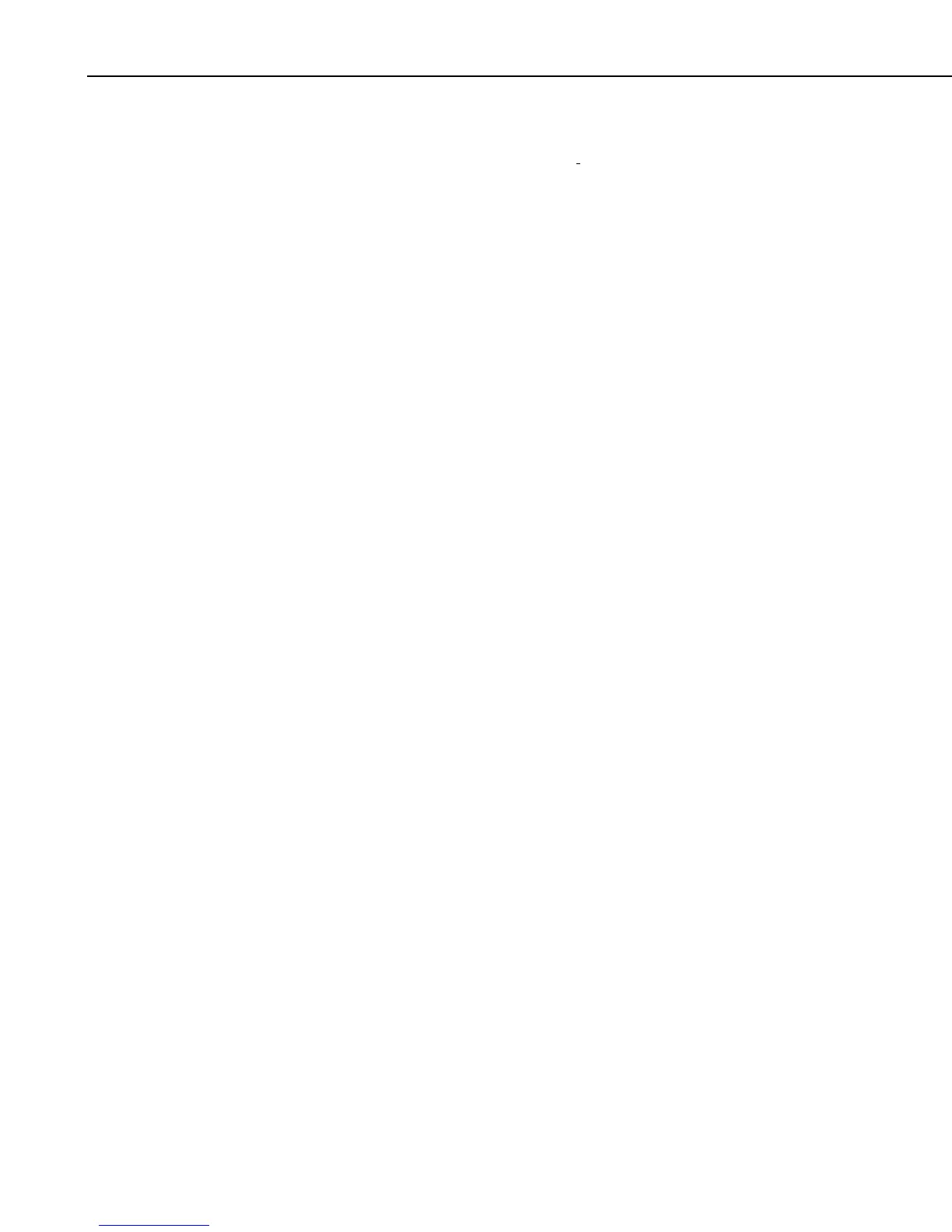Section 8. Working with Data Files on the PC
Array-based data files do not contain timestamps. If an FSL file is associated
with the data file, View Pro will try to extract timestamps from the appropriate
columns. You can select Array Definitions
from View Pro’s View menu to
specify how the timestamps are created. Note that if no timestamps are used,
data cannot be graphed.
8.1.6.1 Column Size
When a data file is opened, the columns are autosized to fit the data. Column
sizes can be changed by dragging a column divider bar to the desired location.
If column sizes have been changed, they can be returned to the default sizes by
selecting View | Autosize Columns from the menu.
8.1.6.2 Header Information
By default, only column names are shown for each column in the data file.
Selecting View | Show Full Header will show full header information for each
column in the data file, including units and field names, if available in the
*.DAT file.
This is a toggle menu item. There will be a check mark next to the item, when
it is active. Deactivate it by selecting it again.
8.1.6.3 Locking the TimeStamp Column
Selecting View | Lock TimeStamp Column will lock the timestamp column on
the left of the data file so that it remains visible as you scroll through the
columns in the data file.
This is a toggle menu item. There will be a check mark next to the item, when
it is active. Deactivate it by selecting it again.
8.1.6.4 File Information
Selecting View | View File Information from the menu will display information
on the currently selected data file including file name and file format, and
information about the datalogger and program that generated the data file such
as station name, table name, datalogger model, datalogger OS version, program
name, and program signature.
8.1.6.5 Background Color
The background color used for the currently selected data panel can be changed
by selecting View | Background Color from the menu.
8.1.6.6 Font
The font used for the data panel can be changed with the font selection dialog
box. Select View | Font from the menu to change the font used for the printer
and data panel. Normal font options such as color, bold, underline and italic
are also available.
8-12