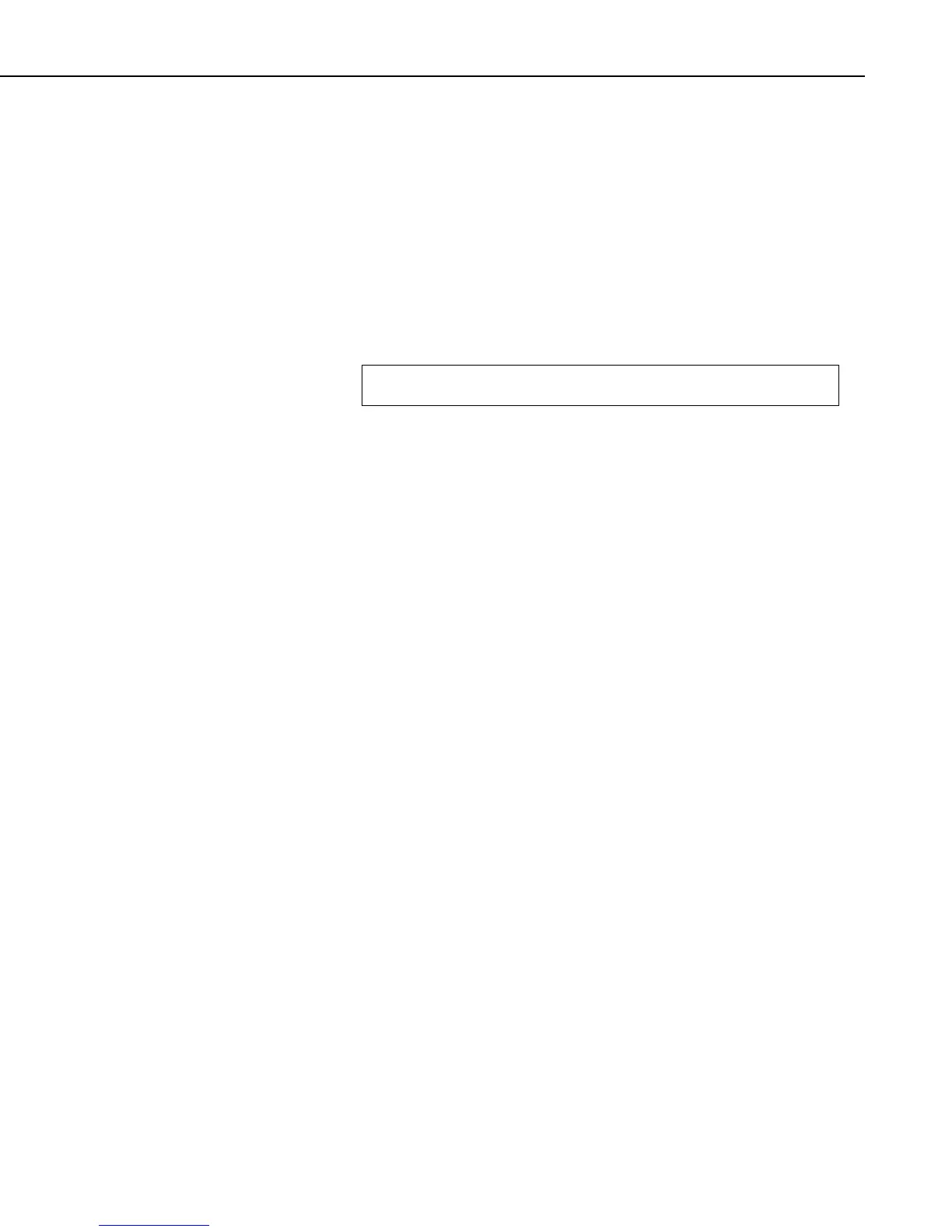Section 11. Utilities Installed with LoggerNet Admin and LoggerNet Remote
To specify a different LoggerNet server, select the File | Select Server menu
option.
11.3.2.1.1 Setting Up the Data Filer
Once connection to the LoggerNet server has been established, a list of
dataloggers set up in LoggerNet will be displayed in the Stations field (left
side of the window). To retrieve data for a particular station, use the mouse
pointer to select the datalogger then set up the Collection Options (explained
below), select one or more tables to be collected, and press the Start
Collection button. The retrieved data will be stored to the directory and file
name shown in the File Name field. The directory or file name can be changed
by highlighting the table and pressing the Change File Name button.
Tip: Quickly choose all tables for the highlighted datalogger by selecting
the Select All check box.
11.3.2.2 Collection Options
Collect Mode
This option is used to specify what data will be retrieved from the LoggerNet
data cache and stored on the remote computer by the Data Filer:
All the Data – Retrieves all records from the selected tables.
Data Since Last Collection – Retrieves all uncollected records from the
selected tables.
Newest Number of Records – Retrieves a specific number of records
from the selected tables by backing up the number of records entered in
the Number of Records field and retrieving all data forward.
Specific Records – Allows you to specify a beginning record number and
the number of records to collect after that record. The range of records to
retrieve is specified by completing the Starting Record # and Number of
Records fields.
Data from Selected Date and Time – Allows you to specify a span of
time for data collection. When this option is selected, the Starting
Date/Time and Ending Date/Time fields will be enabled.
File Mode
This option is used to determine how data will be stored in relation to existing
data files with the same name:
Append to End of File – Adds new data to the end of the existing data
file.
Overwrite Existing File – Replaces the existing file with a newly created
file.
Create New File – Renames the existing file with a *.bak extension, and
stores the new data with the specified file name. Subsequent *.bak files
will be named *.bak1, *.bak2, etc. The most recently *.bak file will have
the highest number.
11-9