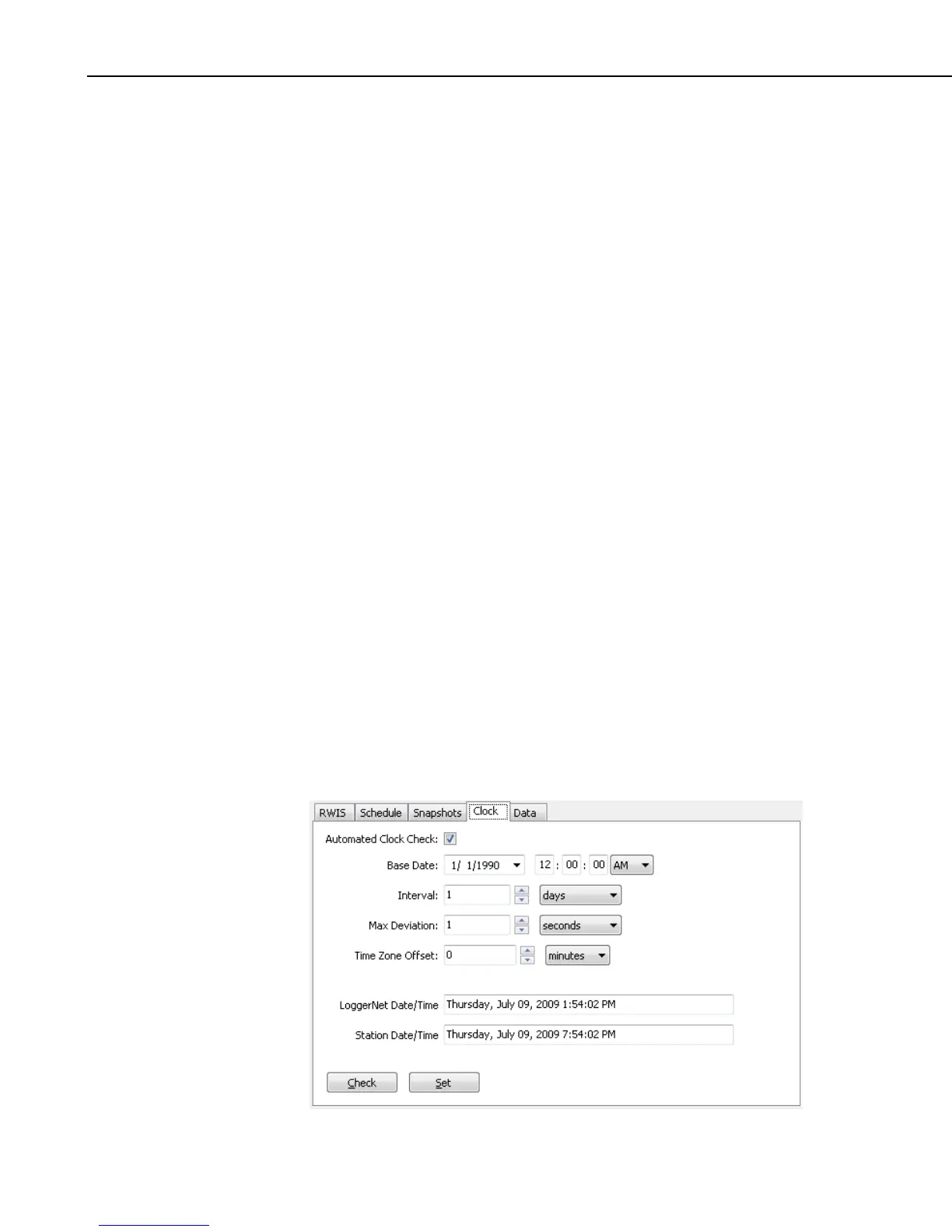Section 10. Utilities Installed with LoggerNet
Controls on this panel include the following:
Collect Snapshots on Schedule – Select this check box to enable snapshot
collection schedule as part of scheduled data collection. Clearing the check
box disables snapshot collection.
Source Paths – This box shows the expected source paths for snapshot
filenames on the NTCIP-ESS device. Each row corresponds with a snapshot
camera on the device and should specify the path and filename where the file
resulting from taking that snapshot can be accessed via FTP. The order of the
rows corresponds to the order of the cameras on the device. Press the Add
button to add a snapshot source name and path. Press the Edit button to
change the path or source name for the selected snapshot. Press the Remove
button to remove a snapshot source name. Press the Move Up or Move Down
button to move the selected source name up or down in the list.
For NCTIP-ESS version 1 stations, the Source Path box specifies both the
number of snapshots to collect as well as the source FTP path for each
snapshot. A snapshot cannot be collected from an NCTIP-ESS version 1
station unless the path to the source is specified here.
For NCTIP-ESS version 2 stations, LoggerNet will initiate snapshots for as
many cameras as are reported in the essSnapshotNumberOfCameras variable.
The source paths can be optionally specified in the Source Path box. If a path
is specified, LoggerNet will use this setting to specify the snapshot path. If the
path source is not specified here, LoggerNet will interpret the value of the
device’s essSnapShotCameraStoragePath variable as providing both the path
and the filename for the snapshot image.
10.3.3.4 Clock Settings
The fourth tab is used to control whether LoggerNet will perform automated
clock check/set operations with this station. A schedule can be set up to
compare the LoggerNet server’s clock with the station’s clock, and
automatically set the station’s clock if it varies by a certain amount. This option
should be used with caution since the change could result in data with missing
or duplicate timestamps. This tab is shown below:
10-16