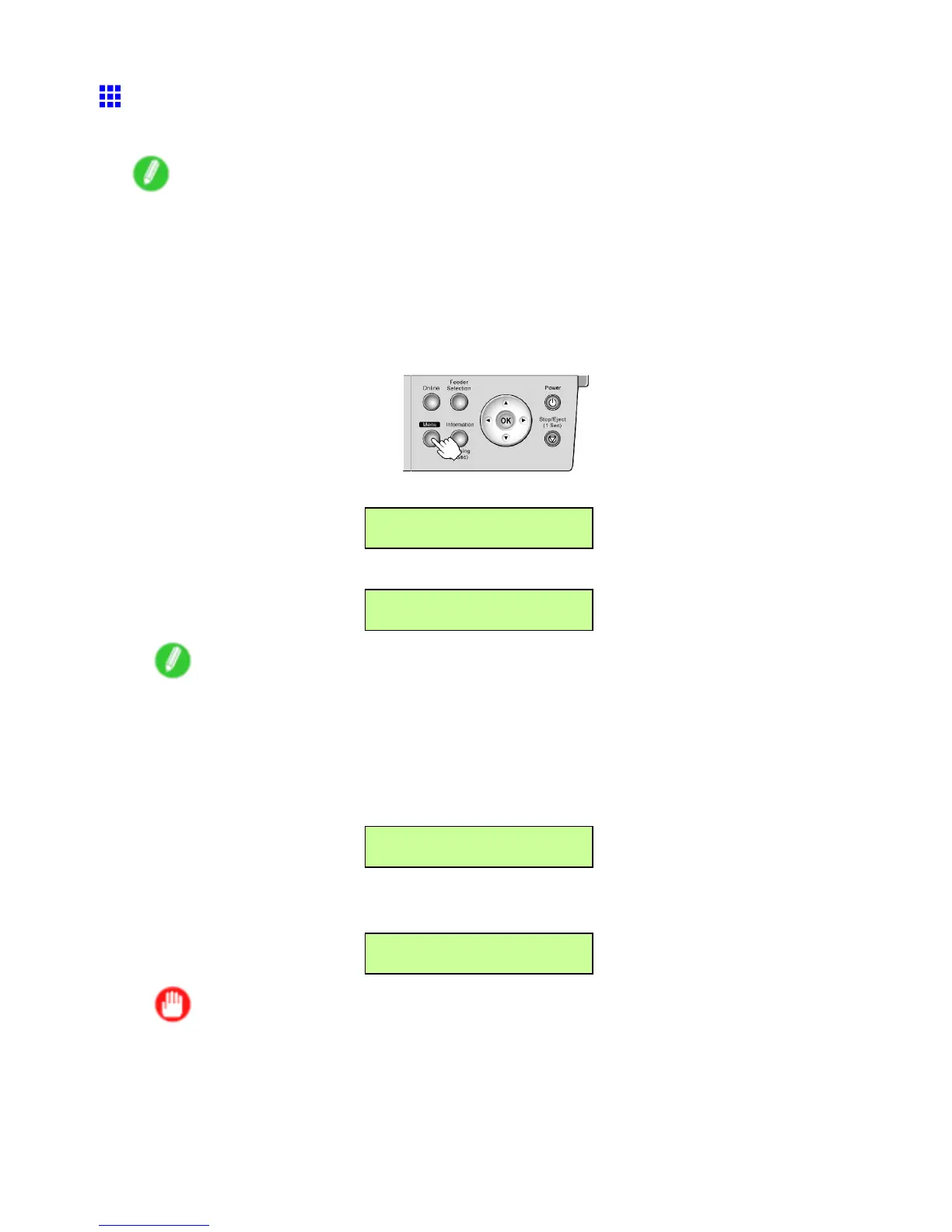Handling sheets
Selecting the Paper Size (T ray)
T o change the paper size after paper has been advanced, select the paper size as follows.
Note
• After you press the Feeder Selection button to illuminate the Paper T ray lamp , a screen is displayed for
selection of the paper type. Press ◄ or ► to select the paper type, and then press the OK button. Next,
a screen is displayed for selection of the paper size. Press ◄ or ► to select the size of paper , and then
press the OK button. The printer is now ready to advance the paper .
• If you have sent the print job from a computer beforehand, the screen for paper type and size selection
is not displayed. Printing will start after the paper is advanced.
1. Press the Menu button to display MAIN MENU .
2. Press ◄ or ► to select Paper Settings , and then press ▼ .
MAIN MENU
Paper Settings ↓
3. Press ◄ or ► to select Manual Pap.Size , and then press ▼ .
Paper Settings
Manual Pap.Size ↓
Note
• Manual Pap.Size is not displayed unless paper is loaded in the T ray .
4. Check the paper size.
T o use the paper size without changing it, press the OK button. T o change the paper size, press
◄ or ► to select another size, and then press the OK button.
The setting is updated, and an equals sign “=” is displayed at left.
Manual Pap.Size
= ISO A4
If you selected Manual Input in Manual Pap.Size , enter the paper size and press the OK button.
The setting is updated, and an equals sign “=” is displayed at left.
Manual Input
=297.0 mm
Important
• When centering originals on the paper and during HP-GL/2 printing, always specify the same type
and size of paper in the printer menu and printer driver .
Jobs will not be printed correctly if the type and size do not match.
150 Handling Paper