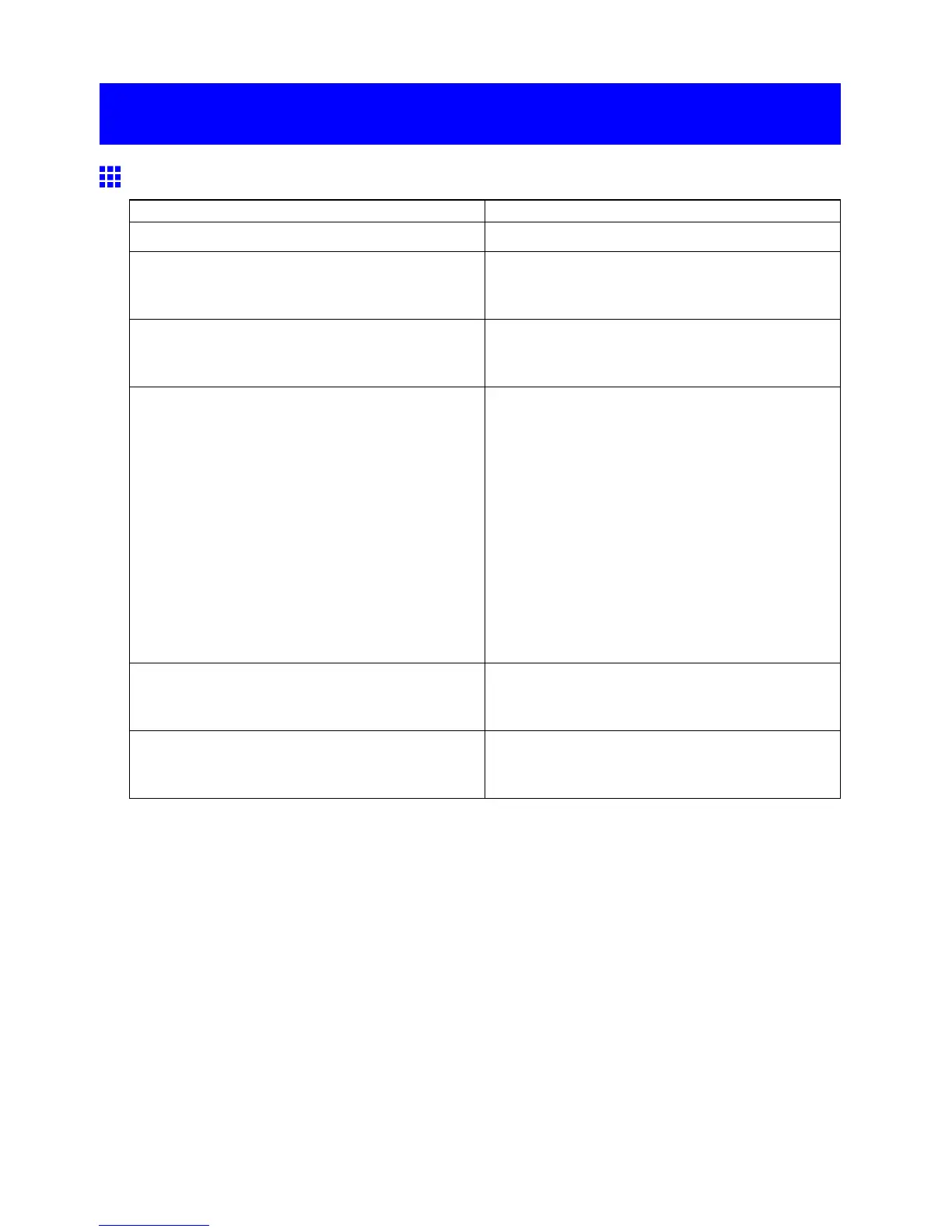Problems with the printing quality
Problems with the printing quality
Printing is faint
Cause Corrective Action
Y ou may be printing on the wrong side of the paper . Print on the printing surface.
The Printhead nozzles are clogged. Print a test pattern to check the nozzles and see if
they are clogged.
( → P .608)
Because the printer was left without Ink T anks
installed for some time, ink has become clogged in
the ink supply system.
After the Ink T ank has been installed for 24 hours,
run Head Cleaning B .
( → P .610)
Paper is jammed inside the T op Cover . Follow the steps below to remove the jammed piece
of paper inside the T op Cover .
1. Press the Online button to bring the printer of ine.
2. Open the T op Cover and make sure the Carriage
is not over the Platen .
3. Remove any scraps of paper inside the T op Cover .
4. Close the T op Cover .
For tips on clearing paper jams, refer to the following
topics.
• Clearing Jammed Paper from the Cassette
(→P .169)
• Clearing Jammed Roll Paper (→P .122)
• Clearing Jammed Paper from the T ray (→P .174)
During borderless printing, the ink was not dry
enough before cutting.
Specify a longer drying period in the printer menu, in
Roll DryingT ime in Med.Detail Set. .
( → P .51)
Printing may be faint if Print Quality in Advanced
Settings in the printer driver is set to Standard or
Draft .
In Advanced Settings in the printer driver , choose
Highest or High in Print Quality .
( → P .225)
656 T roubleshooting
