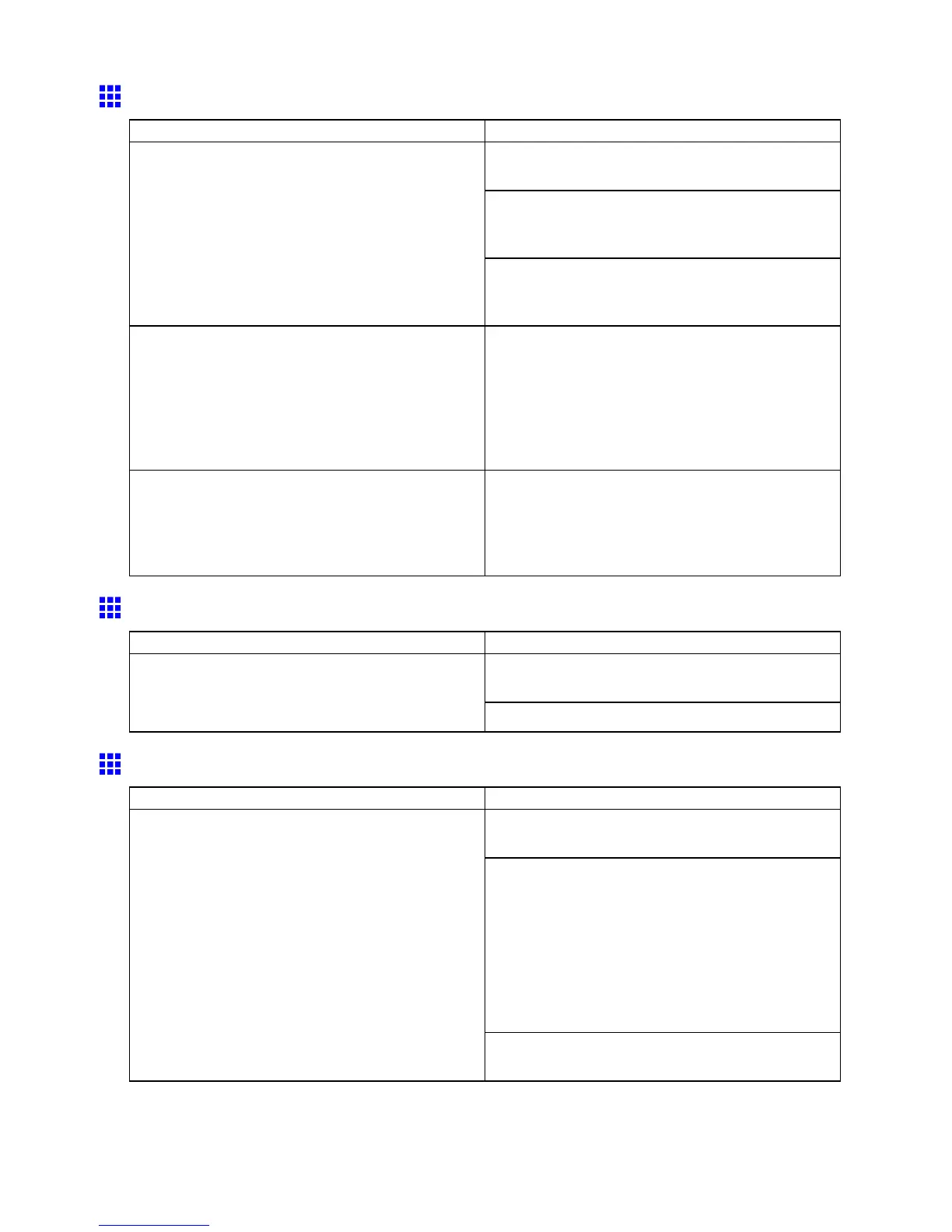Messages regarding paper
Roll Paper Chk / Check W idth/Spcr
Cause Corrective Action
Insert the paper and Spacer for Borderless Printing
rmly all the way into the printer .
When using A2 rolls, attach the Spacer for Borderless
Printing before loading the roll.
( → P .139)
The paper is loaded askew .
When using sizes other than A2, remove the Spacer
for Borderless Printing before loading the roll.
( → P .139)
The paper loaded is not compatible with borderless
printing.
Load paper compatible with borderless printing and
try printing again. Paper you can use for borderless
printing is restricted to particular types of paper and
rolls of particular widths. For information on types of
paper compatible with borderless printing, refer to the
Paper Reference Guide .
( → P .103)
Because paper expands or contracts depending on
the environment of use, it may become narrower or
wider than the supported width for borderless printing.
Use each type of paper only where the recommended
environmental conditions are met. For details on
environmental conditions for various paper , see the
Paper Reference Guide .
( → P .103)
Roll P Unit / Please Check
Cause Corrective Action
Change the paper source in the printer driver to a
source other than roll, and then try printing again.
The printer has received a print job that species
rolls, but the Roll Feed Unit is not installed.
Install the Roll Feed Unit and resend the print job.
T ray Selected
Cause Corrective Action
Hold down the Stop/Eject button for a second or
more to cancel printing.
Follow these steps to reload sheets.
1. Press the OK button.
2. Press ▲ .
3. Remove the roll.
4. Press ▼ .
5. Load sheets of the type and size you have
specied in the printer driver .
( → P .89)
A print job for manually printing on sheets was sent
when a roll is loaded.
Change the printer driver settings to match the roll
already loaded, and then try printing again.
Error Message 683
